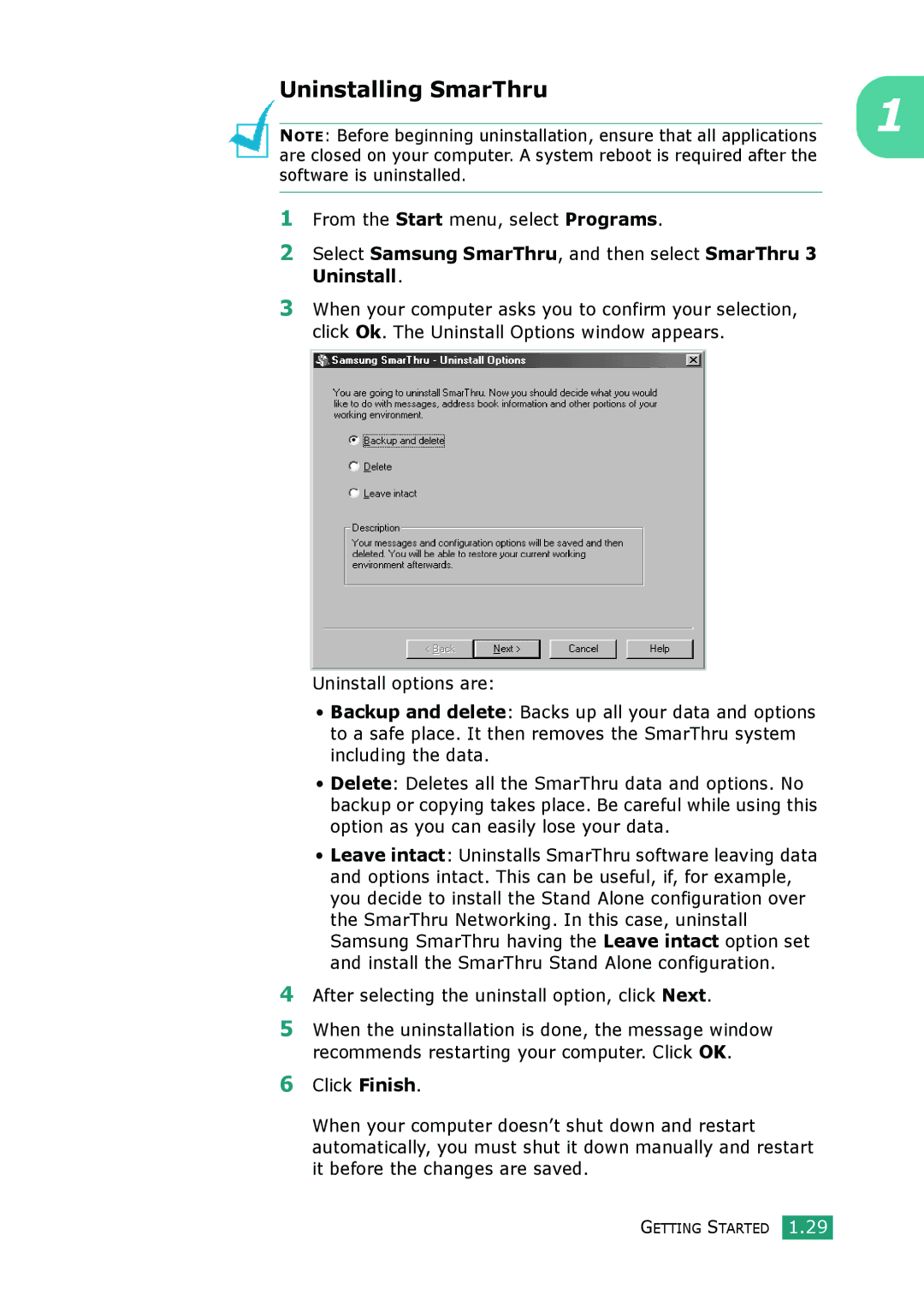Muratec F-114 Series User Guide English
About the User’s Guides
Your machine comes with the two user’s guides
Contents
Printing
Using Your Printer in Linux
Troubleshooting
Viii
Safety and Regulatory Information
Laser Safety Statement
Power Saver
Fax Branding
Xiii
Xvi
Getting Started
Starter Toner Cartridge
Quick Install Guide
Unpacking
Telephone Line Cord
According to your country’s specifications
Selecting a Location
Clearance Space
Rear View
Understanding the Component Location
Front View
These are the main components of your machine
Control Panel Functions
Allows you to select the fax receiving mode
V E
Attaching Accessories
Document Output Support
Fold out the extender, if necessary
Handset and Handset Cradle
Installing the Toner Cartridge
Getting Started
Loading Paper
Insert and slide the paper tray back into the machine
Changing the Paper Size in the Paper Tray
Making Connections
TAM lead For UK users only
Getting Started
Turning the Machine On
Windows MFP Driver
Remote Control Panel
About The Software
Linux Driver
Printer Driver Features
Chinese is not supported with the OCR function
System Requirements
Installing Software
Windows
Windows XP Pentium II 933 Ghz or Vista Higher MB or more
Installing Software
Getting Started
Insert the supplied CD-ROM into your CD-ROM drive
Installing SmarThru
Click Install SmarThru
Click Next
OCR Software AnyPage Lite software to enable OCR
Getting Started
Repairing Software
Page
Uninstalling SmarThru
After selecting the uninstall option, click Next
Setting Up the Machine System
Changing the Display Language
Setting the Machine ID
Entering Characters Using the Number Keypad
Inserting a Pause
Keypad Letters and Numbers
Changing Numbers or Names
Assigned numbers, letters or characters
Setting the Date and Time
Changing the Clock Mode
Setting the Paper Type and Size
Setting Sounds
Speaker, Ringer, Key Sound and Alarm Sound
Toner Save Mode
Using the Save Modes
Speaker Volume
To turn the toner save mode on or off, press Toner Save
Toll Save Mode
Power Save Mode
Paper Handling
Paper Type Input Source/Capacity Paper Tray
Selecting Print Materials
Type, Input Sources and Capacities
Plain paper
Guidelines for Paper and Special Materials
Selecting an Output Location
Printing to the Front Output Tray Face down
Printing to the Rear Output Slot Face up
Paper Handling
Loading Paper in the Paper Tray
Using the Manual Feeder
Paper Handling
Paper Handling
Printing
Printing a Document in Windows
Landscape
Select the Samsung MFP 560 Series printer
Click the Windows Start menu
Canceling a Print Job
From the Document menu, select Cancel
Double-click the Samsung MFP 560 Series icon
Using a Favorite Setting
Using Help
Size
Setting Paper Properties
Property Description Copies
Loaded in the tray
Type
Setting Graphic Properties
Property Description Source
Select Color Paper
Quality
To print a document
Toner Save
Advanced
Printing Multiple Pages on One Sheet of the Paper
Download as Bit Image When this
When the Print All Text Black option is
Property Description Advanced True Type Options
Right, Then Down, Then Left, Then
Printing a Reduced or Enlarged Document
You can scale your print job on a
Fitting Your Document to a Selected Paper Size
Printing Posters
Using Watermarks
Using an Existing Watermark
Click Ok and start printing
Creating a Watermark
Editing a Watermark
Deleting a Watermark
Creating a New Page Overlay
Using Overlays
What is an Overlay?
Click the Extras tab and click Edit in the Overlay section
Edit Overlays window, click Create Overlay
Using a Page Overlay
Deleting a Page Overlay
Click Delete Overlay
Setting Up the Locally Shared Printer
Setting Up the Host Computer
Windows 2000/XP
For Windows XP, from the Start menu, select Printers
Setting Up the Client Computer
Printers
Faxes
Printing
Copying
Loading Paper for Copying
Preparing a Document
Adjust the document guides to the document size
To clear the settings, use the Stop/Clear button
Making a Copy
Setting Copy Options
Darkness
Press Start Copy/Fax
Original Type
Number of Copies
Press No. of Copies
Reduced/Enlarged Copying
Press Reduce/Enlarge
Changing the Default Settings
Setting the Time Out Option
Collation Copying
Press Start Copy/Fax to begin copying
Scanning
Scanning Using SmarThru
Scanning Basics
SmarThru 3 window opens
Copy
Scan Wizard lets you use the following services
Scan
Scan to Email
Scan to WEB
Scan to OCR
Scanning Process with TWAIN- enabled Software
Faxing
Setting Up the Fax System
Changing the Fax Setup options
Available Fax Setup Options
Option Description
Discarded. Settings range from 0 to 30 mm
When the document is within the margin and the Auto
Discard does not occur. If the Auto Reduction feature is
Preset to 9 at the factory. Settings range from 0 to
Sending a Fax
Loading a Document
Adjusting the Document Resolution
Mode Recommended for
Sending a Fax Automatically
Any time while sending the fax
To redial the last number you dialed
Sending a Fax Manually
Redialing the Last Number
Press Redial/Pause
Confirming Transmission
Automatic Redialing
Receiving a Fax
About Receiving Modes
Press Receive Mode
Receiving Automatically in Fax Mode
Receiving Manually in Tel Mode
Loading Paper for Receiving Faxes
Receiving Automatically in Ans/Fax Mode
Receiving Manually Using an Extension Telephone
Receiving Faxes Using the Drpd Mode
Receiving Faxes in the Memory
Storing a Number for One-touch Dialing
Enter the number you want to store using the number
One-touch Dialing
Clear
Sending a Fax using a One-touch Number
Speed Dialing
Storing a Number for Speed Dialing
Sending a Fax using a Speed Number
Setting a Group Dial Number
Group Dialing
Editing Group Dial Numbers
Enter
Searching Sequentially through the Memory
Press Enter when Search&Dial appears on the display
Searching for a Number in the Memory
Press Phone Book
Printing a Phonebook List
Searching with a Particular First Letter
Page
Sending a Delayed Fax
Faxing
Sending a Priority Fax
Polling a Remote Machine
Adding Documents to a Scheduled Fax
Canceling a Scheduled Fax
Additional Features
Using Secure Receiving Mode
Faxing
Printing Reports
Multi-communication Report
Power Failure Report
Junk Fax Number List
Printing a Report
Using Advanced Fax Settings
Changing Setting Options
Stop/Clear
Advanced Fax Setting Options
Unauthorized people
It is useful for accessing the Pabx exchange Stamp RCV Name
Secure Receive
Prefix Dial No
Using the Remote Control Panel
Select Samsung MFP 560 Series and then Remote Control Panel
When you click Group Dial, the following window opens
Phonebook Tab
Firmware Update Tab
Using Your Printer Linux
Getting Started
Recommended Hardware Requirements
Installing the MFP Driver
Supported OS
Software
Installing the MFP Driver
Click Install When the welcome screen appears, click Next
Series Uninstall
Uninstalling the MFP Driver
When the installation is completed, click Finish
Click Next Click Finish
Using the MFP Configurator
Opening the MFP Configurator
Double-click MFP Configurator on the desktop
Printers Configuration
Printers Tab
Scanners Configuration
Classes Tab
Classes tab shows the list of the available printer classes
MFP Ports Configuration
Sharing Ports Between Printers and Scanners
Port. Since the MFP device contains more than one device
Configuring Printer Properties
Printing a Document
Printing from Applications
Change the printer and print job properties
Printing Files
Scanning a Document
Click Properties
Drag the pointer to set the image area to be scanned
Using Your Printer in Linux
Using Preset Job Type Settings
Using the Image Editor
You can use the following tools to edit the image
Tools Function
Number of degrees from the drop-down list
Size manually, or set the rate to scale
Porportionally, vertically or horizontally
Allows you to flip the image vertically or
Maintenance
Clearing the Memory
Cleaning the Outside
Adjusting Shading
Cleaning Your Machine
Discolor or crack the cabinet
Cleaning the Inside
Cleaning the Scan Unit
Maintenance
Saving Toner
Maintaining the Toner Cartridge
Toner Cartridge Storage
Expected Cartridge Life
Reinstall the cartridge and close the front cover
Redistributing Toner
Open the front cover
Replacing the Toner Cartridge
Setting the Notify Toner Option
Maintenance
Consumables and Replacement Parts
Items Yield Average
Replacing the ADF Rubber Pad
Maintenance
Troubleshooting
Clearing Document Jams
Input Misfeed
Exit Misfeed
Clearing Paper Jams
Message Location of Jam Go to
Paper Tray
Paper Exit Area
Fuser Area or Around the Toner Cartridge
Manual Feeder
Tips for Avoiding Paper Jams
Your machine’s memory has
Clearing LCD Error Messages
Display Meaning Suggested solutions
Broadcasting operation
Remote machine does
Fuser unit It back in. If the problem Open Heat Error
Dial the number manually using
Over Heat Representative Memory is full
Assigned Is no jobs waiting
Operation Not Cancel operation, but there
Mode, for example, Delay Fax
You can press Enter to
Solving Problems
Paper Feeding Problems
Condition Suggested solutions
Printing Problems
Condition Possible cause Suggested solutions
Select the printer as
Selects print
Paper size settings do
Machine Paper source
Source selection is found under
Select Download as Bit Image
Advanced Options window
Print
Printing Quality Problems
Condition Suggested solutions Light or faded
Toner specs
Toner smear
Vertical repetitive
Defects
Curl or wave Suggested solutions
Condition Background Scatter Misformed characters Skew
See
On page A.6
Rotating the paper 180 in the tray
Black pages
Copying Problems
Curl
Scanning Problems
Faxing Problems
Feed into the machine
User option setting. See
Document does not
Right size, not too thick or thin
Common Linux Problems
Problem Possible Cause and Solution
Is not functioning properly
Make sure if it is connected properly if I/O error is
List
Check if a document is loaded into the machine
Please install the LPP first
Installed both Linux
Symbolic link to lpr printing command, which is
If you want to uninstall only one of them, please
Troubleshooting
Facsimile Specifications
General Specifications
Printer Specifications
Paper Specifications
General Specifications
Package Weight Paper 2.7 Kg Plastic 0.7 Kg
Scanner and Copier Specifications
Weight
Net 9.7Kg including consumables
Min x 127 mm 3 x 5
Printer Specifications
Envelope C6, Envelope B5
Max x 356 8.5 x 14
Facsimile Specifications
Overview
Paper Specifications
Size mm/in Weight Capacity
Supported Sizes of Paper
Guidelines for Using Paper
Card stocks
Paper Specifications
Paper Output Capacity
Paper Storage Environment
Envelopes
Envelope Margins
Envelopes with Double Side Seams
Envelopes with Adhesive Strips or Flaps
Type of Address Minimum Maximum
Labels
Transparencies
Envelope Storage
Index
Jam, clear
One-touch dial dialing 6.16 storing
Remote Control Panel 1.28 SmarThru