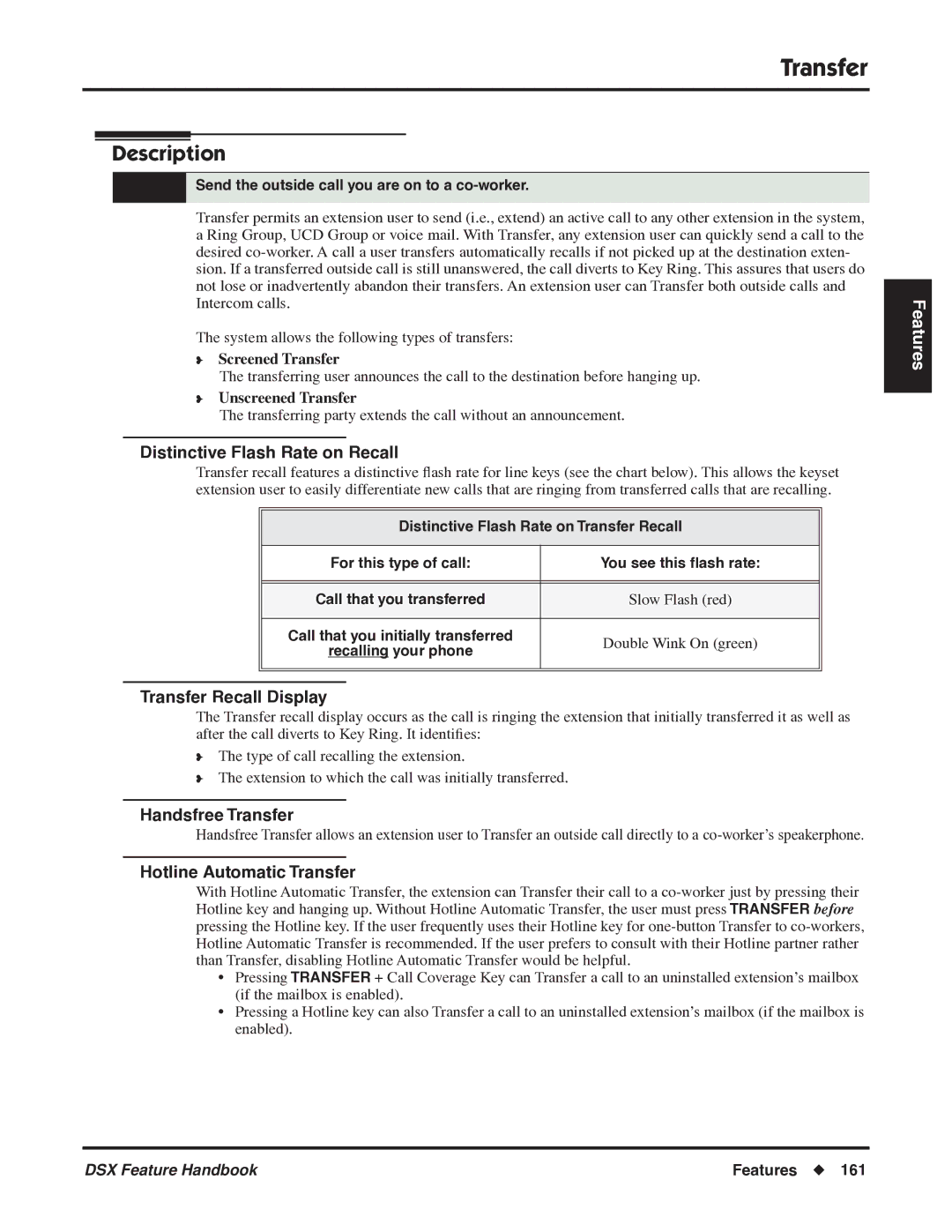Transfer
Transfer
Description
Send the outside call you are on to a co-worker.
Transfer permits an extension user to send (i.e., extend) an active call to any other extension in the system, a Ring Group, UCD Group or voice mail. With Transfer, any extension user can quickly send a call to the desired
The system allows the following types of transfers:
❥Screened Transfer
The transferring user announces the call to the destination before hanging up.
❥Unscreened Transfer
The transferring party extends the call without an announcement.
Distinctive Flash Rate on Recall
Transfer recall features a distinctive flash rate for line keys (see the chart below). This allows the keyset extension user to easily differentiate new calls that are ringing from transferred calls that are recalling.
Distinctive Flash Rate on Transfer Recall
| For this type of call: | You see this flash rate: | |
|
|
|
|
|
|
|
|
| Call that you transferred | Slow Flash (red) | |
|
|
|
|
| Call that you initially transferred | Double Wink On (green) | |
| recalling your phone | ||
|
| ||
|
|
|
|
|
|
|
|
Transfer Recall Display
The Transfer recall display occurs as the call is ringing the extension that initially transferred it as well as after the call diverts to Key Ring. It identifies:
❥The type of call recalling the extension.
❥The extension to which the call was initially transferred.
Handsfree Transfer
Handsfree Transfer allows an extension user to Transfer an outside call directly to a
Hotline Automatic Transfer
With Hotline Automatic Transfer, the extension can Transfer their call to a
•Pressing TRANSFER + Call Coverage Key can Transfer a call to an uninstalled extension’s mailbox (if the mailbox is enabled).
•Pressing a Hotline key can also Transfer a call to an uninstalled extension’s mailbox (if the mailbox is enabled).
Features
DSX Feature Handbook | Features ◆ 161 |