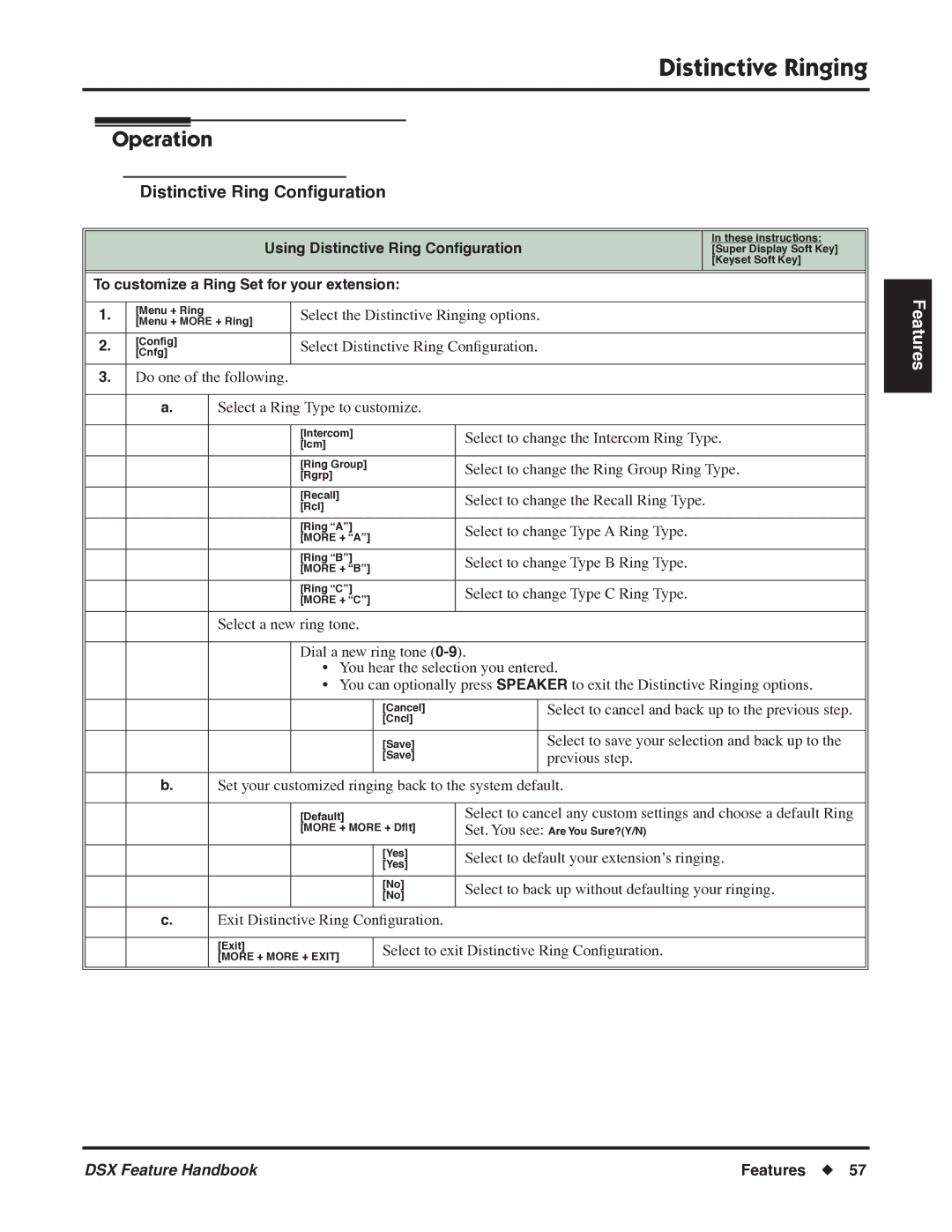Distinctive Ringing
Operation
Distinctive Ring Configuration
|
| Using Distinctive Ring Configuration | In these instructions: | |
|
| [Super Display Soft Key] | ||
|
|
|
| [Keyset Soft Key] |
|
| |||
To customize a Ring Set for your extension: |
| |||
|
|
|
|
|
1. | [Menu + Ring |
| Select the Distinctive Ringing options. |
|
[Menu + MORE + Ring] |
|
| ||
|
|
|
| |
|
|
|
|
|
2. | [Config] |
| Select Distinctive Ring Configuration. |
|
[Cnfg] |
|
| ||
|
|
|
| |
|
|
|
|
|
3.Do one of the following.
a. Select a Ring Type to customize.
| [Intercom] | Select to change the Intercom Ring Type. |
| [Icm] | |
|
| |
|
|
|
| [Ring Group] | Select to change the Ring Group Ring Type. |
| [Rgrp] | |
|
| |
|
|
|
| [Recall] | Select to change the Recall Ring Type. |
| [Rcl] | |
|
| |
|
|
|
| [Ring “A”] | Select to change Type A Ring Type. |
| [MORE + “A”] | |
|
| |
|
|
|
| [Ring “B”] | Select to change Type B Ring Type. |
| [MORE + “B”] | |
|
| |
|
|
|
| [Ring “C”] | Select to change Type C Ring Type. |
| [MORE + “C”] | |
|
| |
|
|
|
Select a new ring tone.
Dial a new ring tone
•You hear the selection you entered.
•You can optionally press SPEAKER to exit the Distinctive Ringing options.
Select to cancel and back up to the previous step.
Select to save your selection and back up to the previous step.
b.Set your customized ringing back to the system default.
| [Default] | Select to cancel any custom settings and choose a default Ring | |
| [MORE + MORE + Dflt] | Set. You see: Are You Sure?(Y/N) | |
|
|
|
|
|
| [Yes] | Select to default your extension’s ringing. |
|
| [Yes] | |
|
|
| |
|
|
|
|
|
| [No] | Select to back up without defaulting your ringing. |
|
| [No] | |
|
|
| |
|
|
|
|
c.Exit Distinctive Ring Configuration.
[Exit] | Select to exit Distinctive Ring Configuration. | |
[MORE + MORE + EXIT] | ||
| ||
|
|
Features
DSX Feature Handbook | Features ◆ 57 |