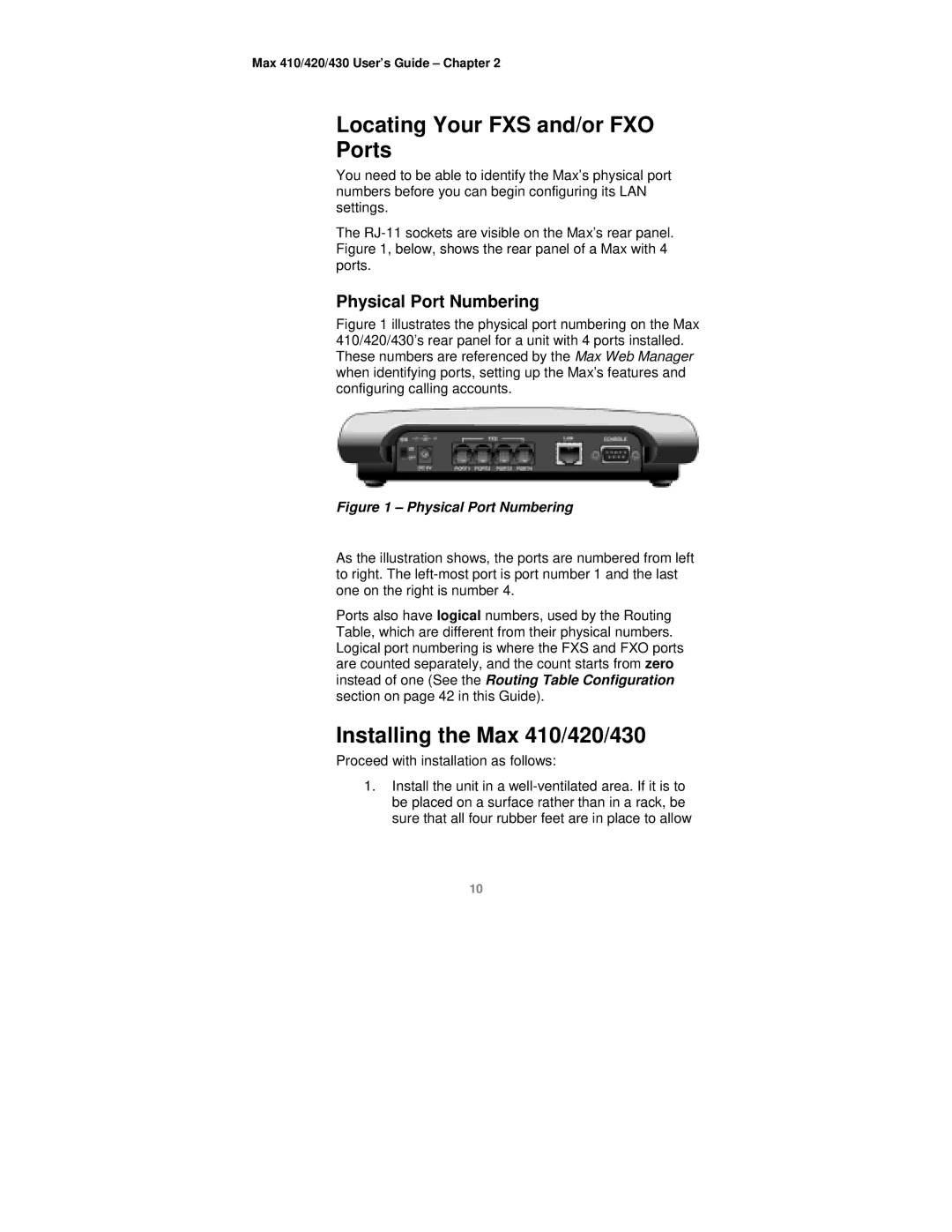Max 410/420/430 User’s Guide – Chapter 2
Locating Your FXS and/or FXO
Ports
You need to be able to identify the Max’s physical port numbers before you can begin configuring its LAN settings.
The
Physical Port Numbering
Figure 1 illustrates the physical port numbering on the Max 410/420/430’s rear panel for a unit with 4 ports installed. These numbers are referenced by the Max Web Manager when identifying ports, setting up the Max’s features and configuring calling accounts.
Figure 1 – Physical Port Numbering
As the illustration shows, the ports are numbered from left to right. The
Ports also have logical numbers, used by the Routing Table, which are different from their physical numbers. Logical port numbering is where the FXS and FXO ports are counted separately, and the count starts from zero instead of one (See the Routing Table Configuration section on page 42 in this Guide).
Installing the Max 410/420/430
Proceed with installation as follows:
1.Install the unit in a
10