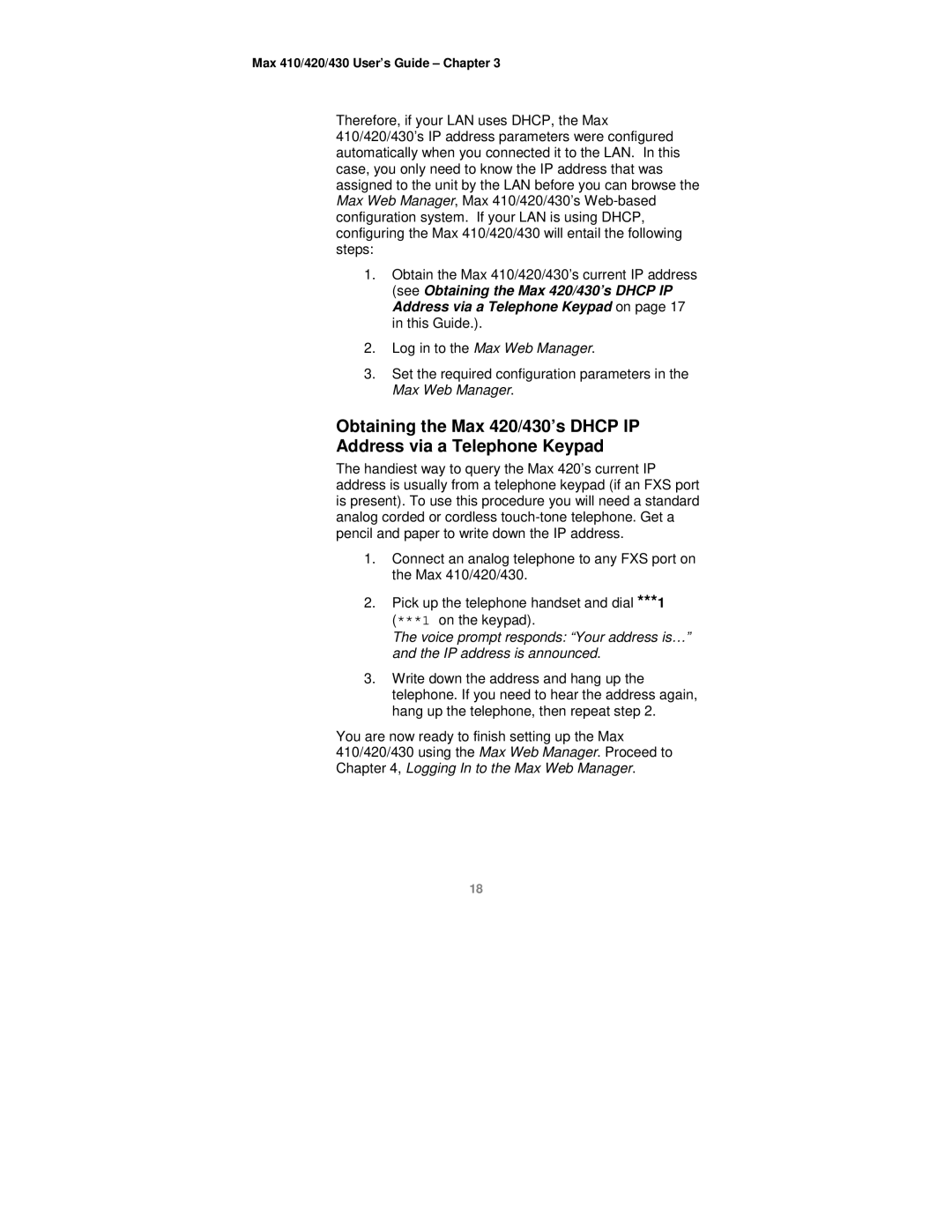Max 410/420/430 User’s Guide – Chapter 3
Therefore, if your LAN uses DHCP, the Max 410/420/430’s IP address parameters were configured automatically when you connected it to the LAN. In this case, you only need to know the IP address that was assigned to the unit by the LAN before you can browse the Max Web Manager, Max 410/420/430’s
1.Obtain the Max 410/420/430’s current IP address (see Obtaining the Max 420/430’s DHCP IP Address via a Telephone Keypad on page 17 in this Guide.).
2.Log in to the Max Web Manager.
3.Set the required configuration parameters in the Max Web Manager.
Obtaining the Max 420/430’s DHCP IP
Address via a Telephone Keypad
The handiest way to query the Max 420’s current IP address is usually from a telephone keypad (if an FXS port is present). To use this procedure you will need a standard analog corded or cordless
1.Connect an analog telephone to any FXS port on the Max 410/420/430.
2.Pick up the telephone handset and dial ***1 (***1 on the keypad).
The voice prompt responds: “Your address is…” and the IP address is announced.
3.Write down the address and hang up the telephone. If you need to hear the address again, hang up the telephone, then repeat step 2.
You are now ready to finish setting up the Max 410/420/430 using the Max Web Manager. Proceed to Chapter 4, Logging In to the Max Web Manager.
18