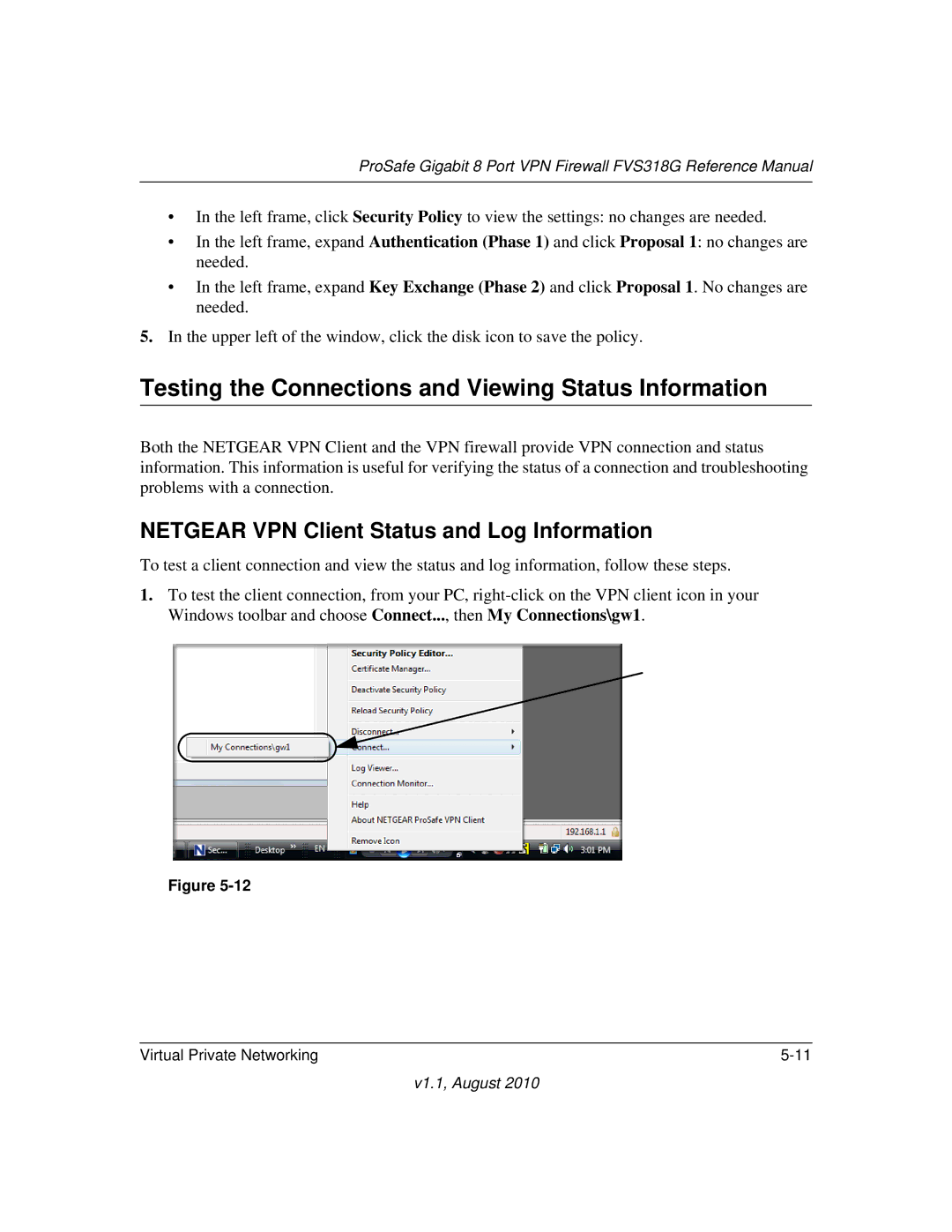ProSafe Gigabit 8 Port VPN Firewall FVS318G Reference Manual
•In the left frame, click Security Policy to view the settings: no changes are needed.
•In the left frame, expand Authentication (Phase 1) and click Proposal 1: no changes are needed.
•In the left frame, expand Key Exchange (Phase 2) and click Proposal 1. No changes are needed.
5.In the upper left of the window, click the disk icon to save the policy.
Testing the Connections and Viewing Status Information
Both the NETGEAR VPN Client and the VPN firewall provide VPN connection and status information. This information is useful for verifying the status of a connection and troubleshooting problems with a connection.
NETGEAR VPN Client Status and Log Information
To test a client connection and view the status and log information, follow these steps.
1.To test the client connection, from your PC,
Figure
Virtual Private Networking |