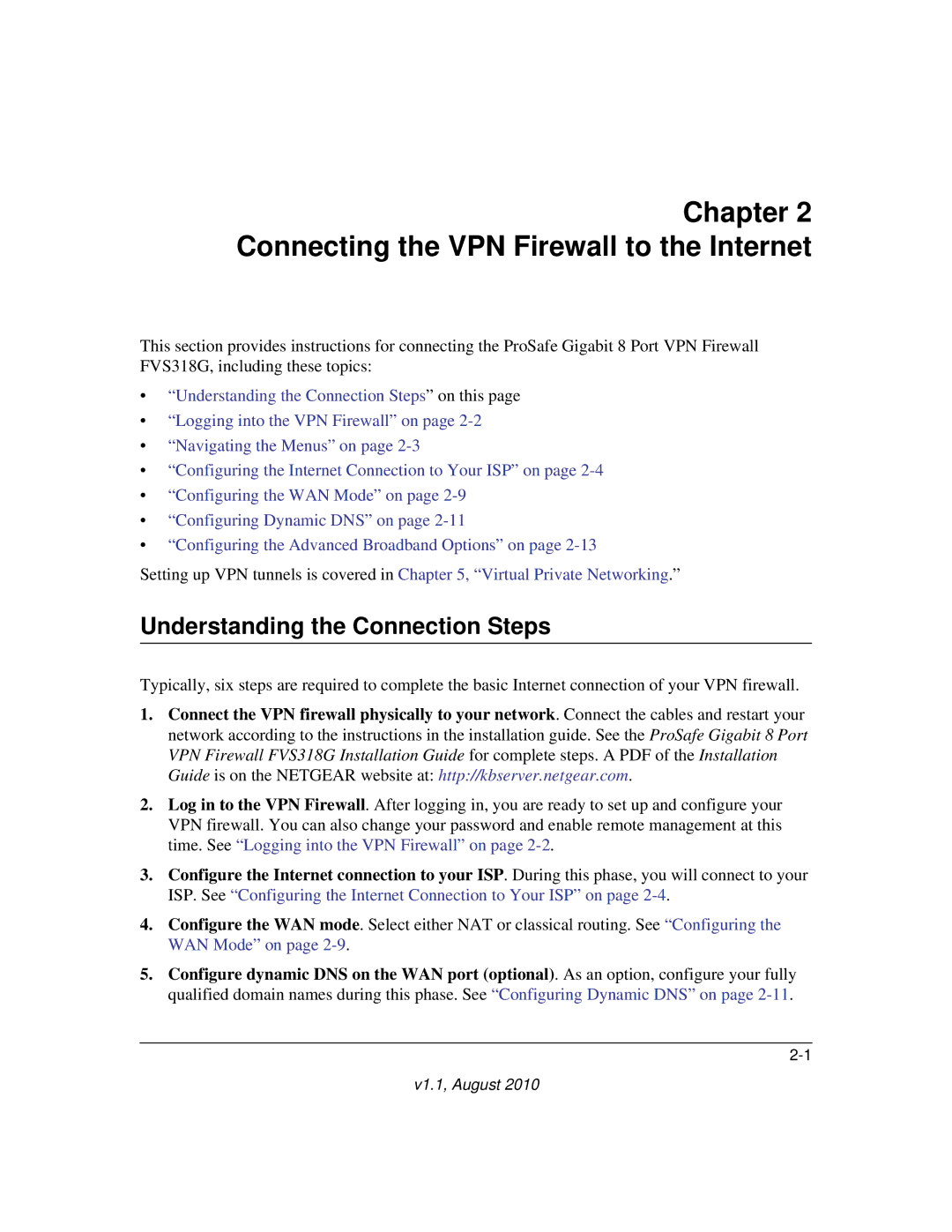Chapter 2 Connecting the VPN Firewall to the Internet
This section provides instructions for connecting the ProSafe Gigabit 8 Port VPN Firewall FVS318G, including these topics:
•“Understanding the Connection Steps” on this page
•“Logging into the VPN Firewall” on page
•“Navigating the Menus” on page
•“Configuring the Internet Connection to Your ISP” on page
•“Configuring the WAN Mode” on page
•“Configuring Dynamic DNS” on page
•“Configuring the Advanced Broadband Options” on page
Setting up VPN tunnels is covered in Chapter 5, “Virtual Private Networking.”
Understanding the Connection Steps
Typically, six steps are required to complete the basic Internet connection of your VPN firewall.
1.Connect the VPN firewall physically to your network. Connect the cables and restart your network according to the instructions in the installation guide. See the ProSafe Gigabit 8 Port VPN Firewall FVS318G Installation Guide for complete steps. A PDF of the Installation Guide is on the NETGEAR website at: http://kbserver.netgear.com.
2.Log in to the VPN Firewall. After logging in, you are ready to set up and configure your VPN firewall. You can also change your password and enable remote management at this time. See “Logging into the VPN Firewall” on page
3.Configure the Internet connection to your ISP. During this phase, you will connect to your ISP. See “Configuring the Internet Connection to Your ISP” on page
4.Configure the WAN mode. Select either NAT or classical routing. See “Configuring the WAN Mode” on page
5.Configure dynamic DNS on the WAN port (optional). As an option, configure your fully qualified domain names during this phase. See “Configuring Dynamic DNS” on page