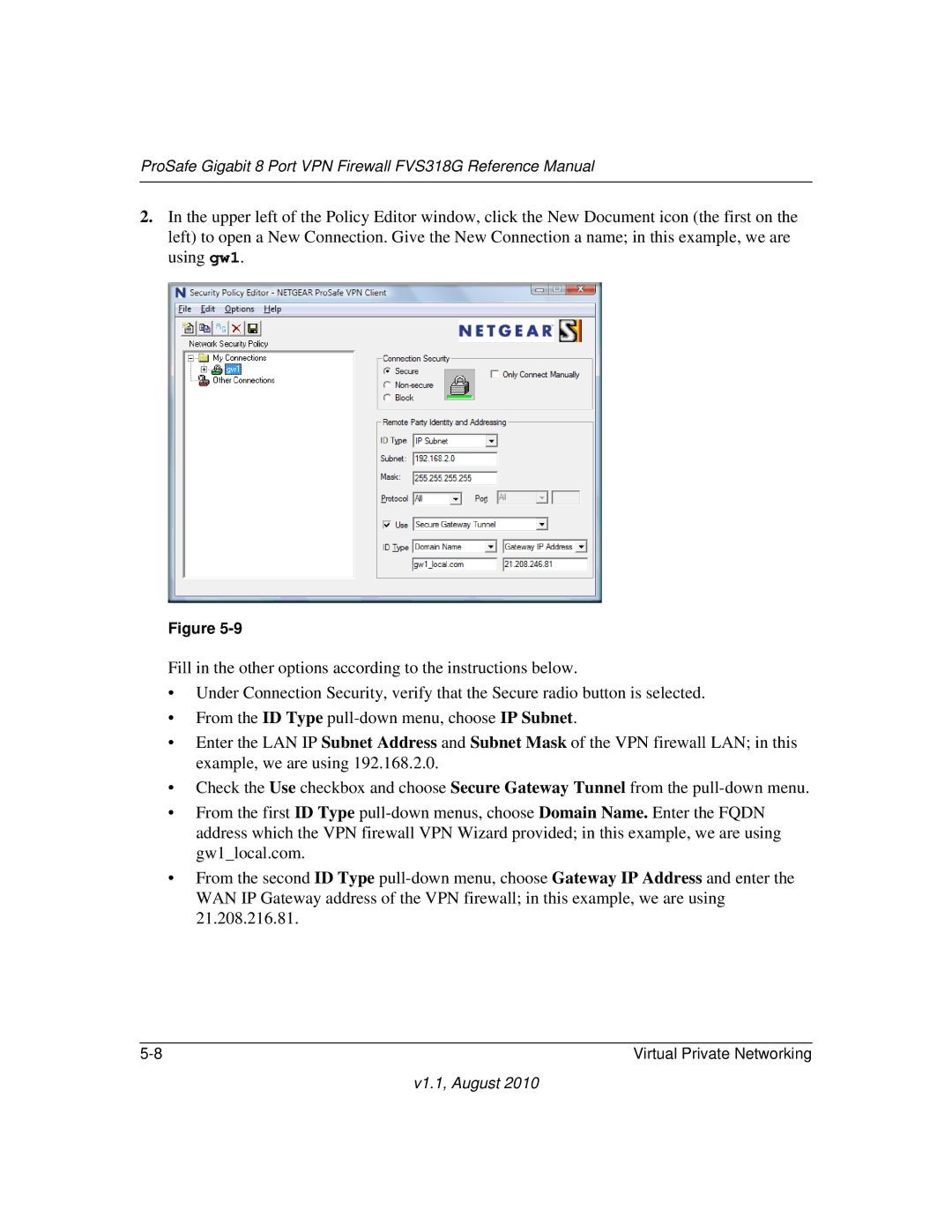ProSafe Gigabit 8 Port VPN Firewall FVS318G Reference Manual
2.In the upper left of the Policy Editor window, click the New Document icon (the first on the left) to open a New Connection. Give the New Connection a name; in this example, we are using gw1.
Figure
Fill in the other options according to the instructions below.
•Under Connection Security, verify that the Secure radio button is selected.
•From the ID Type
•Enter the LAN IP Subnet Address and Subnet Mask of the VPN firewall LAN; in this example, we are using 192.168.2.0.
•Check the Use checkbox and choose Secure Gateway Tunnel from the
•From the first ID Type
•From the second ID Type
Virtual Private Networking |