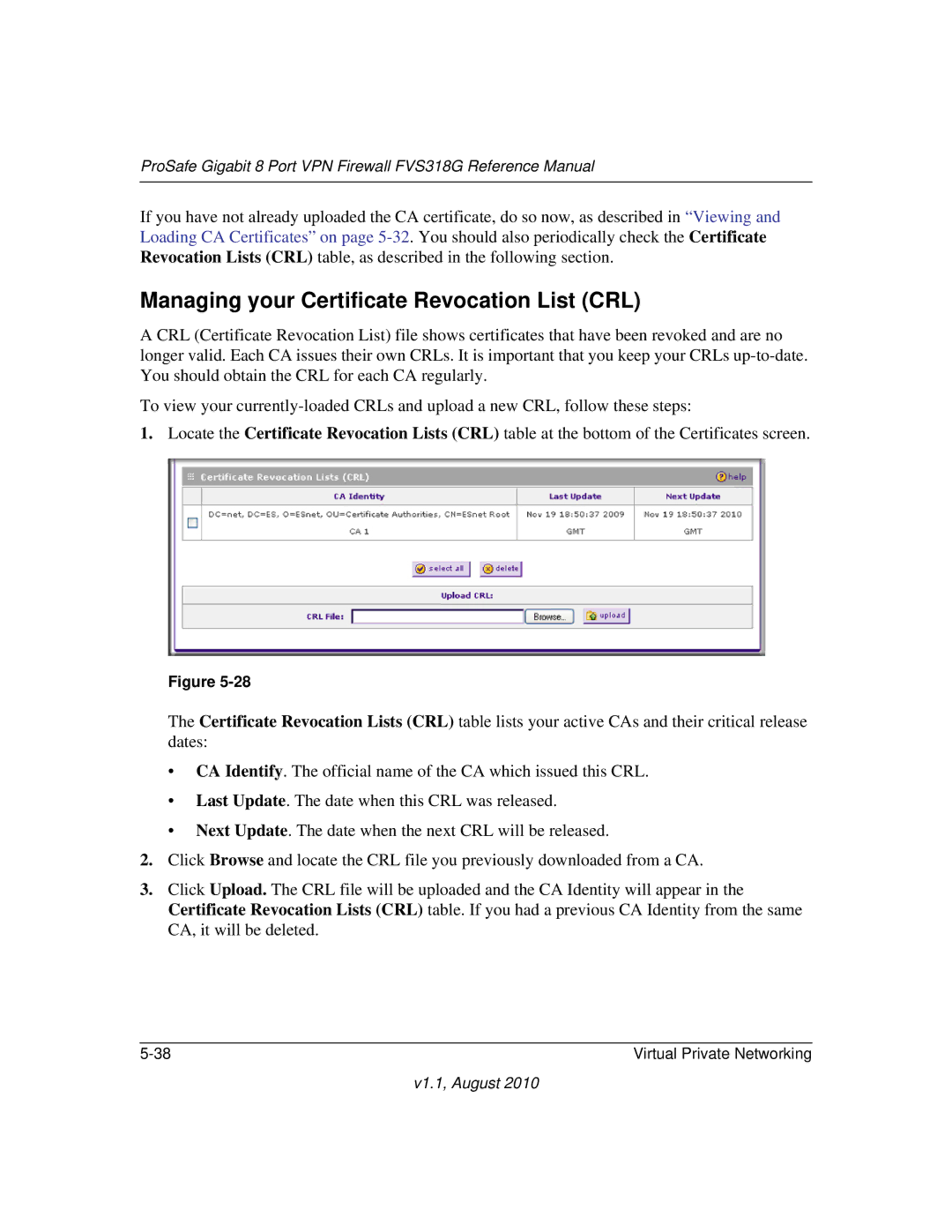ProSafe Gigabit 8 Port VPN Firewall FVS318G Reference Manual
If you have not already uploaded the CA certificate, do so now, as described in “Viewing and Loading CA Certificates” on page
Managing your Certificate Revocation List (CRL)
A CRL (Certificate Revocation List) file shows certificates that have been revoked and are no longer valid. Each CA issues their own CRLs. It is important that you keep your CRLs
To view your
1.Locate the Certificate Revocation Lists (CRL) table at the bottom of the Certificates screen.
Figure
The Certificate Revocation Lists (CRL) table lists your active CAs and their critical release dates:
•CA Identify. The official name of the CA which issued this CRL.
•Last Update. The date when this CRL was released.
•Next Update. The date when the next CRL will be released.
2.Click Browse and locate the CRL file you previously downloaded from a CA.
3.Click Upload. The CRL file will be uploaded and the CA Identity will appear in the Certificate Revocation Lists (CRL) table. If you had a previous CA Identity from the same CA, it will be deleted.
Virtual Private Networking |