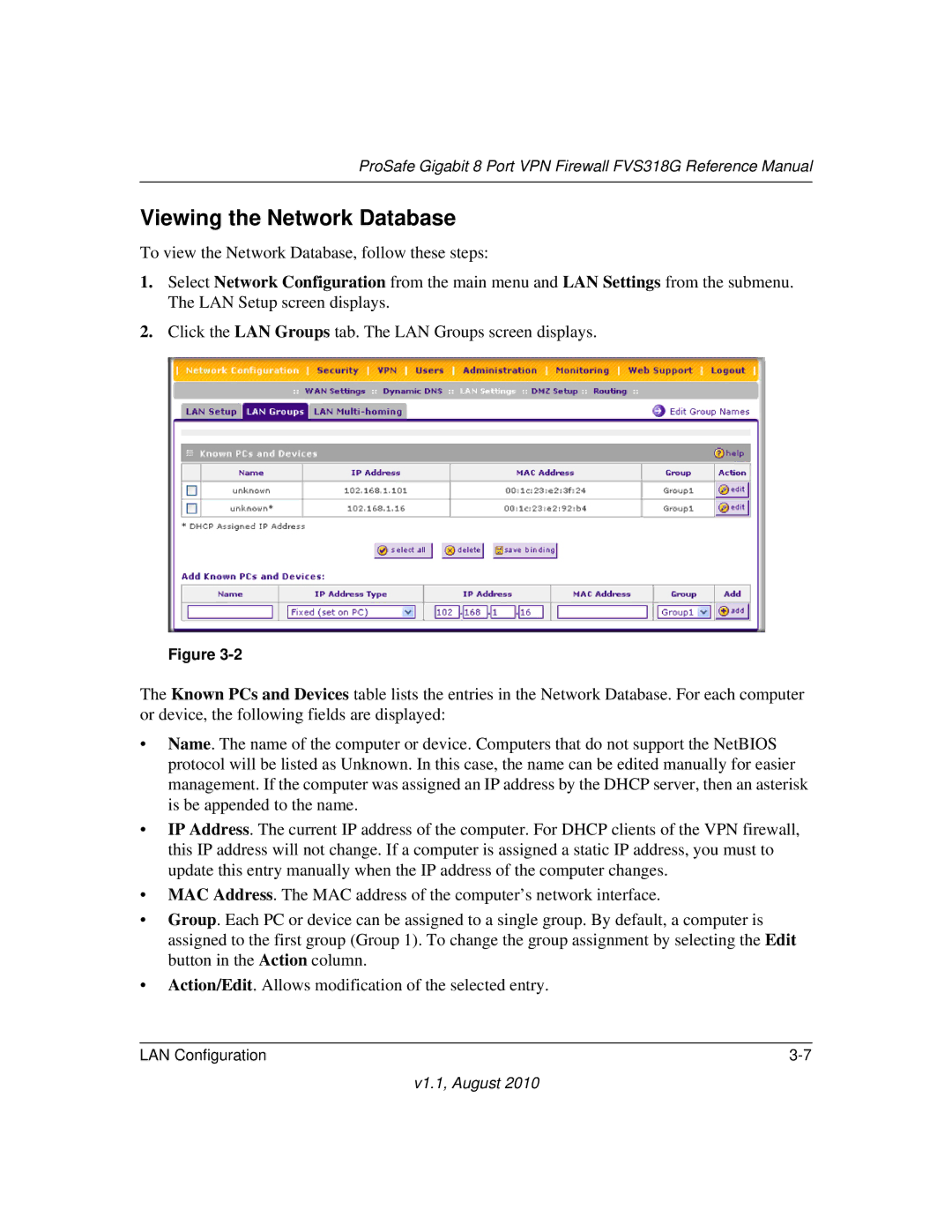ProSafe Gigabit 8 Port VPN Firewall FVS318G Reference Manual
Viewing the Network Database
To view the Network Database, follow these steps:
1.Select Network Configuration from the main menu and LAN Settings from the submenu. The LAN Setup screen displays.
2.Click the LAN Groups tab. The LAN Groups screen displays.
Figure
The Known PCs and Devices table lists the entries in the Network Database. For each computer or device, the following fields are displayed:
•Name. The name of the computer or device. Computers that do not support the NetBIOS protocol will be listed as Unknown. In this case, the name can be edited manually for easier management. If the computer was assigned an IP address by the DHCP server, then an asterisk is be appended to the name.
•IP Address. The current IP address of the computer. For DHCP clients of the VPN firewall, this IP address will not change. If a computer is assigned a static IP address, you must to update this entry manually when the IP address of the computer changes.
•MAC Address. The MAC address of the computer’s network interface.
•Group. Each PC or device can be assigned to a single group. By default, a computer is assigned to the first group (Group 1). To change the group assignment by selecting the Edit button in the Action column.
•Action/Edit. Allows modification of the selected entry.
LAN Configuration |