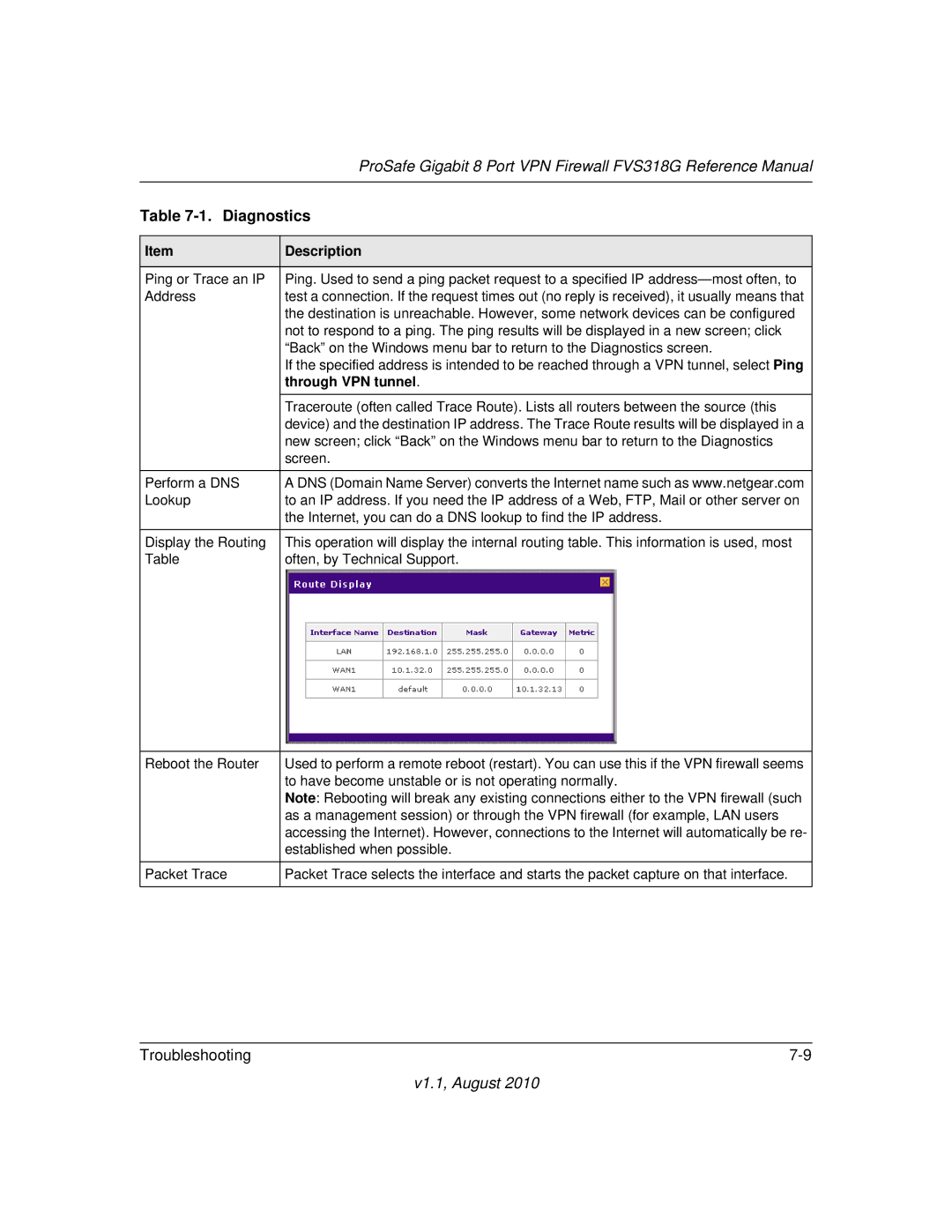| ProSafe Gigabit 8 Port VPN Firewall FVS318G Reference Manual |
|
|
Table | |
|
|
Item | Description |
|
|
Ping or Trace an IP | Ping. Used to send a ping packet request to a specified IP |
Address | test a connection. If the request times out (no reply is received), it usually means that |
| the destination is unreachable. However, some network devices can be configured |
| not to respond to a ping. The ping results will be displayed in a new screen; click |
| “Back” on the Windows menu bar to return to the Diagnostics screen. |
| If the specified address is intended to be reached through a VPN tunnel, select Ping |
| through VPN tunnel. |
| Traceroute (often called Trace Route). Lists all routers between the source (this |
| device) and the destination IP address. The Trace Route results will be displayed in a |
| new screen; click “Back” on the Windows menu bar to return to the Diagnostics |
| screen. |
|
|
Perform a DNS | A DNS (Domain Name Server) converts the Internet name such as www.netgear.com |
Lookup | to an IP address. If you need the IP address of a Web, FTP, Mail or other server on |
| the Internet, you can do a DNS lookup to find the IP address. |
|
|
Display the Routing | This operation will display the internal routing table. This information is used, most |
Table | often, by Technical Support. |
|
|
Reboot the Router | Used to perform a remote reboot (restart). You can use this if the VPN firewall seems |
| to have become unstable or is not operating normally. |
| Note: Rebooting will break any existing connections either to the VPN firewall (such |
| as a management session) or through the VPN firewall (for example, LAN users |
| accessing the Internet). However, connections to the Internet will automatically be re- |
| established when possible. |
|
|
Packet Trace | Packet Trace selects the interface and starts the packet capture on that interface. |
|
|
|
|
Troubleshooting | |