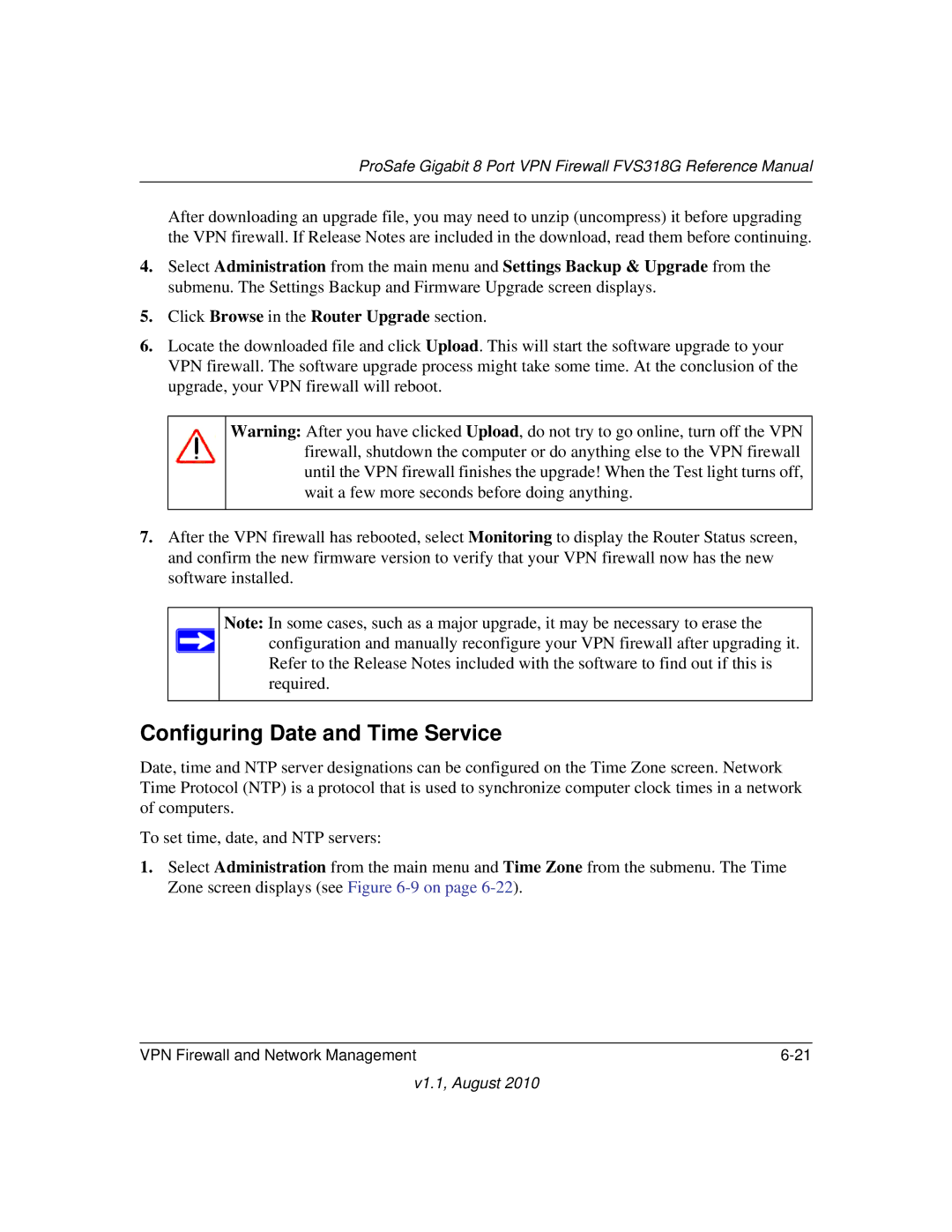ProSafe Gigabit 8 Port VPN Firewall FVS318G Reference Manual
After downloading an upgrade file, you may need to unzip (uncompress) it before upgrading the VPN firewall. If Release Notes are included in the download, read them before continuing.
4.Select Administration from the main menu and Settings Backup & Upgrade from the submenu. The Settings Backup and Firmware Upgrade screen displays.
5.Click Browse in the Router Upgrade section.
6.Locate the downloaded file and click Upload. This will start the software upgrade to your VPN firewall. The software upgrade process might take some time. At the conclusion of the upgrade, your VPN firewall will reboot.
Warning: After you have clicked Upload, do not try to go online, turn off the VPN firewall, shutdown the computer or do anything else to the VPN firewall until the VPN firewall finishes the upgrade! When the Test light turns off, wait a few more seconds before doing anything.
7.After the VPN firewall has rebooted, select Monitoring to display the Router Status screen, and confirm the new firmware version to verify that your VPN firewall now has the new software installed.
Note: In some cases, such as a major upgrade, it may be necessary to erase the configuration and manually reconfigure your VPN firewall after upgrading it. Refer to the Release Notes included with the software to find out if this is required.
Configuring Date and Time Service
Date, time and NTP server designations can be configured on the Time Zone screen. Network Time Protocol (NTP) is a protocol that is used to synchronize computer clock times in a network of computers.
To set time, date, and NTP servers:
1.Select Administration from the main menu and Time Zone from the submenu. The Time Zone screen displays (see Figure
VPN Firewall and Network Management |