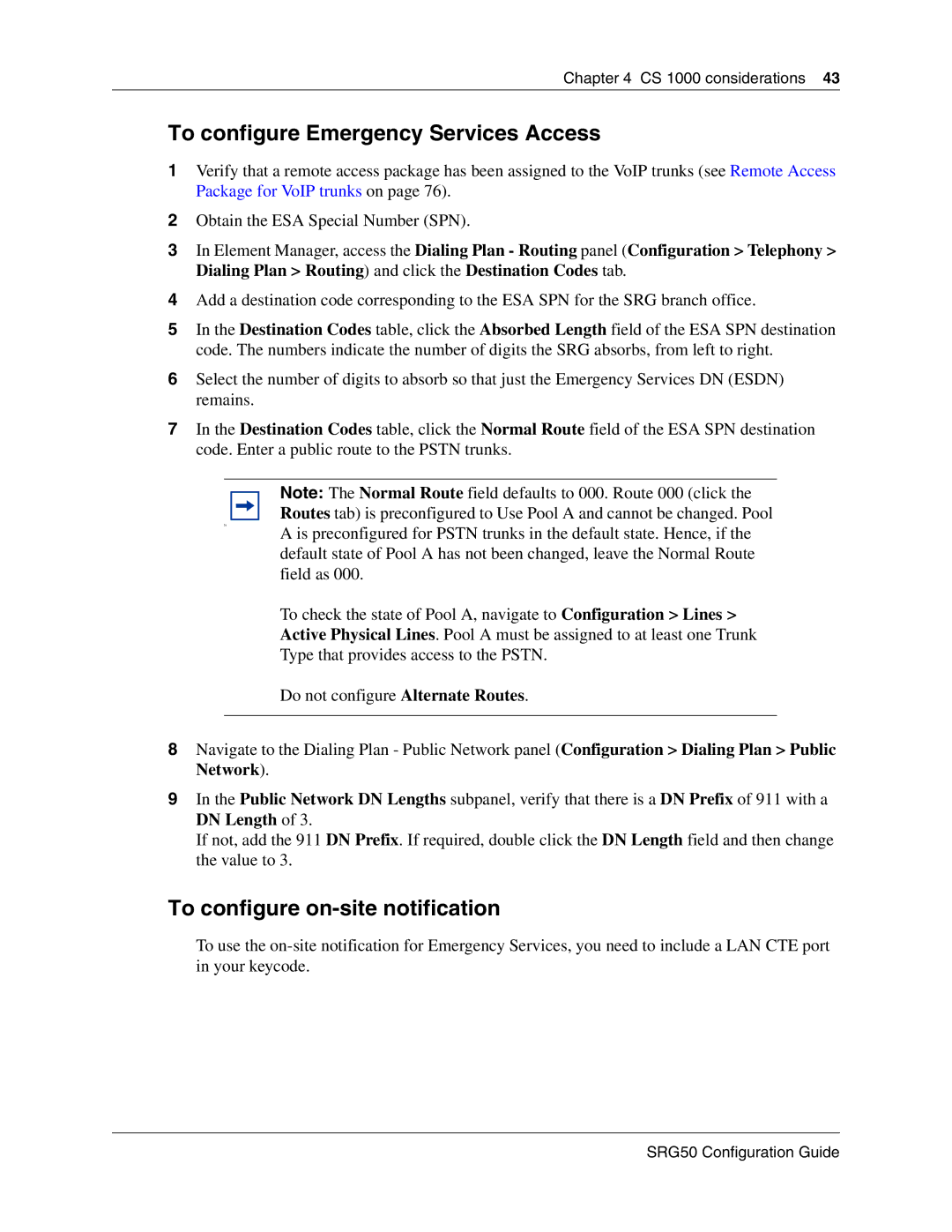Chapter 4 CS 1000 considerations 43
To configure Emergency Services Access
1Verify that a remote access package has been assigned to the VoIP trunks (see Remote Access Package for VoIP trunks on page 76).
2Obtain the ESA Special Number (SPN).
3In Element Manager, access the Dialing Plan - Routing panel (Configuration > Telephony > Dialing Plan > Routing) and click the Destination Codes tab.
4Add a destination code corresponding to the ESA SPN for the SRG branch office.
5In the Destination Codes table, click the Absorbed Length field of the ESA SPN destination code. The numbers indicate the number of digits the SRG absorbs, from left to right.
6Select the number of digits to absorb so that just the Emergency Services DN (ESDN) remains.
7In the Destination Codes table, click the Normal Route field of the ESA SPN destination code. Enter a public route to the PSTN trunks.
In
Note: The Normal Route field defaults to 000. Route 000 (click the Routes tab) is preconfigured to Use Pool A and cannot be changed. Pool A is preconfigured for PSTN trunks in the default state. Hence, if the default state of Pool A has not been changed, leave the Normal Route field as 000.
To check the state of Pool A, navigate to Configuration > Lines > Active Physical Lines. Pool A must be assigned to at least one Trunk Type that provides access to the PSTN.
Do not configure Alternate Routes.
8Navigate to the Dialing Plan - Public Network panel (Configuration > Dialing Plan > Public Network).
9In the Public Network DN Lengths subpanel, verify that there is a DN Prefix of 911 with a DN Length of 3.
If not, add the 911 DN Prefix. If required, double click the DN Length field and then change the value to 3.
To configure on-site notification
To use the