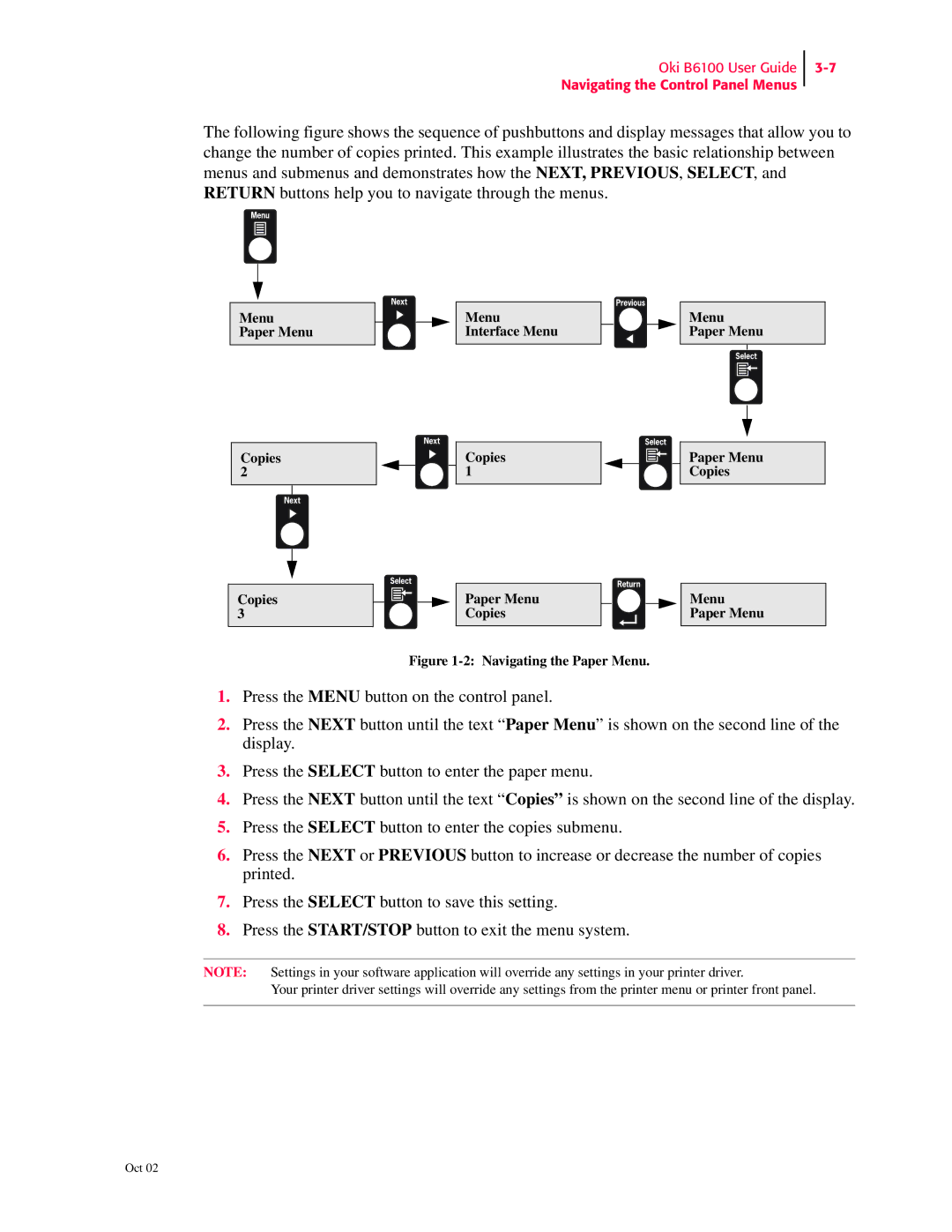Oki B6100 User Guide
Navigating the Control Panel Menus
The following figure shows the sequence of pushbuttons and display messages that allow you to change the number of copies printed. This example illustrates the basic relationship between menus and submenus and demonstrates how the NEXT, PREVIOUS, SELECT, and RETURN buttons help you to navigate through the menus.
Menu Paper Menu
Copies 2
Copies 3
Menu
Interface Menu
Copies 1
Paper Menu
Copies
Figure 1-2: Navigating the Paper Menu.
Menu Paper Menu
Paper Menu Copies
Menu Paper Menu
1.Press the MENU button on the control panel.
2.Press the NEXT button until the text “Paper Menu” is shown on the second line of the display.
3.Press the SELECT button to enter the paper menu.
4.Press the NEXT button until the text “Copies” is shown on the second line of the display.
5.Press the SELECT button to enter the copies submenu.
6.Press the NEXT or PREVIOUS button to increase or decrease the number of copies printed.
7.Press the SELECT button to save this setting.
8.Press the START/STOP button to exit the menu system.
NOTE: Settings in your software application will override any settings in your printer driver.
Your printer driver settings will override any settings from the printer menu or printer front panel.