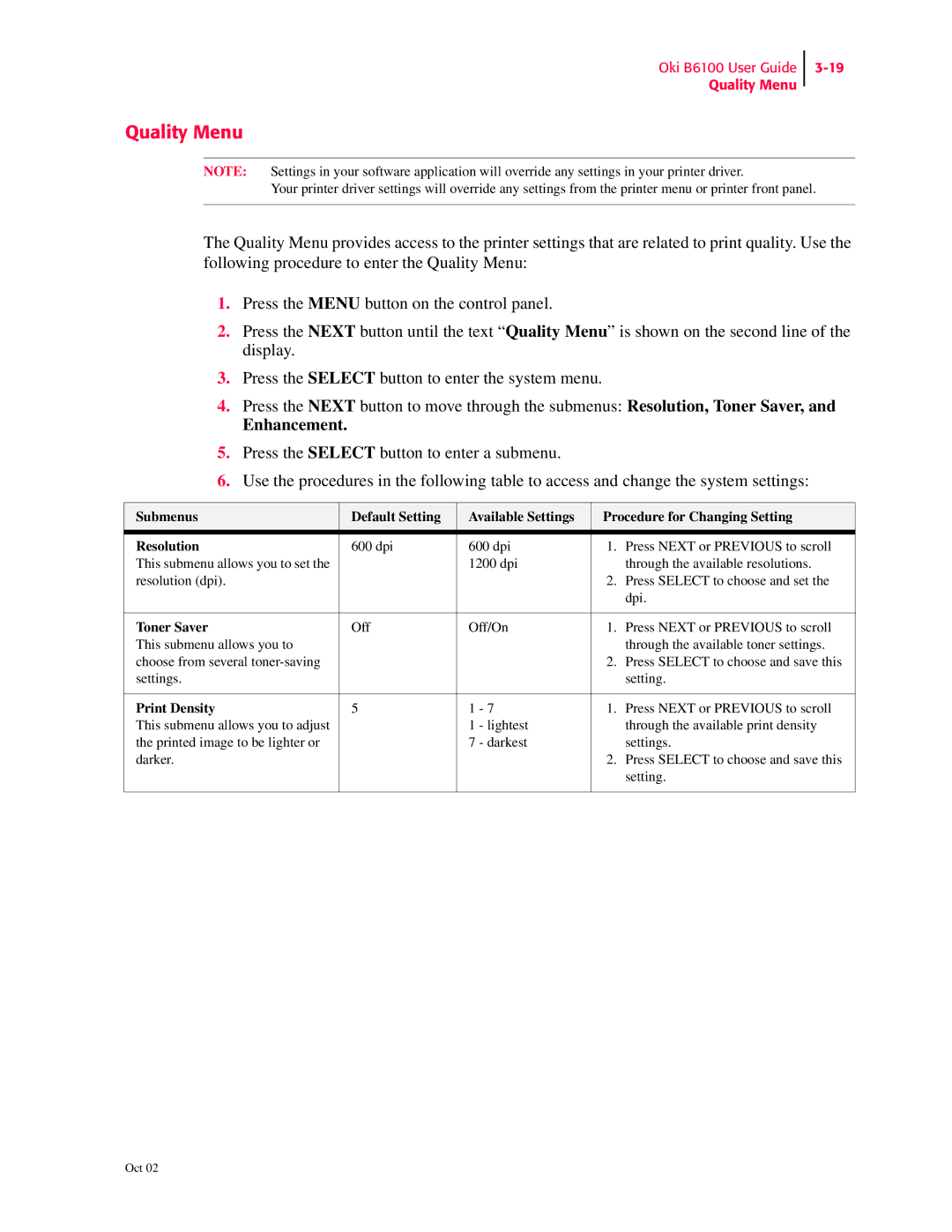Oki B6100 User Guide
Quality Menu
Quality Menu
NOTE: Settings in your software application will override any settings in your printer driver.
Your printer driver settings will override any settings from the printer menu or printer front panel.
The Quality Menu provides access to the printer settings that are related to print quality. Use the following procedure to enter the Quality Menu:
1.Press the MENU button on the control panel.
2.Press the NEXT button until the text “Quality Menu” is shown on the second line of the display.
3.Press the SELECT button to enter the system menu.
4.Press the NEXT button to move through the submenus: Resolution, Toner Saver, and
Enhancement.
5.Press the SELECT button to enter a submenu.
6.Use the procedures in the following table to access and change the system settings:
Submenus | Default Setting | Available Settings | Procedure for Changing Setting | ||
|
|
|
|
| |
Resolution | 600 dpi | 600 dpi | 1. | Press NEXT or PREVIOUS to scroll | |
This submenu allows you to set the |
| 1200 dpi |
| through the available resolutions. | |
resolution (dpi). |
|
|
| 2. | Press SELECT to choose and set the |
|
|
|
|
| dpi. |
|
|
|
|
| |
Toner Saver | Off | Off/On | 1. | Press NEXT or PREVIOUS to scroll | |
This submenu allows you to |
|
|
|
| through the available toner settings. |
choose from several |
|
|
| 2. | Press SELECT to choose and save this |
settings. |
|
|
|
| setting. |
|
|
|
|
|
|
Print Density | 5 | 1 | - 7 | 1. | Press NEXT or PREVIOUS to scroll |
This submenu allows you to adjust |
| 1 | - lightest |
| through the available print density |
the printed image to be lighter or |
| 7 | - darkest |
| settings. |
darker. |
|
|
| 2. | Press SELECT to choose and save this |
|
|
|
|
| setting. |
|
|
|
|
|
|