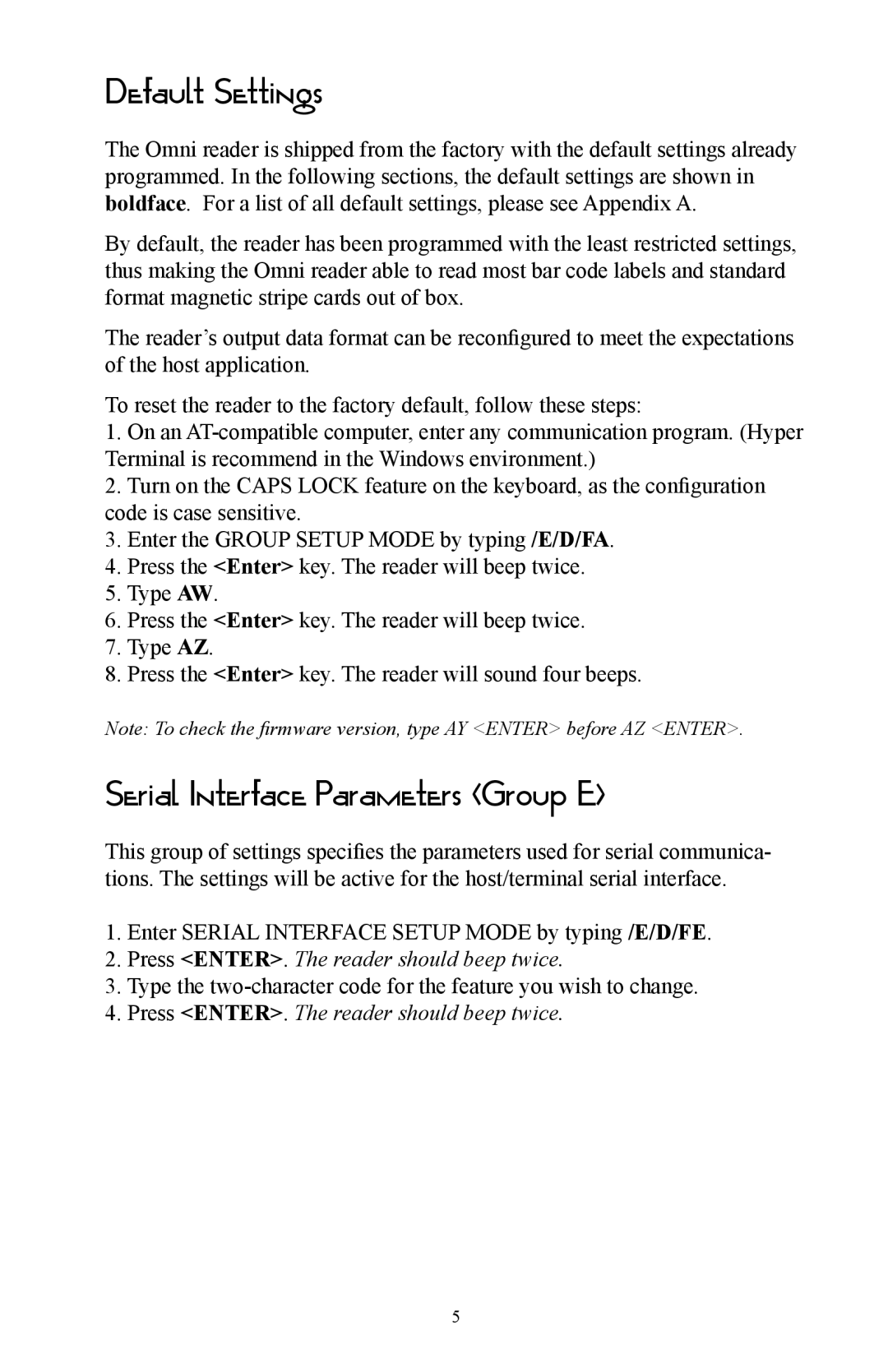Default Settings
The Omni reader is shipped from the factory with the default settings already programmed. In the following sections, the default settings are shown in boldface. For a list of all default settings, please see Appendix A.
By default, the reader has been programmed with the least restricted settings, thus making the Omni reader able to read most bar code labels and standard format magnetic stripe cards out of box.
The reader’s output data format can be reconfigured to meet the expectations of the host application.
To reset the reader to the factory default, follow these steps:
1.On an
2.Turn on the CAPS LOCK feature on the keyboard, as the configuration code is case sensitive.
3.Enter the GROUP SETUP MODE by typing /E/D/FA.
4.Press the <Enter> key. The reader will beep twice.
5.Type AW.
6.Press the <Enter> key. The reader will beep twice.
7.Type AZ.
8.Press the <Enter> key. The reader will sound four beeps.
Note: To check the firmware version, type AY <ENTER> before AZ <ENTER>.
Serial Interface Parameters (Group E)
This group of settings specifies the parameters used for serial communica- tions. The settings will be active for the host/terminal serial interface.
1.Enter SERIAL INTERFACE SETUP MODE by typing /E/D/FE.
2.Press <ENTER>. The reader should beep twice.
3.Type the
4.Press <ENTER>. The reader should beep twice.
5