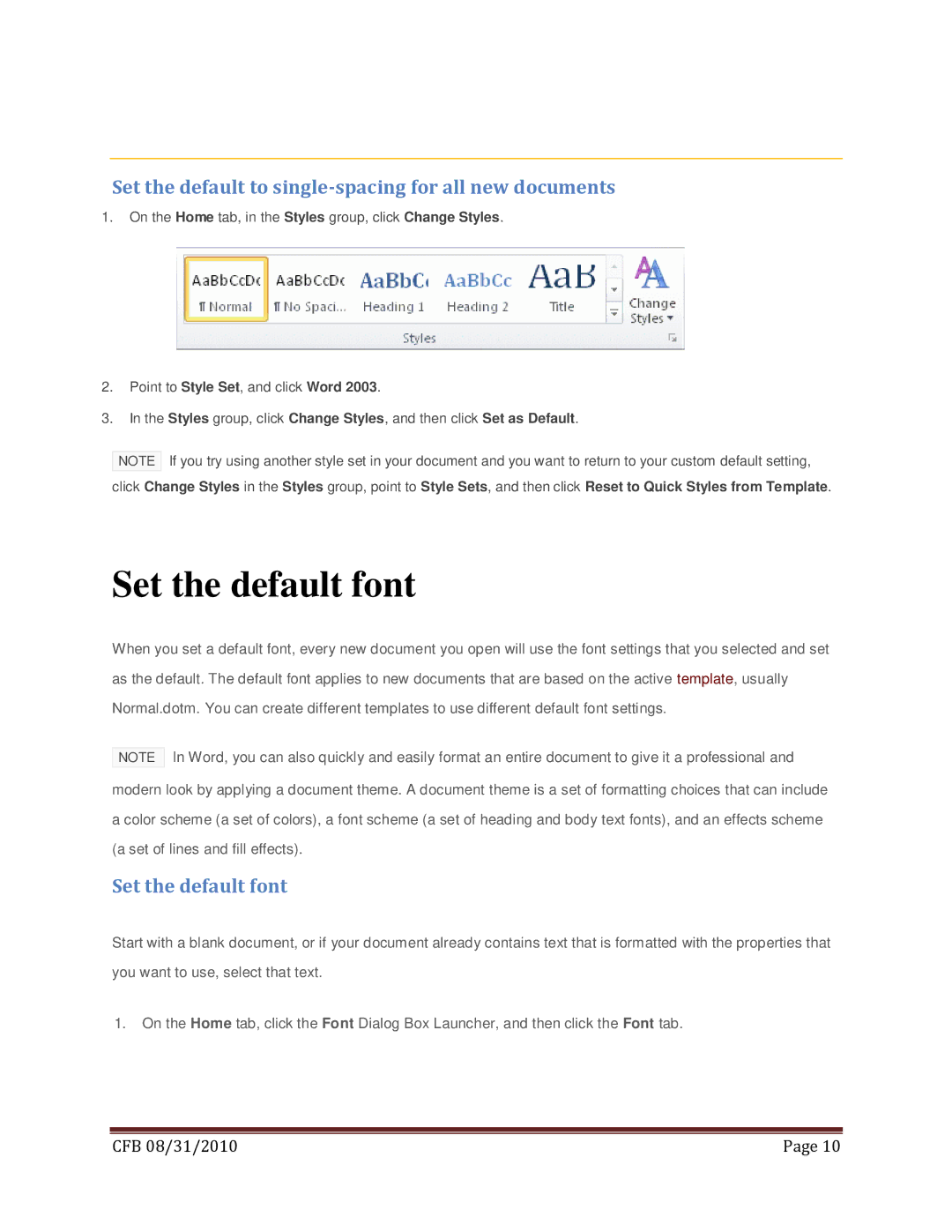Set the default to single-spacing for all new documents
1.On the Home tab, in the Styles group, click Change Styles.
2.Point to Style Set, and click Word 2003.
3.In the Styles group, click Change Styles, and then click Set as Default.
NOTE If you try using another style set in your document and you want to return to your custom default setting, click Change Styles in the Styles group, point to Style Sets, and then click Reset to Quick Styles from Template.
Set the default font
When you set a default font, every new document you open will use the font settings that you selected and set as the default. The default font applies to new documents that are based on the active template, usually Normal.dotm. You can create different templates to use different default font settings.
NOTE In Word, you can also quickly and easily format an entire document to give it a professional and modern look by applying a document theme. A document theme is a set of formatting choices that can include a color scheme (a set of colors), a font scheme (a set of heading and body text fonts), and an effects scheme (a set of lines and fill effects).
Set the default font
Start with a blank document, or if your document already contains text that is formatted with the properties that you want to use, select that text.
1.On the Home tab, click the Font Dialog Box Launcher, and then click the Font tab.
|
|
CFB 08/31/2010 | Page 10 |