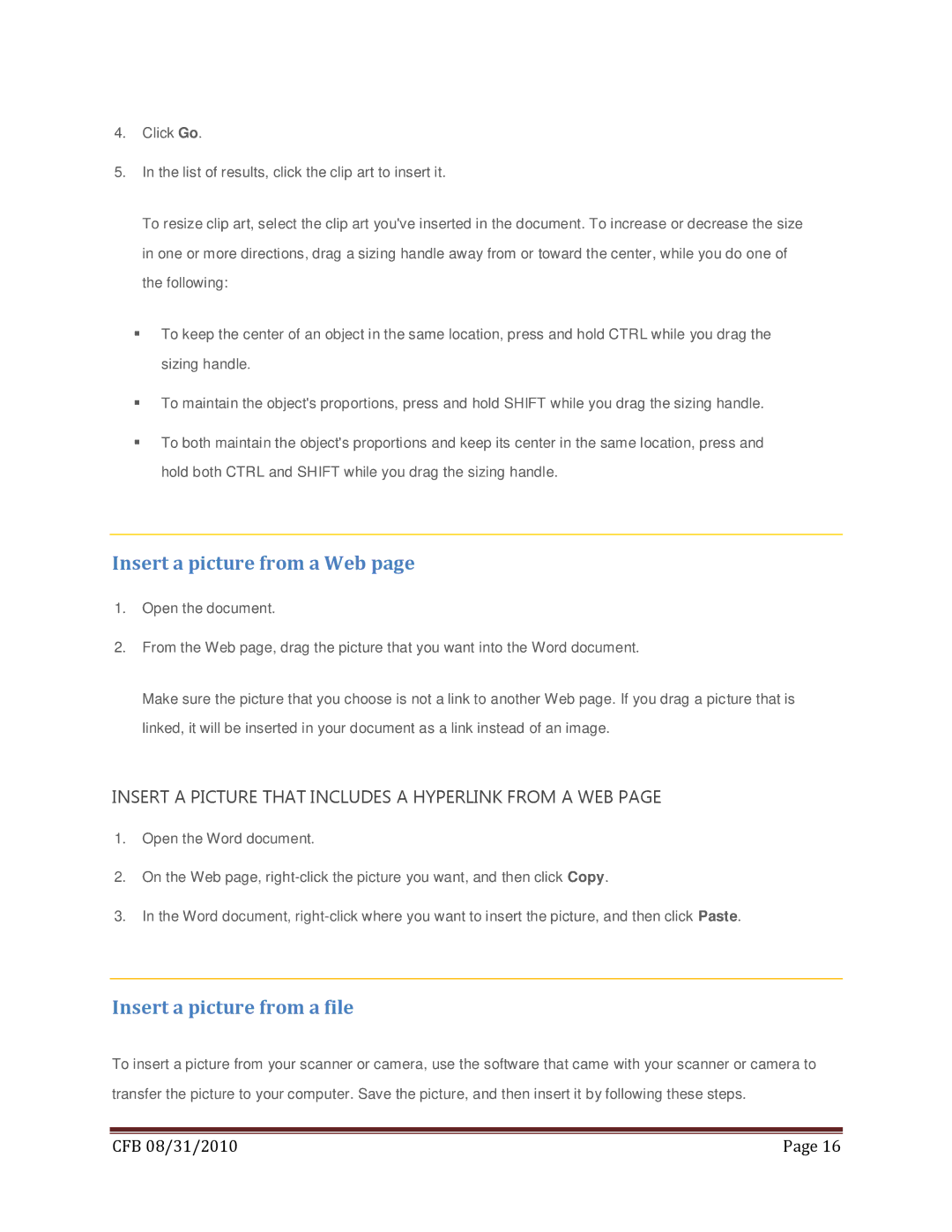4.Click Go.
5.In the list of results, click the clip art to insert it.
To resize clip art, select the clip art you've inserted in the document. To increase or decrease the size in one or more directions, drag a sizing handle away from or toward the center, while you do one of the following:
To keep the center of an object in the same location, press and hold CTRL while you drag the sizing handle.
To maintain the object's proportions, press and hold SHIFT while you drag the sizing handle.
To both maintain the object's proportions and keep its center in the same location, press and hold both CTRL and SHIFT while you drag the sizing handle.
Insert a picture from a Web page
1.Open the document.
2.From the Web page, drag the picture that you want into the Word document.
Make sure the picture that you choose is not a link to another Web page. If you drag a picture that is linked, it will be inserted in your document as a link instead of an image.
INSERT A PICTURE THAT INCLUDES A HYPERLINK FROM A WEB PAGE
1.Open the Word document.
2.On the Web page,
3.In the Word document,
Insert a picture from a file
To insert a picture from your scanner or camera, use the software that came with your scanner or camera to transfer the picture to your computer. Save the picture, and then insert it by following these steps.
|
|
CFB 08/31/2010 | Page 16 |