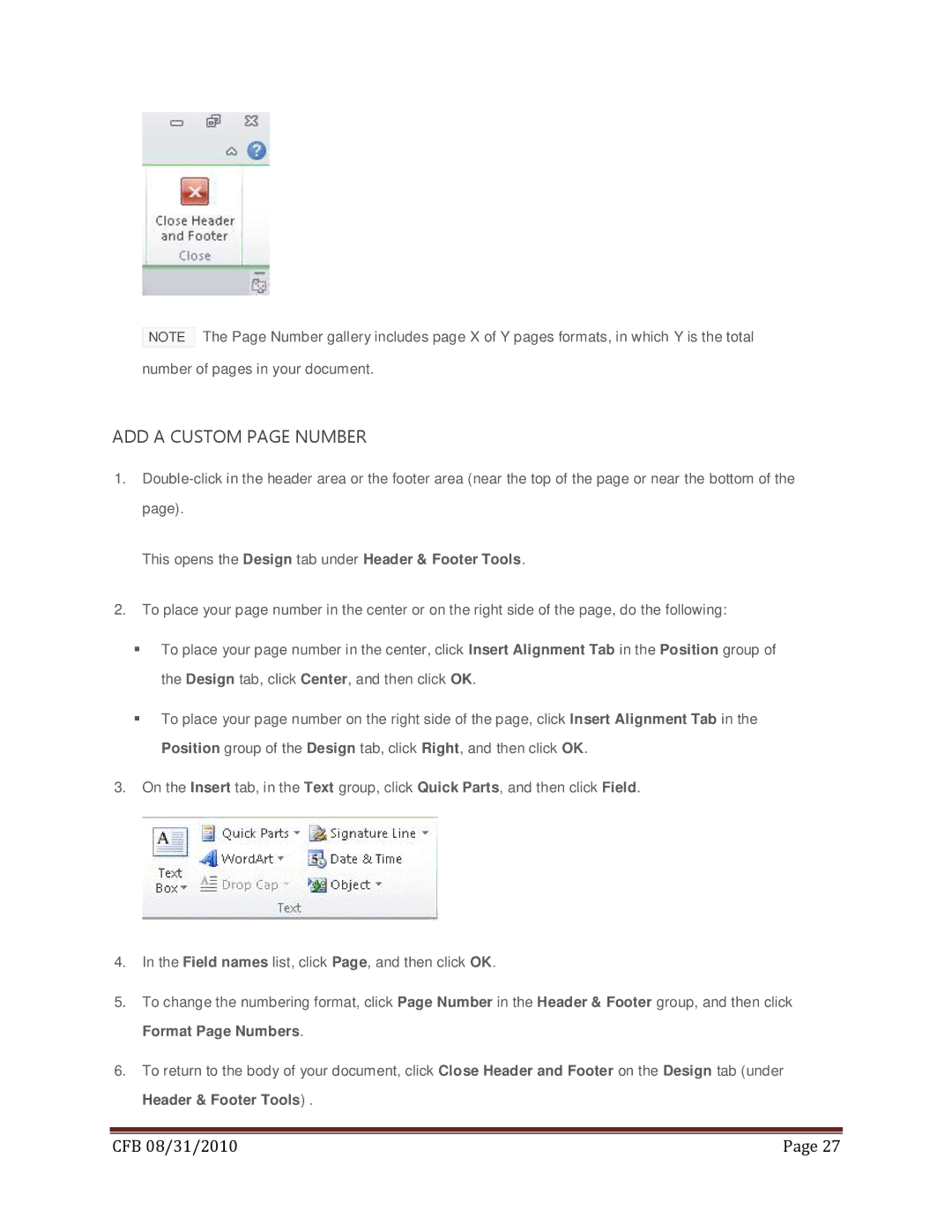NOTE The Page Number gallery includes page X of Y pages formats, in which Y is the total number of pages in your document.
ADD A CUSTOM PAGE NUMBER
1.
This opens the Design tab under Header & Footer Tools.
2.To place your page number in the center or on the right side of the page, do the following:
To place your page number in the center, click Insert Alignment Tab in the Position group of the Design tab, click Center, and then click OK.
To place your page number on the right side of the page, click Insert Alignment Tab in the Position group of the Design tab, click Right, and then click OK.
3.On the Insert tab, in the Text group, click Quick Parts, and then click Field.
4.In the Field names list, click Page, and then click OK.
5.To change the numbering format, click Page Number in the Header & Footer group, and then click Format Page Numbers.
6.To return to the body of your document, click Close Header and Footer on the Design tab (under Header & Footer Tools) .
|
|
CFB 08/31/2010 | Page 27 |