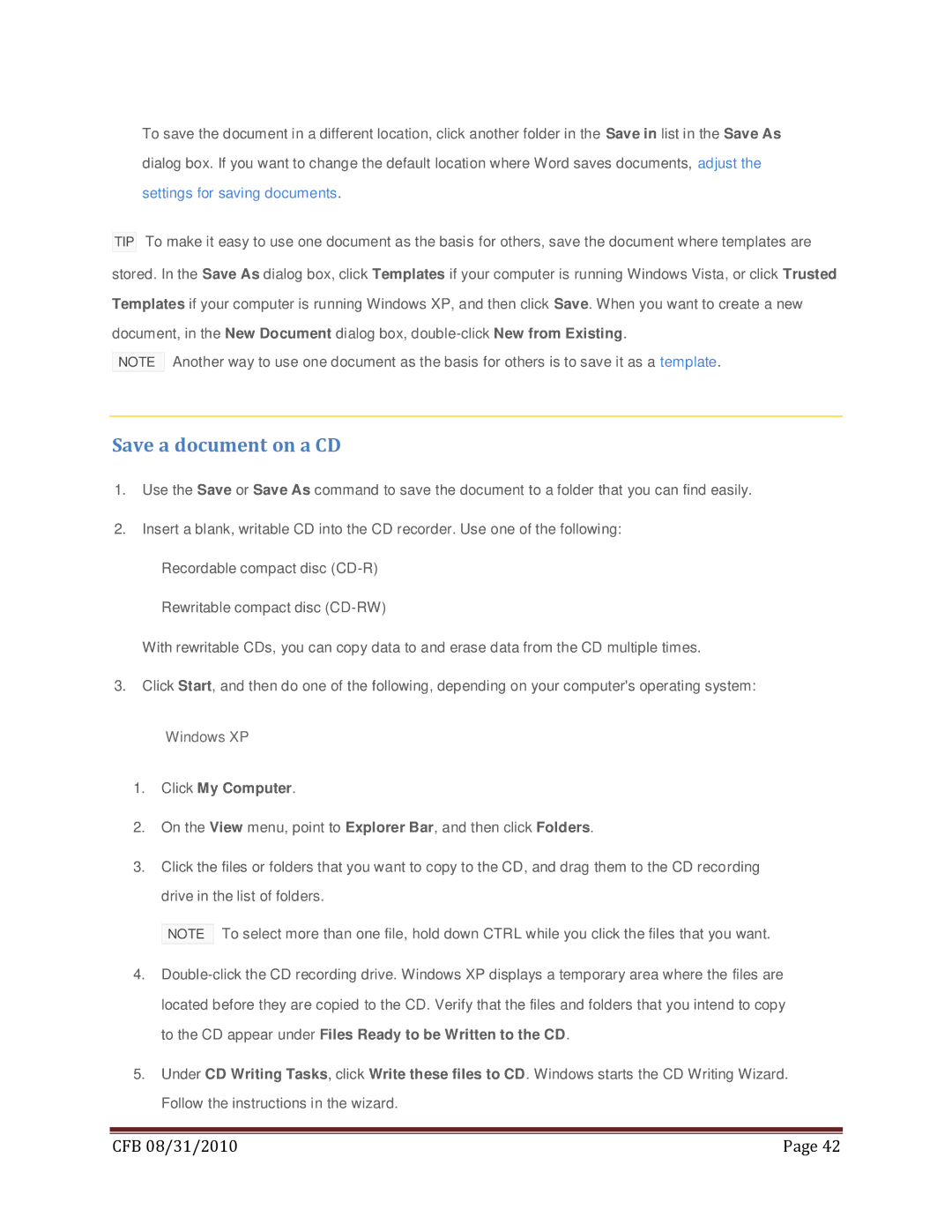To save the document in a different location, click another folder in the Save in list in the Save As dialog box. If you want to change the default location where Word saves documents, adjust the settings for saving documents.
TIP To make it easy to use one document as the basis for others, save the document where templates are stored. In the Save As dialog box, click Templates if your computer is running Windows Vista, or click Trusted Templates if your computer is running Windows XP, and then click Save. When you want to create a new document, in the New Document dialog box,
NOTE Another way to use one document as the basis for others is to save it as a template.
Save a document on a CD
1.Use the Save or Save As command to save the document to a folder that you can find easily.
2.Insert a blank, writable CD into the CD recorder. Use one of the following:
Recordable compact disc
Rewritable compact disc
With rewritable CDs, you can copy data to and erase data from the CD multiple times.
3.Click Start, and then do one of the following, depending on your computer's operating system:
![]() Windows XP
Windows XP
1.Click My Computer.
2.On the View menu, point to Explorer Bar, and then click Folders.
3.Click the files or folders that you want to copy to the CD, and drag them to the CD recording drive in the list of folders.
NOTE To select more than one file, hold down CTRL while you click the files that you want.
4.
5.Under CD Writing Tasks, click Write these files to CD. Windows starts the CD Writing Wizard. Follow the instructions in the wizard.
|
|
CFB 08/31/2010 | Page 42 |