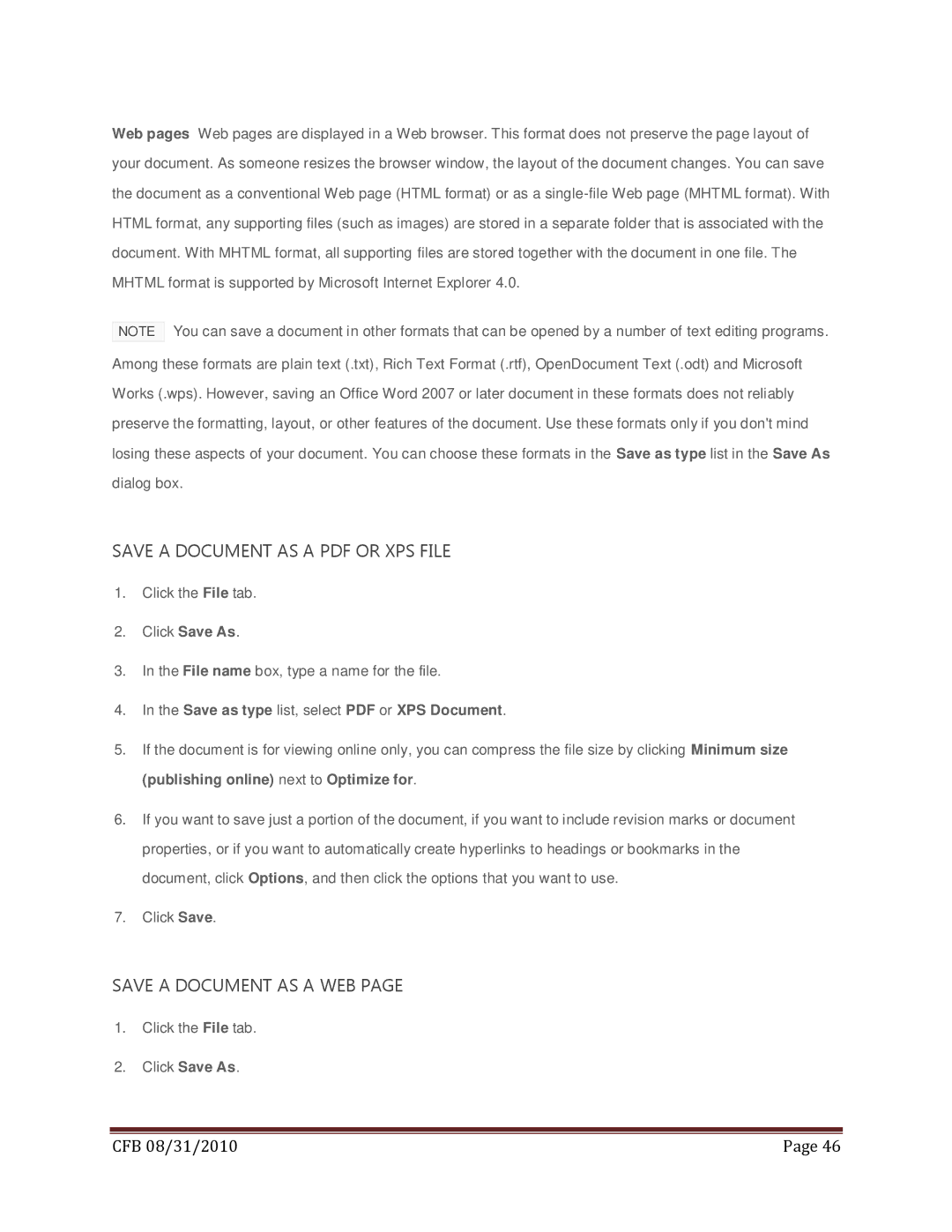Web pages Web pages are displayed in a Web browser. This format does not preserve the page layout of your document. As someone resizes the browser window, the layout of the document changes. You can save the document as a conventional Web page (HTML format) or as a
NOTE You can save a document in other formats that can be opened by a number of text editing programs. Among these formats are plain text (.txt), Rich Text Format (.rtf), OpenDocument Text (.odt) and Microsoft Works (.wps). However, saving an Office Word 2007 or later document in these formats does not reliably preserve the formatting, layout, or other features of the document. Use these formats only if you don't mind losing these aspects of your document. You can choose these formats in the Save as type list in the Save As dialog box.
SAVE A DOCUMENT AS A PDF OR XPS FILE
1.Click the File tab.
2.Click Save As.
3.In the File name box, type a name for the file.
4.In the Save as type list, select PDF or XPS Document.
5.If the document is for viewing online only, you can compress the file size by clicking Minimum size (publishing online) next to Optimize for.
6.If you want to save just a portion of the document, if you want to include revision marks or document properties, or if you want to automatically create hyperlinks to headings or bookmarks in the document, click Options, and then click the options that you want to use.
7.Click Save.
SAVE A DOCUMENT AS A WEB PAGE
1.Click the File tab.
2.Click Save As.
|
|
CFB 08/31/2010 | Page 46 |