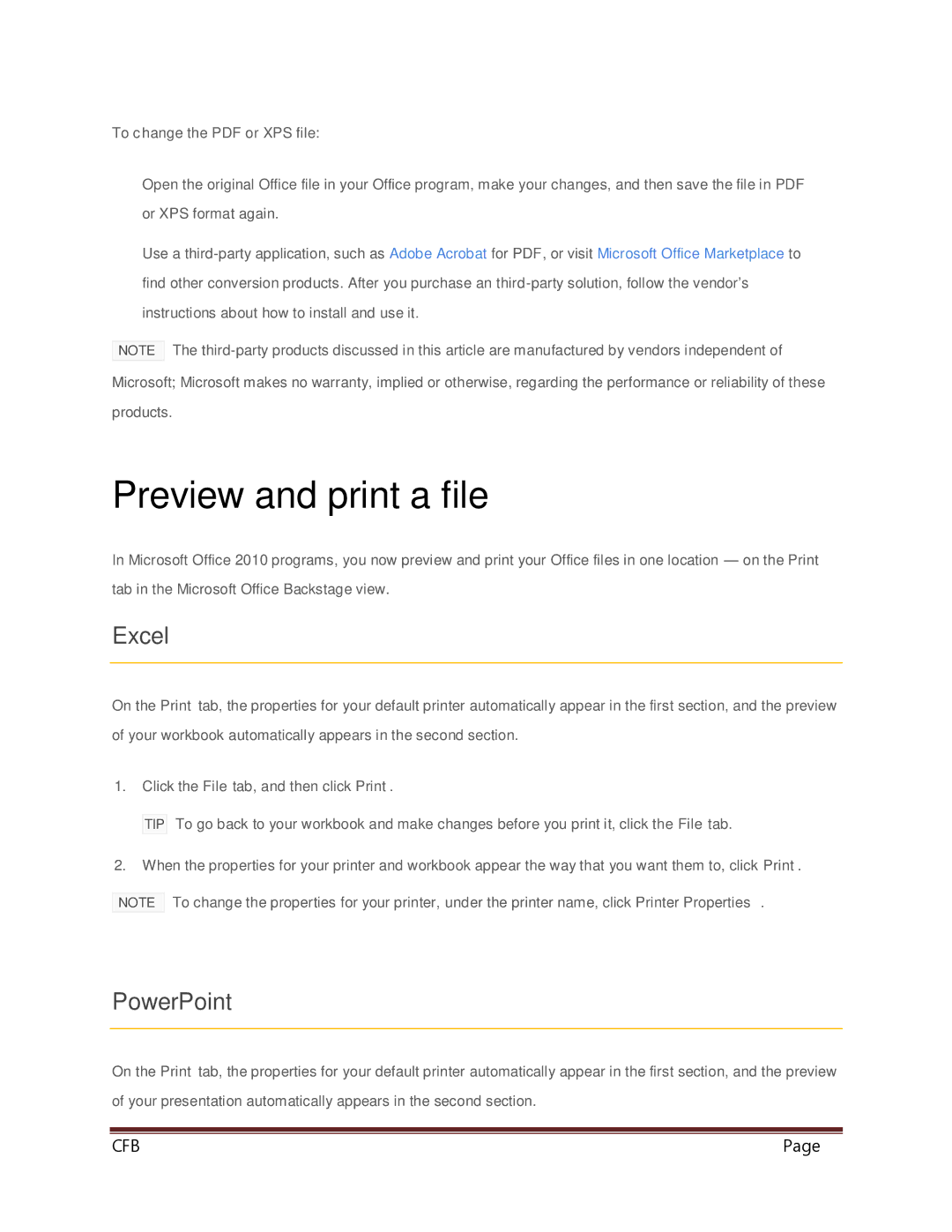To change the PDF or XPS file:
Open the original Office file in your Office program, make your changes, and then save the file in PDF or XPS format again.
Use a
NOTE The
Preview and print a file
In Microsoft Office 2010 programs, you now preview and print your Office files in one location — on the Print tab in the Microsoft Office Backstage view.
Excel
On the Print tab, the properties for your default printer automatically appear in the first section, and the preview of your workbook automatically appears in the second section.
1.Click the File tab, and then click Print.
TIP To go back to your workbook and make changes before you print it, click the File tab.
2.When the properties for your printer and workbook appear the way that you want them to, click Print.
NOTE To change the properties for your printer, under the printer name, click Printer Properties.
PowerPoint
On the Print tab, the properties for your default printer automatically appear in the first section, and the preview of your presentation automatically appears in the second section.
|
|
CFB 08/31/2010 | Page 51 |