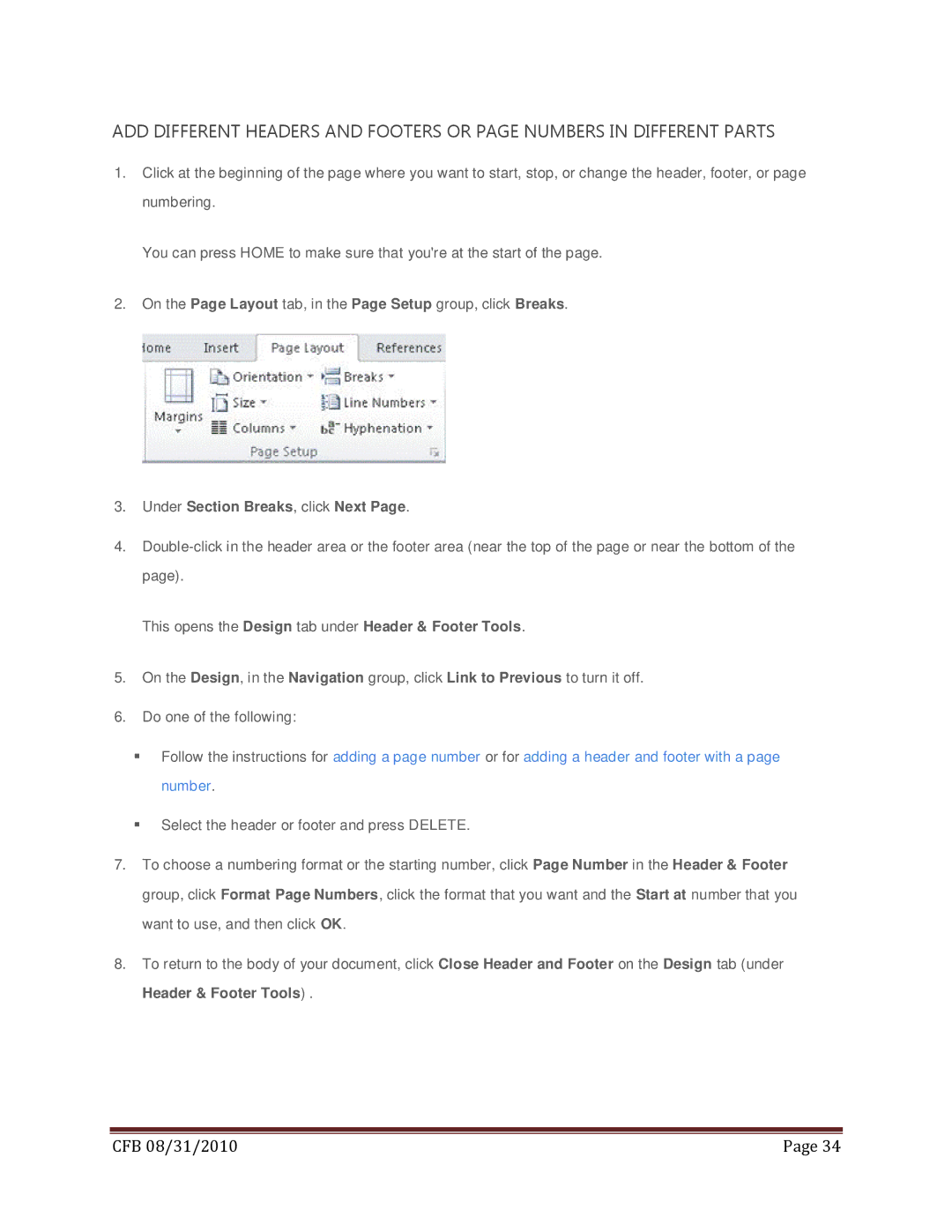ADD DIFFERENT HEADERS AND FOOTERS OR PAGE NUMBERS IN DIFFERENT PARTS
1.Click at the beginning of the page where you want to start, stop, or change the header, footer, or page numbering.
You can press HOME to make sure that you're at the start of the page.
2.On the Page Layout tab, in the Page Setup group, click Breaks.
3.Under Section Breaks, click Next Page.
4.
This opens the Design tab under Header & Footer Tools.
5.On the Design, in the Navigation group, click Link to Previous to turn it off.
6.Do one of the following:
Follow the instructions for adding a page number or for adding a header and footer with a page number.
Select the header or footer and press DELETE.
7.To choose a numbering format or the starting number, click Page Number in the Header & Footer group, click Format Page Numbers, click the format that you want and the Start at number that you want to use, and then click OK.
8.To return to the body of your document, click Close Header and Footer on the Design tab (under Header & Footer Tools) .
|
|
CFB 08/31/2010 | Page 34 |