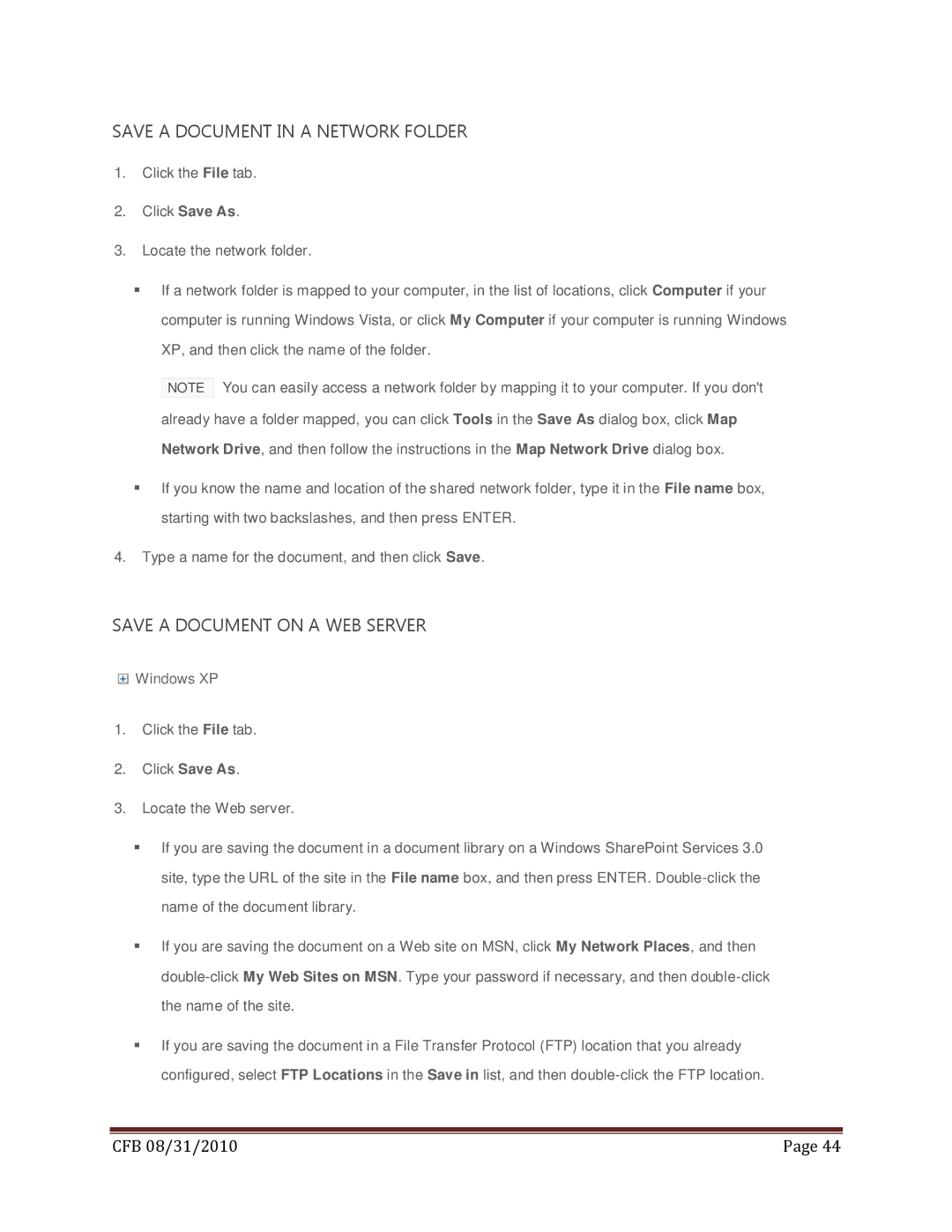SAVE A DOCUMENT IN A NETWORK FOLDER
1.Click the File tab.
2.Click Save As.
3.Locate the network folder.
If a network folder is mapped to your computer, in the list of locations, click Computer if your computer is running Windows Vista, or click My Computer if your computer is running Windows XP, and then click the name of the folder.
NOTE You can easily access a network folder by mapping it to your computer. If you don't already have a folder mapped, you can click Tools in the Save As dialog box, click Map Network Drive, and then follow the instructions in the Map Network Drive dialog box.
If you know the name and location of the shared network folder, type it in the File name box, starting with two backslashes, and then press ENTER.
4.Type a name for the document, and then click Save.
SAVE A DOCUMENT ON A WEB SERVER
![]() Windows XP
Windows XP
1.Click the File tab.
2.Click Save As.
3.Locate the Web server.
If you are saving the document in a document library on a Windows SharePoint Services 3.0 site, type the URL of the site in the File name box, and then press ENTER.
If you are saving the document on a Web site on MSN, click My Network Places, and then
If you are saving the document in a File Transfer Protocol (FTP) location that you already configured, select FTP Locations in the Save in list, and then
|
|
CFB 08/31/2010 | Page 44 |