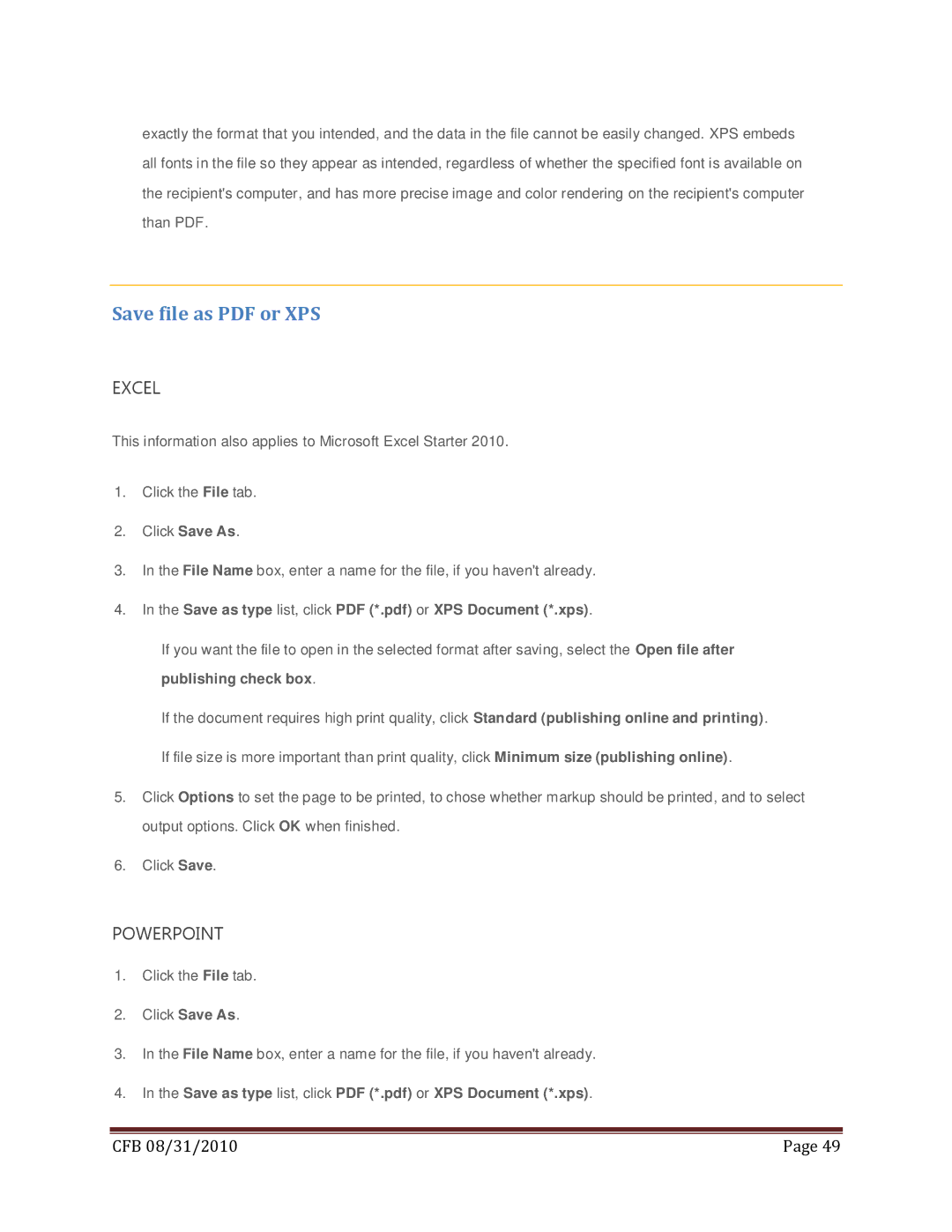exactly the format that you intended, and the data in the file cannot be easily changed. XPS embeds all fonts in the file so they appear as intended, regardless of whether the specified font is available on the recipient's computer, and has more precise image and color rendering on the recipient's computer than PDF.
Save file as PDF or XPS
EXCEL
This information also applies to Microsoft Excel Starter 2010.
1.Click the File tab.
2.Click Save As.
3.In the File Name box, enter a name for the file, if you haven't already.
4.In the Save as type list, click PDF (*.pdf) or XPS Document (*.xps).
If you want the file to open in the selected format after saving, select the Open file after publishing check box.
If the document requires high print quality, click Standard (publishing online and printing).
If file size is more important than print quality, click Minimum size (publishing online).
5.Click Options to set the page to be printed, to chose whether markup should be printed, and to select output options. Click OK when finished.
6.Click Save.
POWERPOINT
1.Click the File tab.
2.Click Save As.
3.In the File Name box, enter a name for the file, if you haven't already.
4.In the Save as type list, click PDF (*.pdf) or XPS Document (*.xps).
|
|
CFB 08/31/2010 | Page 49 |