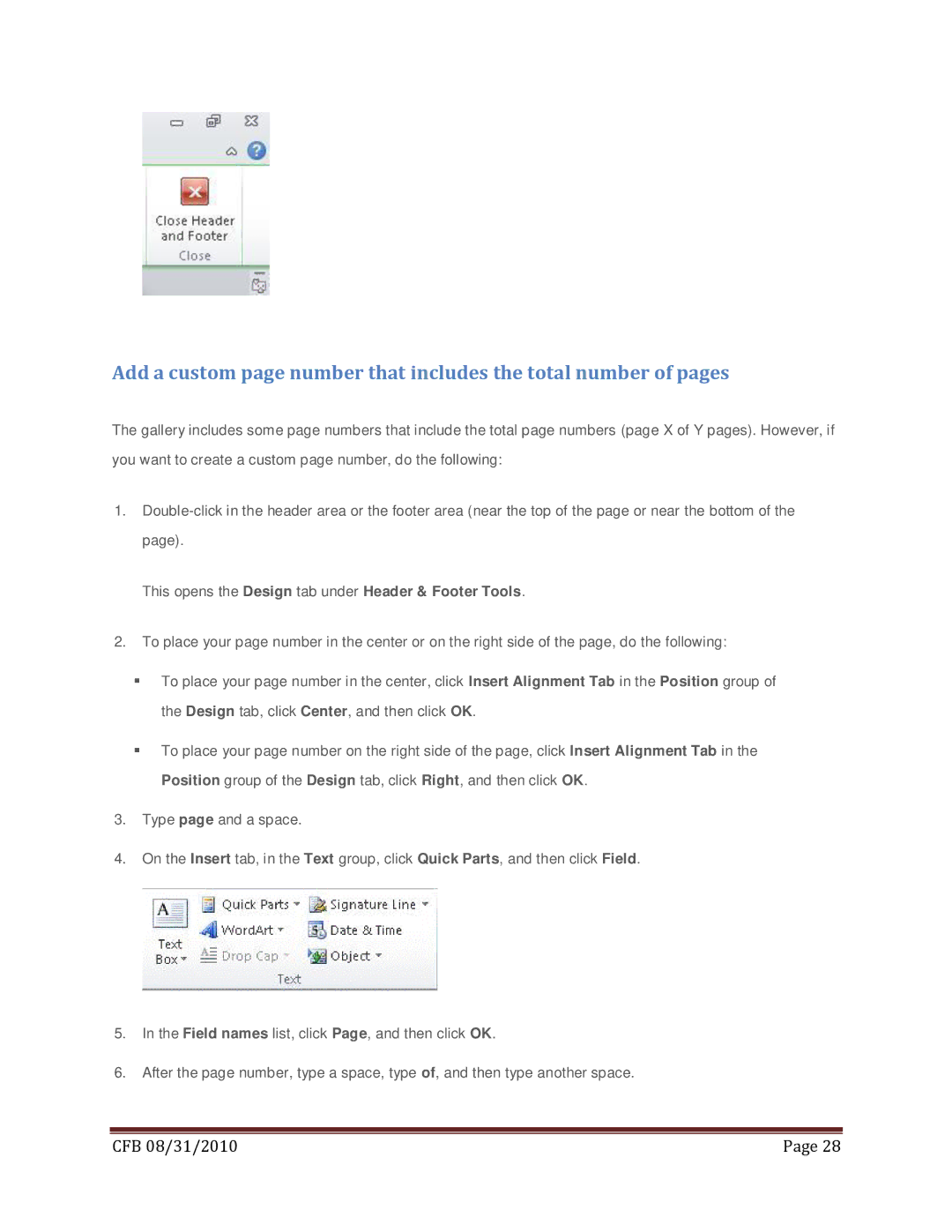Add a custom page number that includes the total number of pages
The gallery includes some page numbers that include the total page numbers (page X of Y pages). However, if you want to create a custom page number, do the following:
1.
This opens the Design tab under Header & Footer Tools.
2.To place your page number in the center or on the right side of the page, do the following:
To place your page number in the center, click Insert Alignment Tab in the Position group of the Design tab, click Center, and then click OK.
To place your page number on the right side of the page, click Insert Alignment Tab in the Position group of the Design tab, click Right, and then click OK.
3.Type page and a space.
4.On the Insert tab, in the Text group, click Quick Parts, and then click Field.
5.In the Field names list, click Page, and then click OK.
6.After the page number, type a space, type of, and then type another space.
|
|
CFB 08/31/2010 | Page 28 |