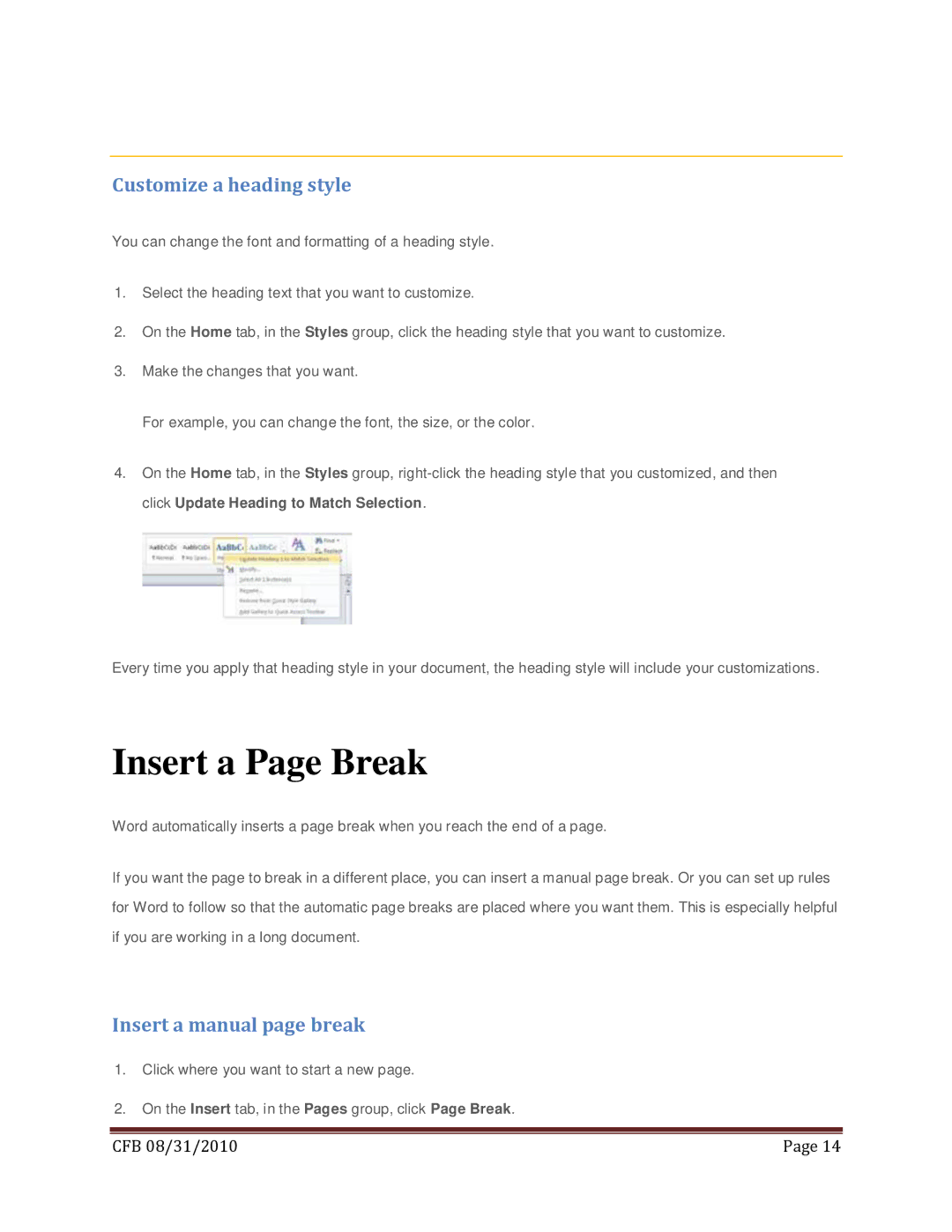Customize a heading style
You can change the font and formatting of a heading style.
1.Select the heading text that you want to customize.
2.On the Home tab, in the Styles group, click the heading style that you want to customize.
3.Make the changes that you want.
For example, you can change the font, the size, or the color.
4.On the Home tab, in the Styles group,
Every time you apply that heading style in your document, the heading style will include your customizations.
Insert a Page Break
Word automatically inserts a page break when you reach the end of a page.
If you want the page to break in a different place, you can insert a manual page break. Or you can set up rules for Word to follow so that the automatic page breaks are placed where you want them. This is especially helpful if you are working in a long document.
Insert a manual page break
1.Click where you want to start a new page.
2.On the Insert tab, in the Pages group, click Page Break.
|
|
CFB 08/31/2010 | Page 14 |