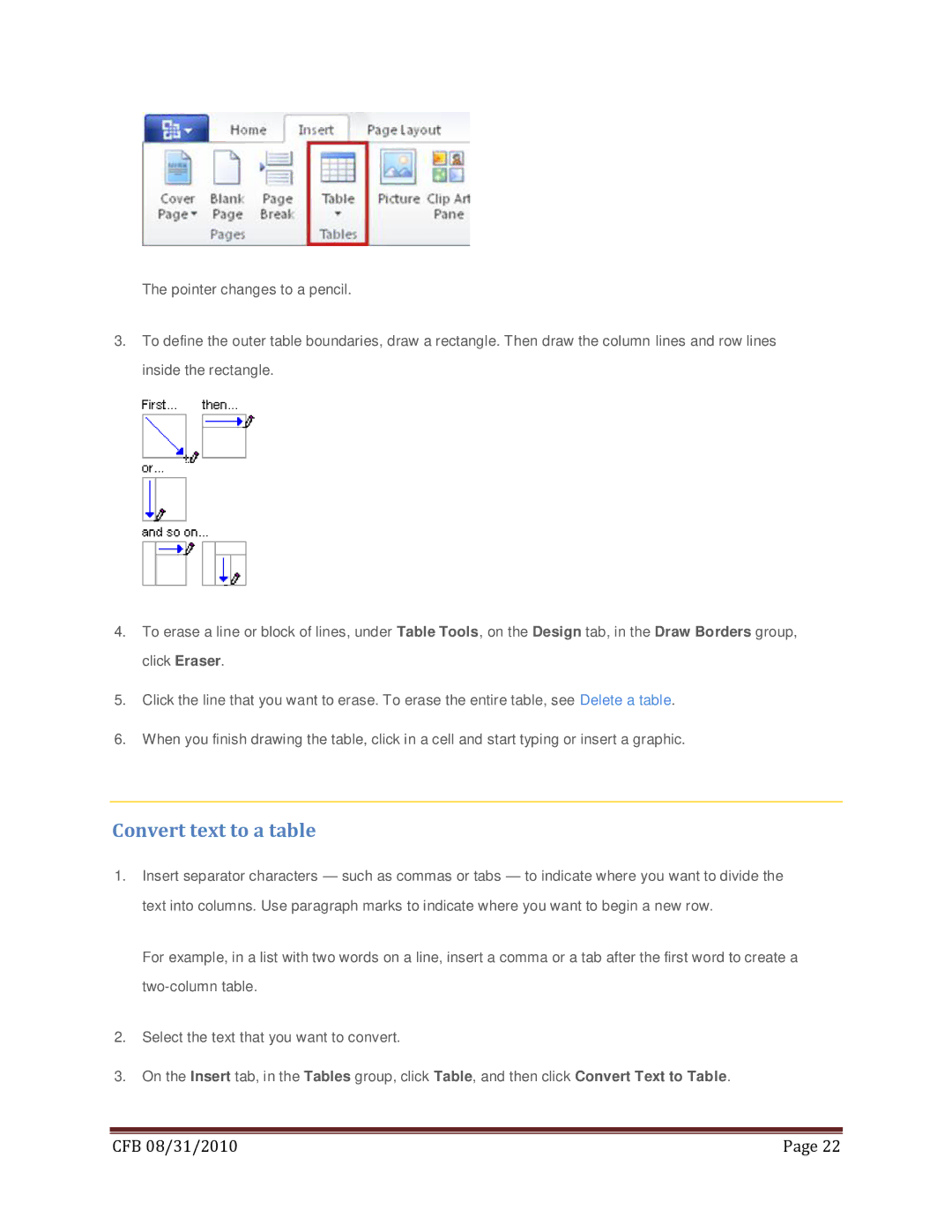The pointer changes to a pencil.
3.To define the outer table boundaries, draw a rectangle. Then draw the column lines and row lines inside the rectangle.
4.To erase a line or block of lines, under Table Tools, on the Design tab, in the Draw Borders group, click Eraser.
5.Click the line that you want to erase. To erase the entire table, see Delete a table.
6.When you finish drawing the table, click in a cell and start typing or insert a graphic.
Convert text to a table
1.Insert separator characters — such as commas or tabs — to indicate where you want to divide the text into columns. Use paragraph marks to indicate where you want to begin a new row.
For example, in a list with two words on a line, insert a comma or a tab after the first word to create a
2.Select the text that you want to convert.
3.On the Insert tab, in the Tables group, click Table, and then click Convert Text to Table.
|
|
CFB 08/31/2010 | Page 22 |