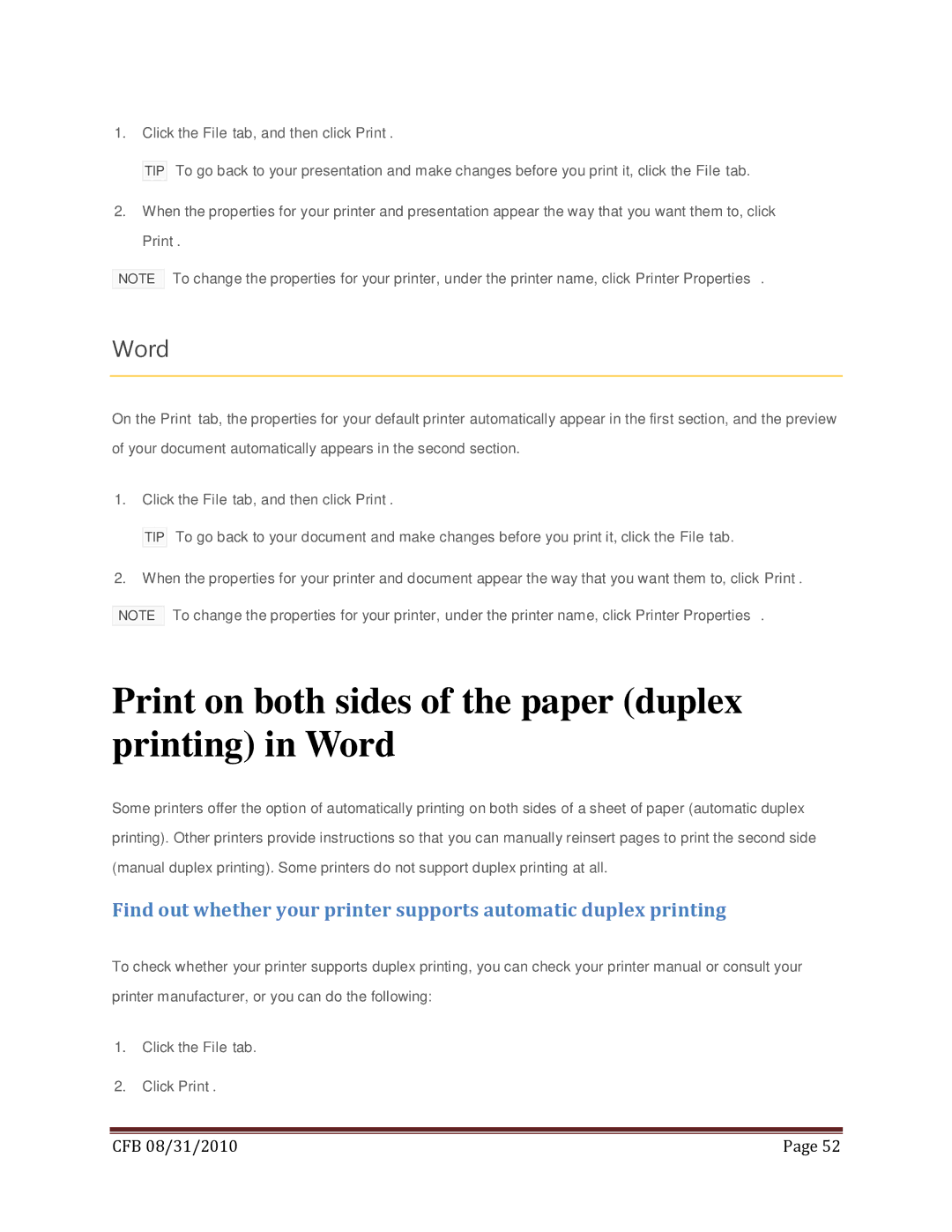1.Click the File tab, and then click Print.
TIP To go back to your presentation and make changes before you print it, click the File tab.
2.When the properties for your printer and presentation appear the way that you want them to, click Print.
NOTE
To change the properties for your printer, under the printer name, click Printer Properties.
Word
On the Print tab, the properties for your default printer automatically appear in the first section, and the preview of your document automatically appears in the second section.
1.Click the File tab, and then click Print.
TIP To go back to your document and make changes before you print it, click the File tab.
2.When the properties for your printer and document appear the way that you want them to, click Print.
NOTE To change the properties for your printer, under the printer name, click Printer Properties.
Print on both sides of the paper (duplex printing) in Word
Some printers offer the option of automatically printing on both sides of a sheet of paper (automatic duplex printing). Other printers provide instructions so that you can manually reinsert pages to print the second side (manual duplex printing). Some printers do not support duplex printing at all.
Find out whether your printer supports automatic duplex printing
To check whether your printer supports duplex printing, you can check your printer manual or consult your printer manufacturer, or you can do the following:
1.Click the File tab.
2.Click Print.
|
|
CFB 08/31/2010 | Page 52 |