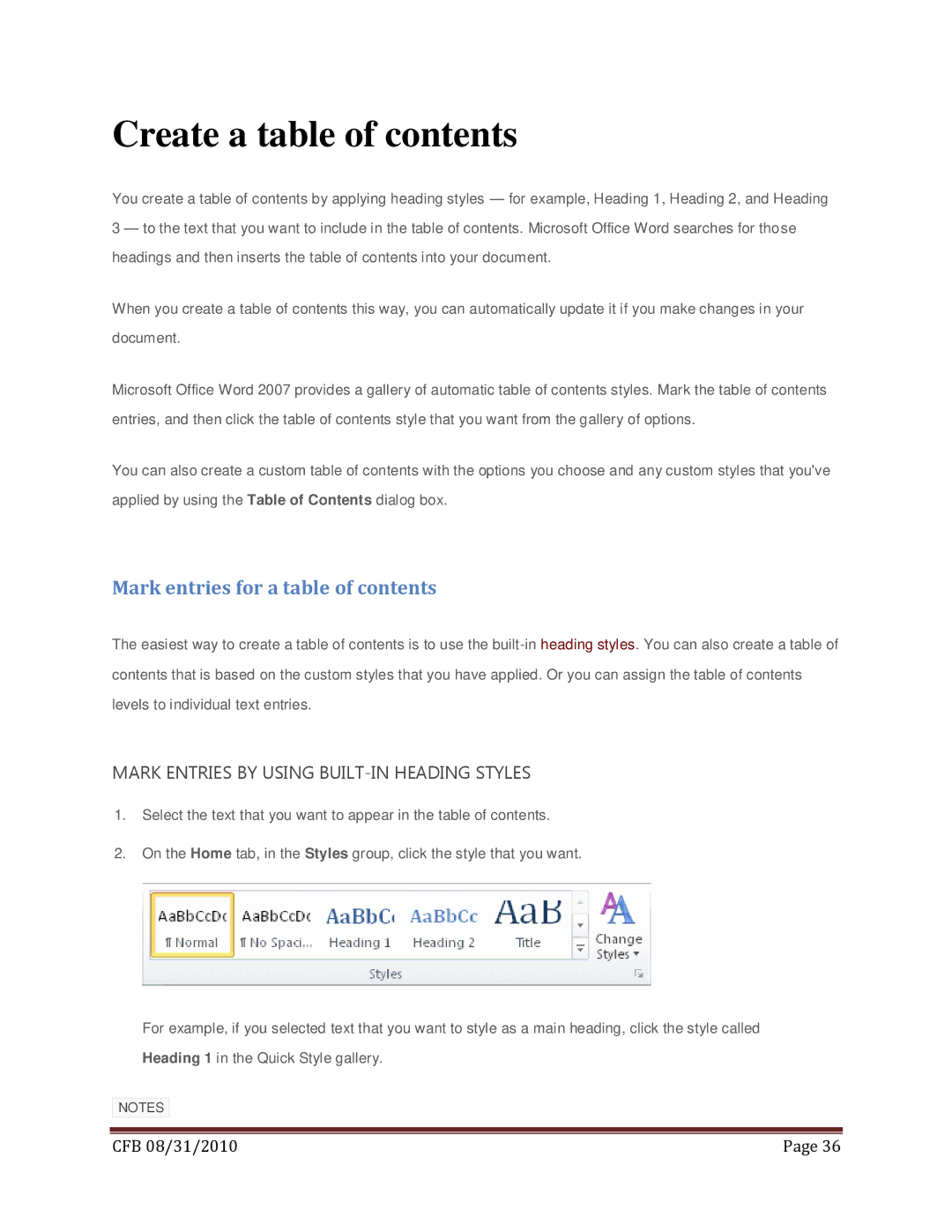Create a table of contents
You create a table of contents by applying heading styles — for example, Heading 1, Heading 2, and Heading 3 — to the text that you want to include in the table of contents. Microsoft Office Word searches for those headings and then inserts the table of contents into your document.
When you create a table of contents this way, you can automatically update it if you make changes in your document.
Microsoft Office Word 2007 provides a gallery of automatic table of contents styles. Mark the table of contents entries, and then click the table of contents style that you want from the gallery of options.
You can also create a custom table of contents with the options you choose and any custom styles that you've applied by using the Table of Contents dialog box.
Mark entries for a table of contents
The easiest way to create a table of contents is to use the
MARK ENTRIES BY USING
1.Select the text that you want to appear in the table of contents.
2.On the Home tab, in the Styles group, click the style that you want.
For example, if you selected text that you want to style as a main heading, click the style called Heading 1 in the Quick Style gallery.
NOTES
|
|
CFB 08/31/2010 | Page 36 |