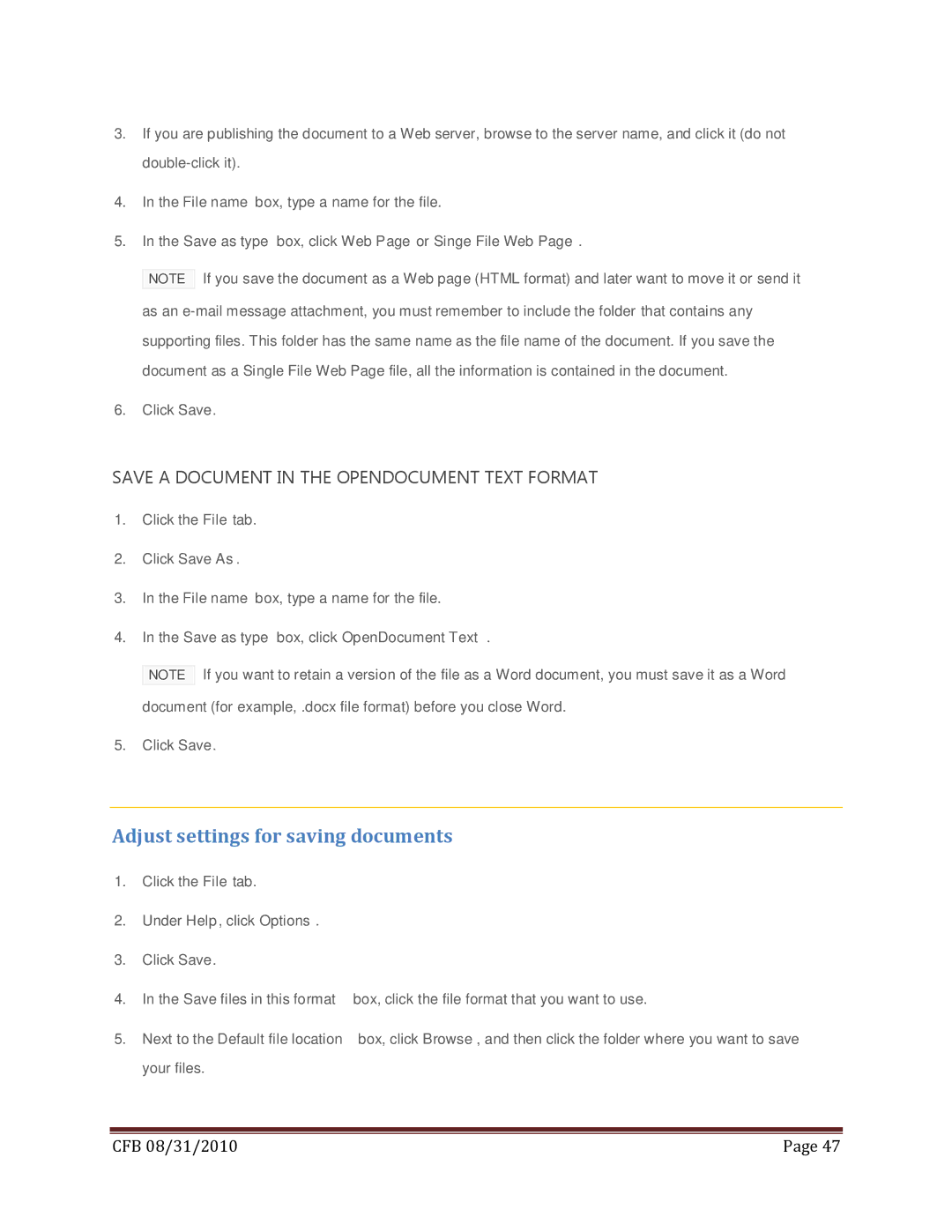3.If you are publishing the document to a Web server, browse to the server name, and click it (do not
4.In the File name box, type a name for the file.
5.In the Save as type box, click Web Page or Singe File Web Page.
NOTE If you save the document as a Web page (HTML format) and later want to move it or send it as an
6.Click Save.
SAVE A DOCUMENT IN THE OPENDOCUMENT TEXT FORMAT
1.Click the File tab.
2.Click Save As.
3.In the File name box, type a name for the file.
4.In the Save as type box, click OpenDocument Text.
NOTE If you want to retain a version of the file as a Word document, you must save it as a Word document (for example, .docx file format) before you close Word.
5.Click Save.
Adjust settings for saving documents
1.Click the File tab.
2.Under Help, click Options.
3.Click Save.
4.In the Save files in this format box, click the file format that you want to use.
5.Next to the Default file location box, click Browse, and then click the folder where you want to save your files.
|
|
CFB 08/31/2010 | Page 47 |