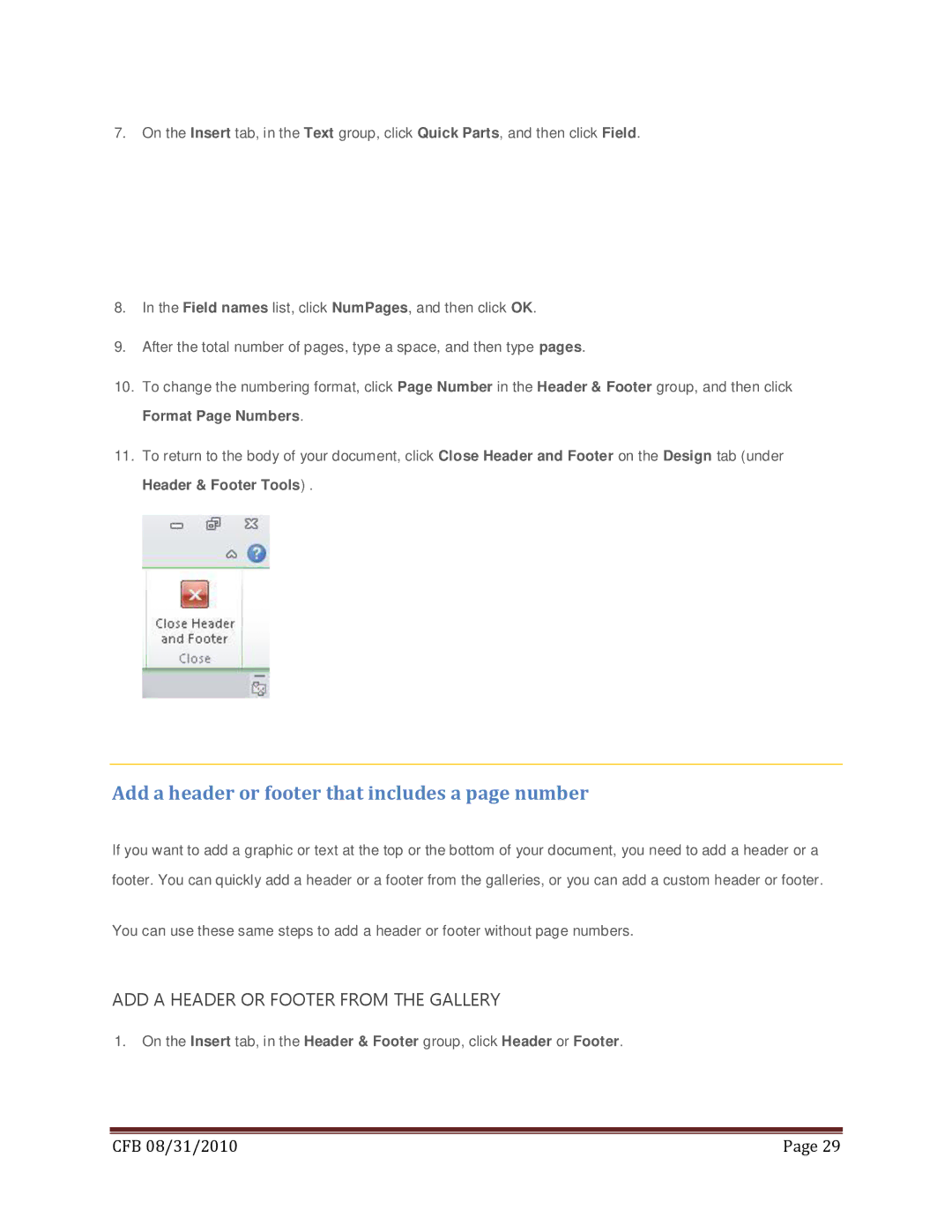7.On the Insert tab, in the Text group, click Quick Parts, and then click Field.
8.In the Field names list, click NumPages, and then click OK.
9.After the total number of pages, type a space, and then type pages.
10.To change the numbering format, click Page Number in the Header & Footer group, and then click Format Page Numbers.
11.To return to the body of your document, click Close Header and Footer on the Design tab (under Header & Footer Tools) .
Add a header or footer that includes a page number
If you want to add a graphic or text at the top or the bottom of your document, you need to add a header or a footer. You can quickly add a header or a footer from the galleries, or you can add a custom header or footer.
You can use these same steps to add a header or footer without page numbers.
ADD A HEADER OR FOOTER FROM THE GALLERY
1.On the Insert tab, in the Header & Footer group, click Header or Footer.
|
|
CFB 08/31/2010 | Page 29 |