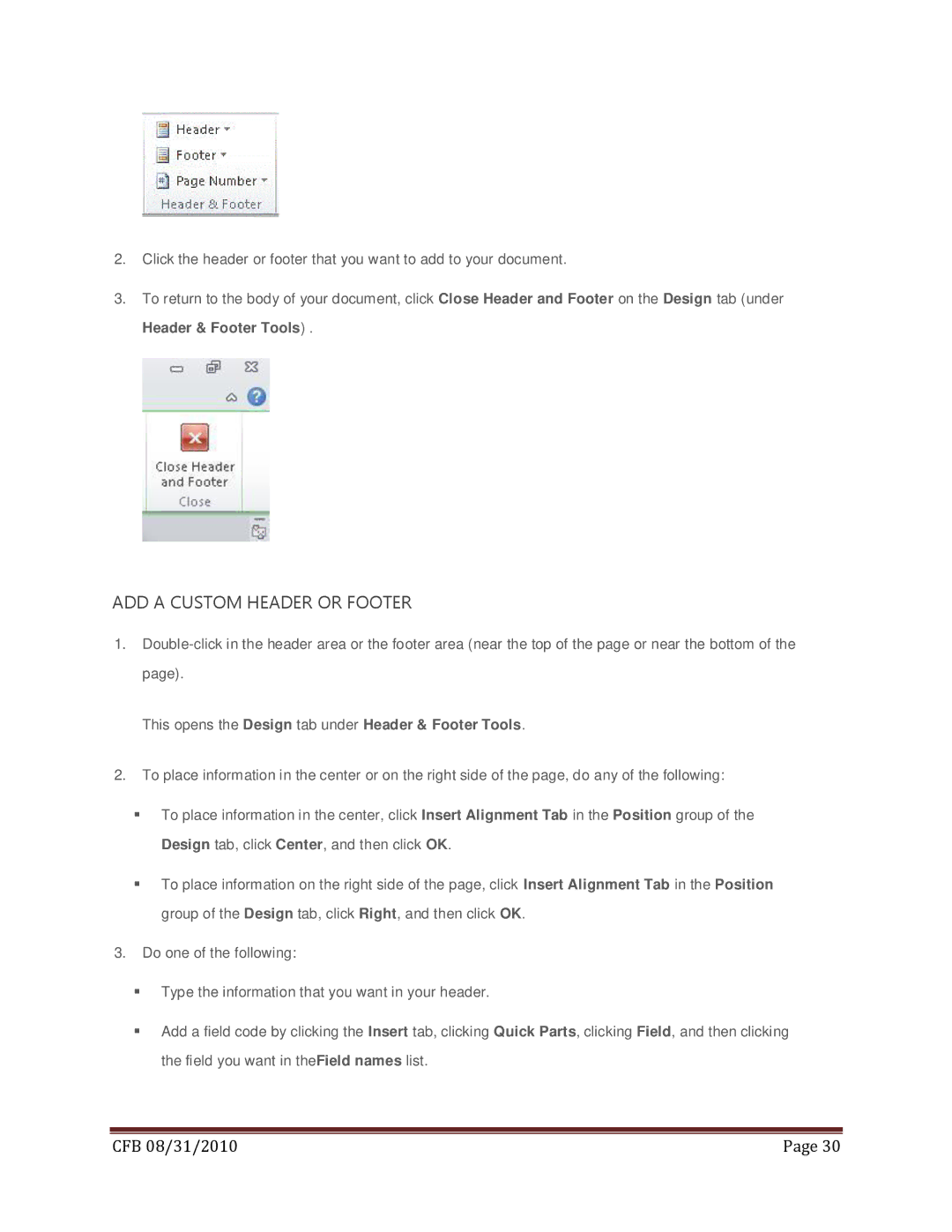2.Click the header or footer that you want to add to your document.
3.To return to the body of your document, click Close Header and Footer on the Design tab (under Header & Footer Tools) .
ADD A CUSTOM HEADER OR FOOTER
1.
This opens the Design tab under Header & Footer Tools.
2.To place information in the center or on the right side of the page, do any of the following:
To place information in the center, click Insert Alignment Tab in the Position group of the Design tab, click Center, and then click OK.
To place information on the right side of the page, click Insert Alignment Tab in the Position group of the Design tab, click Right, and then click OK.
3.Do one of the following:
Type the information that you want in your header.
Add a field code by clicking the Insert tab, clicking Quick Parts, clicking Field, and then clicking the field you want in theField names list.
|
|
CFB 08/31/2010 | Page 30 |