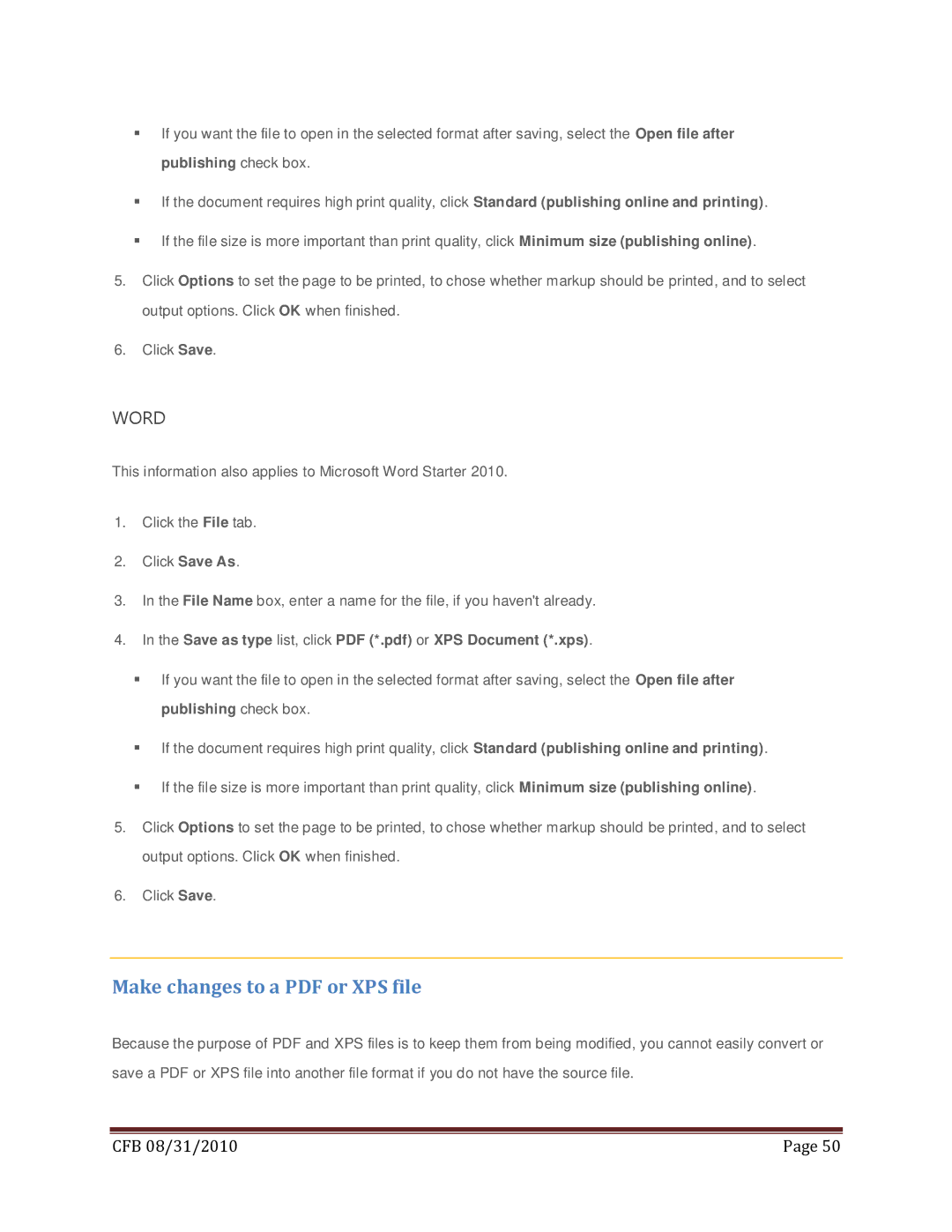If you want the file to open in the selected format after saving, select the Open file after publishing check box.
If the document requires high print quality, click Standard (publishing online and printing).
If the file size is more important than print quality, click Minimum size (publishing online).
5.Click Options to set the page to be printed, to chose whether markup should be printed, and to select output options. Click OK when finished.
6.Click Save.
WORD
This information also applies to Microsoft Word Starter 2010.
1.Click the File tab.
2.Click Save As.
3.In the File Name box, enter a name for the file, if you haven't already.
4.In the Save as type list, click PDF (*.pdf) or XPS Document (*.xps).
If you want the file to open in the selected format after saving, select the Open file after publishing check box.
If the document requires high print quality, click Standard (publishing online and printing).
If the file size is more important than print quality, click Minimum size (publishing online).
5.Click Options to set the page to be printed, to chose whether markup should be printed, and to select output options. Click OK when finished.
6.Click Save.
Make changes to a PDF or XPS file
Because the purpose of PDF and XPS files is to keep them from being modified, you cannot easily convert or save a PDF or XPS file into another file format if you do not have the source file.
|
|
CFB 08/31/2010 | Page 50 |