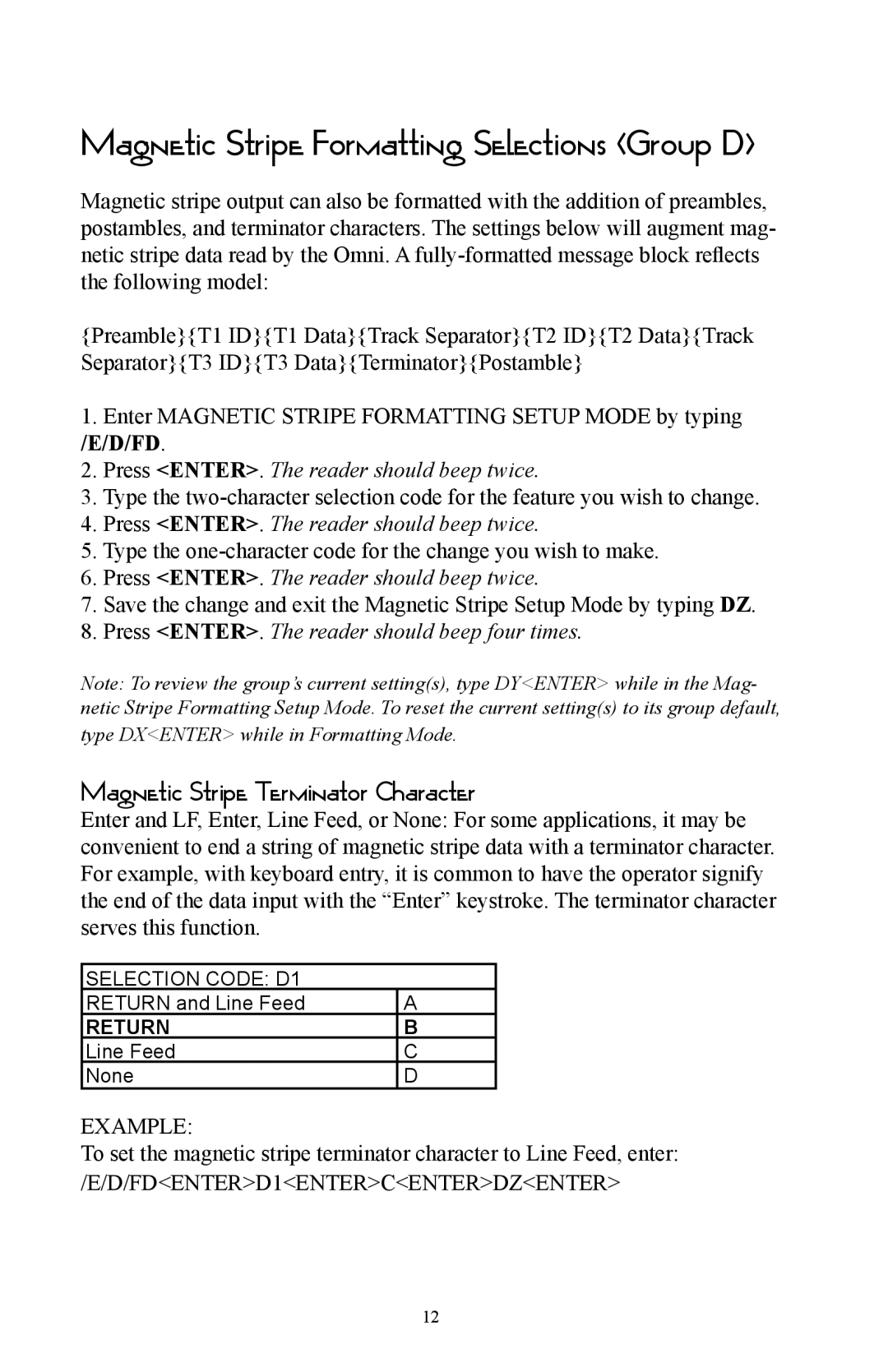Magnetic Stripe Formatting Selections (Group D)
Magnetic stripe output can also be formatted with the addition of preambles, postambles, and terminator characters. The settings below will augment mag- netic stripe data read by the Omni. A
{Preamble}{T1 ID}{T1 Data}{Track Separator}{T2 ID}{T2 Data}{Track Separator}{T3 ID}{T3 Data}{Terminator}{Postamble}
1.Enter MAGNETIC STRIPE FORMATTING SETUP MODE by typing /E/D/FD.
2.Press <ENTER>. The reader should beep twice.
3.Type the
4.Press <ENTER>. The reader should beep twice.
5.Type the
6.Press <ENTER>. The reader should beep twice.
7.Save the change and exit the Magnetic Stripe Setup Mode by typing DZ.
8.Press <ENTER>. The reader should beep four times.
Note: To review the group’s current setting(s), type DY<ENTER> while in the Mag- netic Stripe Formatting Setup Mode. To reset the current setting(s) to its group default,
type DX<ENTER> while in Formatting Mode.
Magnetic Stripe Terminator Character
Enter and LF, Enter, Line Feed, or None: For some applications, it may be convenient to end a string of magnetic stripe data with a terminator character. For example, with keyboard entry, it is common to have the operator signify the end of the data input with the “Enter” keystroke. The terminator character serves this function.
SELECTION CODE: D1
RETURN and Line Feed | A |
RETURN | B |
Line Feed | C |
None | D |
EXAMPLE:
To set the magnetic stripe terminator character to Line Feed, enter: /E/D/FD<ENTER>D1<ENTER>C<ENTER>DZ<ENTER>
12