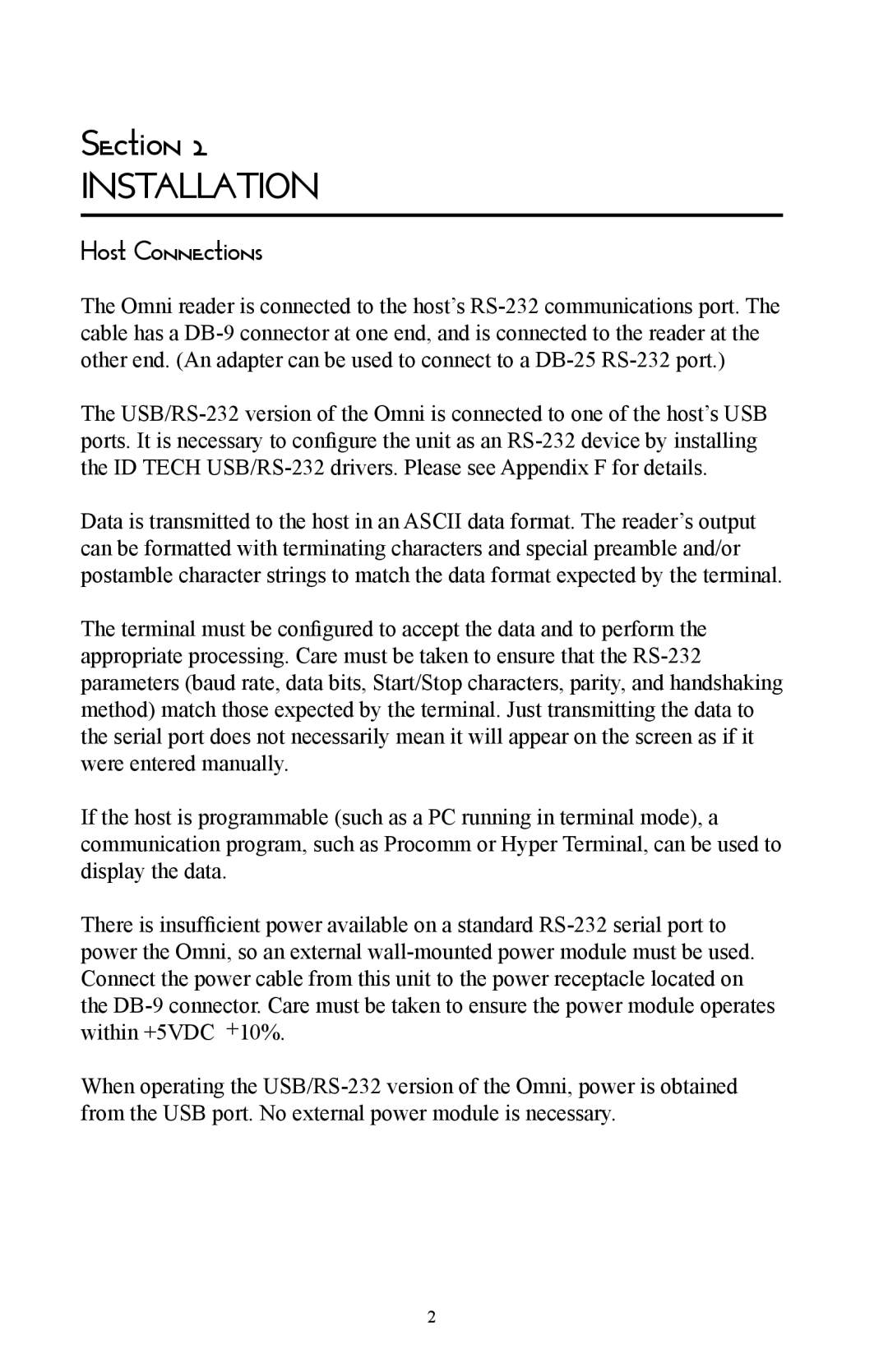Section 2
INSTALLATION
Host Connections
The Omni reader is connected to the host’s RS-232 communications port. The cable has a DB-9 connector at one end, and is connected to the reader at the other end. (An adapter can be used to connect to a DB-25 RS-232 port.)
The USB/RS-232 version of the Omni is connected to one of the host’s USB ports. It is necessary to configure the unit as an RS-232 device by installing the ID TECH USB/RS-232 drivers. Please see Appendix F for details.
Data is transmitted to the host in an ASCII data format. The reader’s output can be formatted with terminating characters and special preamble and/or postamble character strings to match the data format expected by the terminal.
The terminal must be configured to accept the data and to perform the appropriate processing. Care must be taken to ensure that the RS-232 parameters (baud rate, data bits, Start/Stop characters, parity, and handshaking method) match those expected by the terminal. Just transmitting the data to the serial port does not necessarily mean it will appear on the screen as if it were entered manually.
If the host is programmable (such as a PC running in terminal mode), a communication program, such as Procomm or Hyper Terminal, can be used to display the data.
There is insufficient power available on a standard RS-232 serial port to power the Omni, so an external wall-mounted power module must be used. Connect the power cable from this unit to the power receptacle located on the DB-9 connector. Care must be taken to ensure the power module operates within +5VDC +10%.
When operating the USB/RS-232 version of the Omni, power is obtained from the USB port. No external power module is necessary.