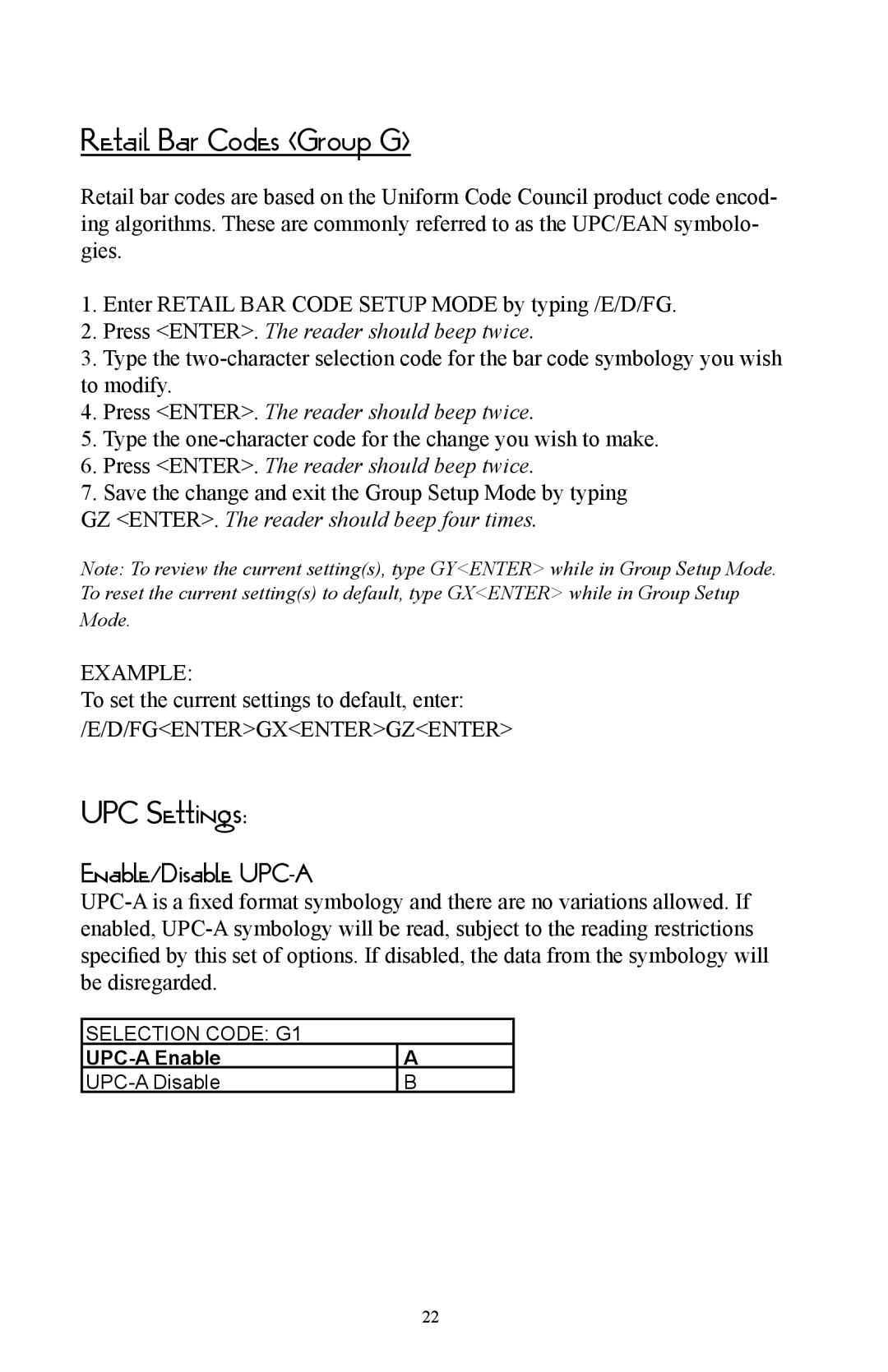Retail Bar Codes (Group G)
Retail bar codes are based on the Uniform Code Council product code encod- ing algorithms. These are commonly referred to as the UPC/EAN symbolo- gies.
1.Enter RETAIL BAR CODE SETUP MODE by typing /E/D/FG.
2.Press <ENTER>. The reader should beep twice.
3.Type the
4.Press <ENTER>. The reader should beep twice.
5.Type the
6.Press <ENTER>. The reader should beep twice.
7.Save the change and exit the Group Setup Mode by typing
GZ <ENTER>. The reader should beep four times.
Note: To review the current setting(s), type GY<ENTER> while in Group Setup Mode. To reset the current setting(s) to default, type GX<ENTER> while in Group Setup
Mode.
EXAMPLE:
To set the current settings to default, enter: /E/D/FG<ENTER>GX<ENTER>GZ<ENTER>
UPC Settings:
Enable/Disable UPC-A
SELECTION CODE: G1
A | |
B |
22