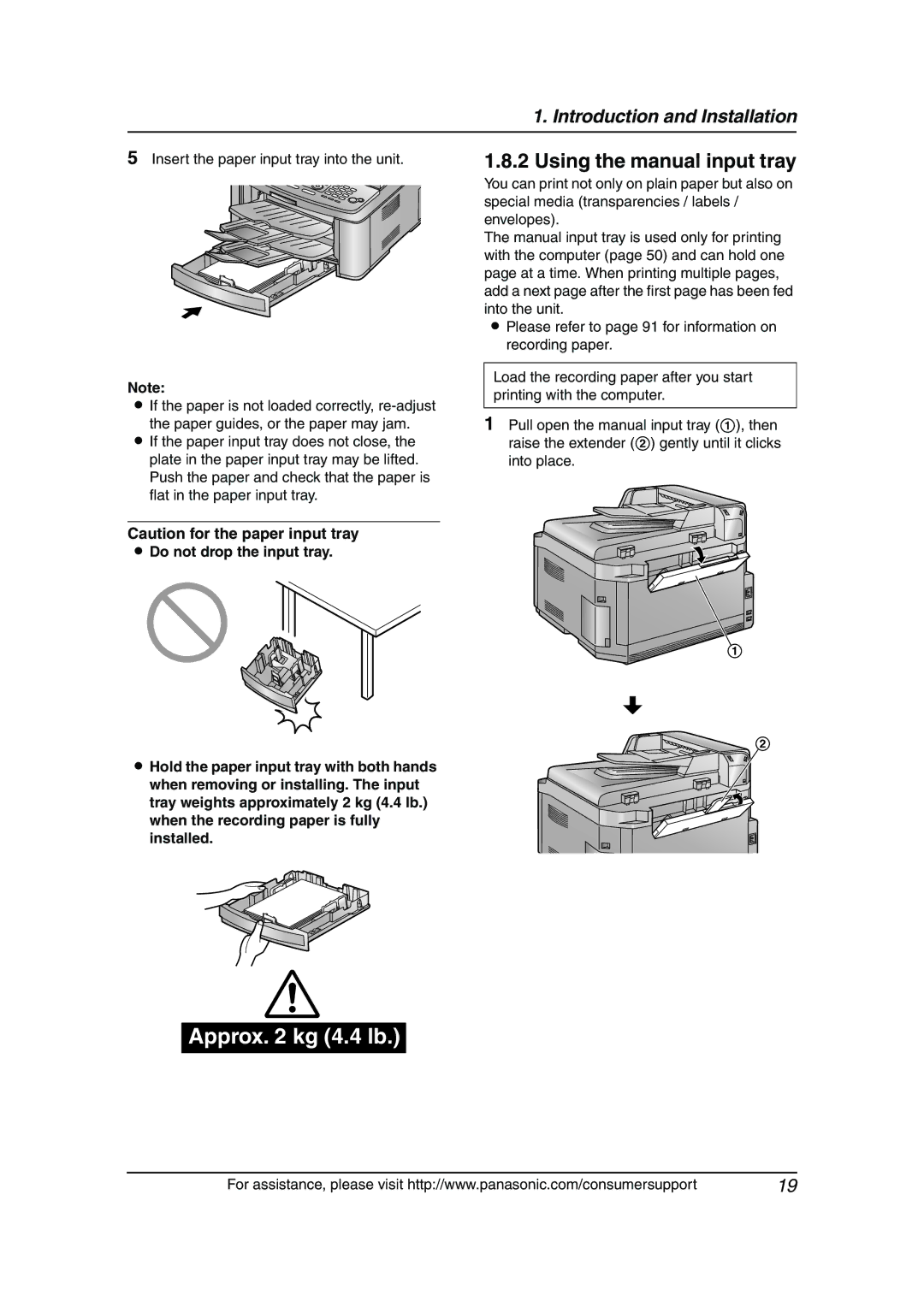1. Introduction and Installation
5Insert the paper input tray into the unit.
Note:
LIf the paper is not loaded correctly,
the paper guides, or the paper may jam.
LIf the paper input tray does not close, the plate in the paper input tray may be lifted. Push the paper and check that the paper is flat in the paper input tray.
Caution for the paper input tray
LDo not drop the input tray.
LHold the paper input tray with both hands when removing or installing. The input tray weights approximately 2 kg (4.4 lb.) when the recording paper is fully installed.
1.8.2 Using the manual input tray
You can print not only on plain paper but also on special media (transparencies / labels / envelopes).
The manual input tray is used only for printing with the computer (page 50) and can hold one page at a time. When printing multiple pages, add a next page after the first page has been fed into the unit.
LPlease refer to page 91 for information on recording paper.
Load the recording paper after you start printing with the computer.
1Pull open the manual input tray (1), then raise the extender (2) gently until it clicks into place.
1
![]() 2
2
Approx. 2 kg (4.4 lb.)
For assistance, please visit http://www.panasonic.com/consumersupport | 19 |