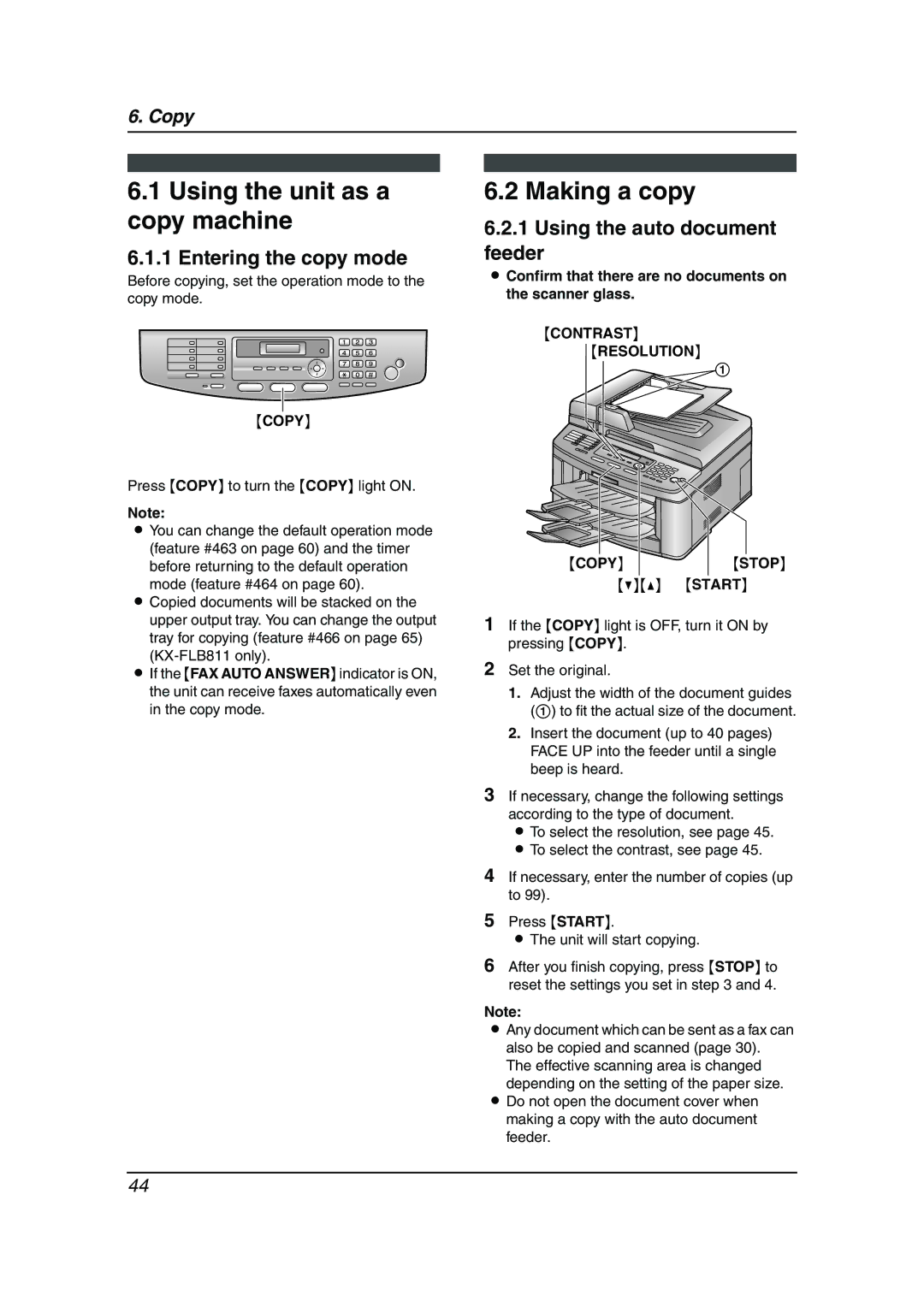6. Copy
6.1Using the unit as a copy machine
6.1.1 Entering the copy mode
Before copying, set the operation mode to the copy mode.
{COPY}
Press {COPY} to turn the {COPY} light ON.
Note:
LYou can change the default operation mode (feature #463 on page 60) and the timer
before returning to the default operation mode (feature #464 on page 60).
LCopied documents will be stacked on the upper output tray. You can change the output tray for copying (feature #466 on page 65)
LIf the {FAX AUTO ANSWER} indicator is ON, the unit can receive faxes automatically even in the copy mode.
6.2 Making a copy
6.2.1Using the auto document feeder
LConfirm that there are no documents on the scanner glass.
{CONTRAST}
{RESOLUTION}
1
{COPY} | {STOP} |
{V}{^} {START}
1If the {COPY} light is OFF, turn it ON by pressing {COPY}.
2Set the original.
1.Adjust the width of the document guides (1) to fit the actual size of the document.
2.Insert the document (up to 40 pages) FACE UP into the feeder until a single beep is heard.
3If necessary, change the following settings according to the type of document.
L To select the resolution, see page 45. L To select the contrast, see page 45.
4If necessary, enter the number of copies (up to 99).
5Press {START}.
LThe unit will start copying.
6After you finish copying, press {STOP} to reset the settings you set in step 3 and 4.
Note:
LAny document which can be sent as a fax can also be copied and scanned (page 30).
The effective scanning area is changed depending on the setting of the paper size.
LDo not open the document cover when making a copy with the auto document feeder.
44