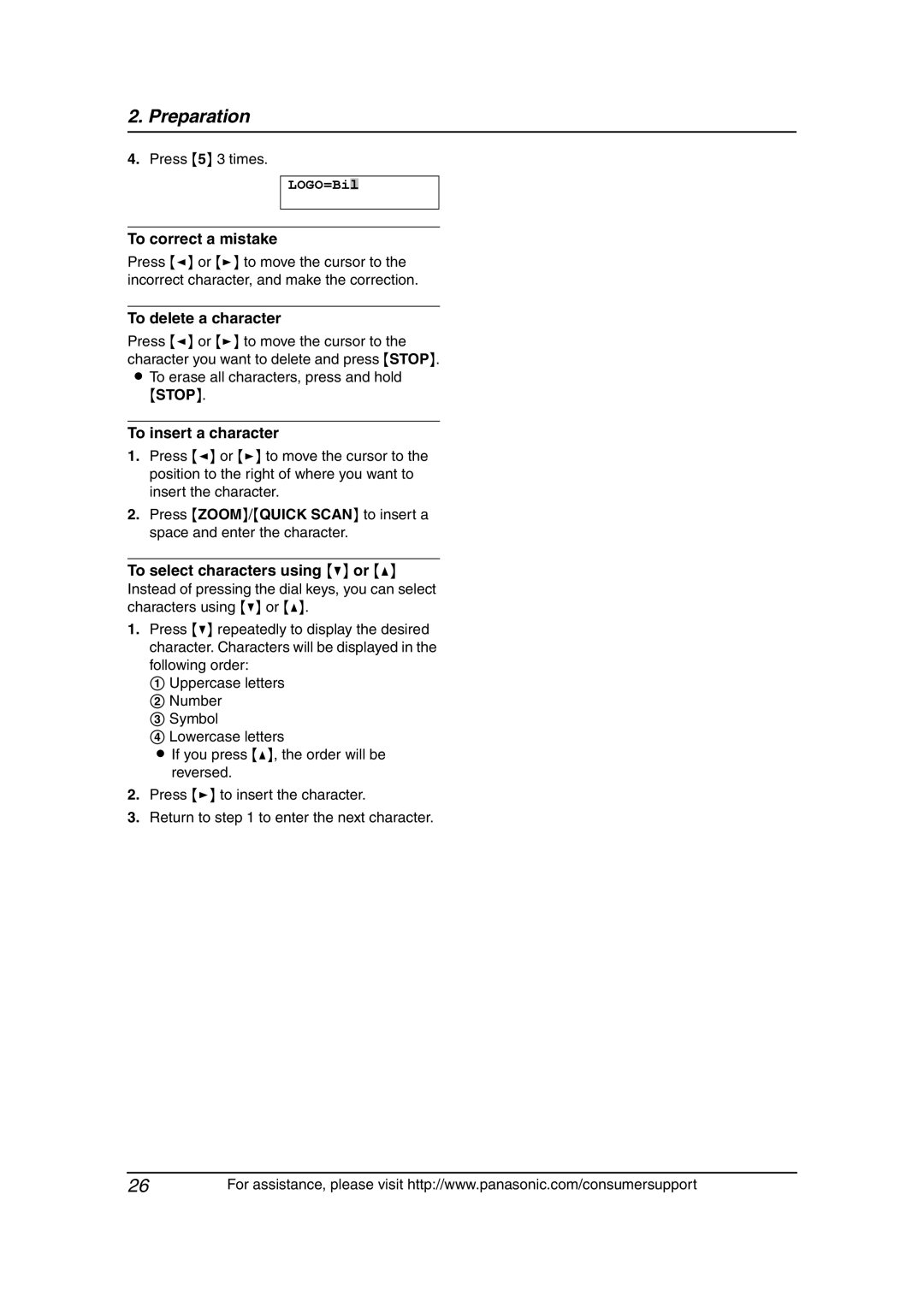2. Preparation
4.Press {5} 3 times.
LOGO=Bil
To correct a mistake
Press {<} or {>} to move the cursor to the incorrect character, and make the correction.
To delete a character
Press {<} or {>} to move the cursor to the character you want to delete and press {STOP}.
LTo erase all characters, press and hold
{STOP}.
To insert a character
1.Press {<} or {>} to move the cursor to the position to the right of where you want to insert the character.
2.Press {ZOOM}/{QUICK SCAN} to insert a space and enter the character.
To select characters using {V} or {^}
Instead of pressing the dial keys, you can select characters using {V} or {^}.
1.Press {V} repeatedly to display the desired character. Characters will be displayed in the following order:
1 Uppercase letters
2 Number
3 Symbol
4 Lowercase letters
L If you press {^}, the order will be reversed.
2.Press {>} to insert the character.
3.Return to step 1 to enter the next character.
26For assistance, please visit http://www.panasonic.com/consumersupport