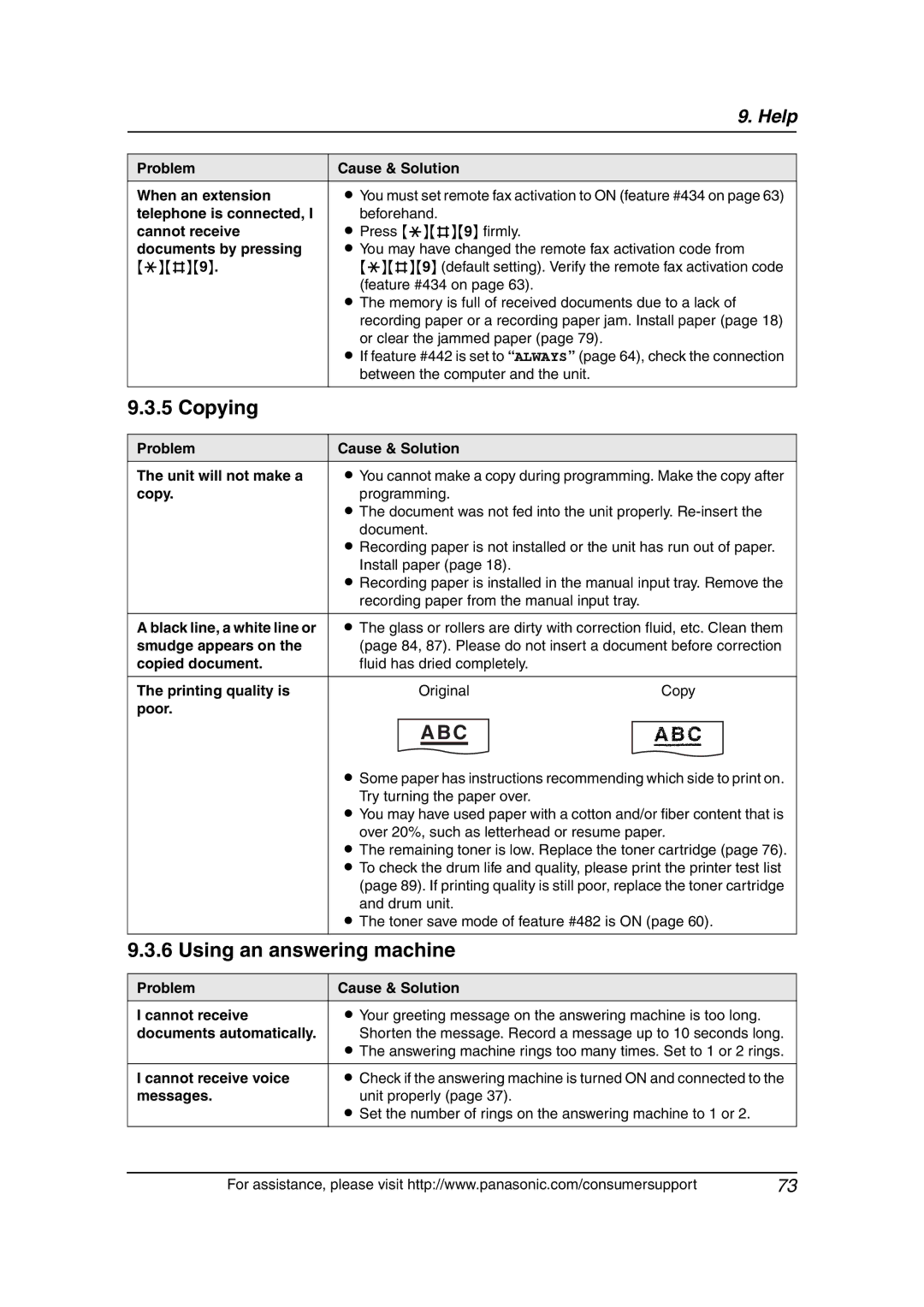|
|
|
| 9. Help |
|
|
|
|
|
Problem | Cause & Solution |
| ||
When an extension | L You must set remote fax activation to ON (feature #434 on page 63) | |||
telephone is connected, I | beforehand. |
| ||
cannot receive | L Press {*}{#}{9} firmly. |
| ||
documents by pressing | L You may have changed the remote fax activation code from | |||
{*}{#}{9}. | {*}{#}{9} (default setting). Verify the remote fax activation code | |||
| (feature #434 on page 63). |
| ||
| L The memory is full of received documents due to a lack of | |||
| recording paper or a recording paper jam. Install paper (page 18) | |||
| or clear the jammed paper (page 79). |
| ||
| L If feature #442 is set to “ALWAYS” (page 64), check the connection | |||
| between the computer and the unit. |
| ||
9.3.5 Copying |
|
|
|
|
|
|
|
|
|
Problem | Cause & Solution |
| ||
The unit will not make a | L You cannot make a copy during programming. Make the copy after | |||
copy. | programming. |
| ||
| L The document was not fed into the unit properly. | |||
| document. |
| ||
| L Recording paper is not installed or the unit has run out of paper. | |||
| Install paper (page 18). |
| ||
| L Recording paper is installed in the manual input tray. Remove the | |||
| recording paper from the manual input tray. |
| ||
|
|
|
| |
A black line, a white line or | L The glass or rollers are dirty with correction fluid, etc. Clean them | |||
smudge appears on the | (page 84, 87). Please do not insert a document before correction | |||
copied document. | fluid has dried completely. |
| ||
|
|
|
|
|
The printing quality is |
| Original | Copy | |
poor. |
|
|
|
|
|
| ABC |
|
|
|
|
|
|
|
LSome paper has instructions recommending which side to print on. Try turning the paper over.
LYou may have used paper with a cotton and/or fiber content that is over 20%, such as letterhead or resume paper.
LThe remaining toner is low. Replace the toner cartridge (page 76). L To check the drum life and quality, please print the printer test list (page 89). If printing quality is still poor, replace the toner cartridge
and drum unit.
L The toner save mode of feature #482 is ON (page 60).
9.3.6Using an answering machine
Problem | Cause & Solution |
I cannot receive | L Your greeting message on the answering machine is too long. |
documents automatically. | Shorten the message. Record a message up to 10 seconds long. |
| L The answering machine rings too many times. Set to 1 or 2 rings. |
|
|
I cannot receive voice | L Check if the answering machine is turned ON and connected to the |
messages. | unit properly (page 37). |
| L Set the number of rings on the answering machine to 1 or 2. |
|
|
For assistance, please visit http://www.panasonic.com/consumersupport | 73 |