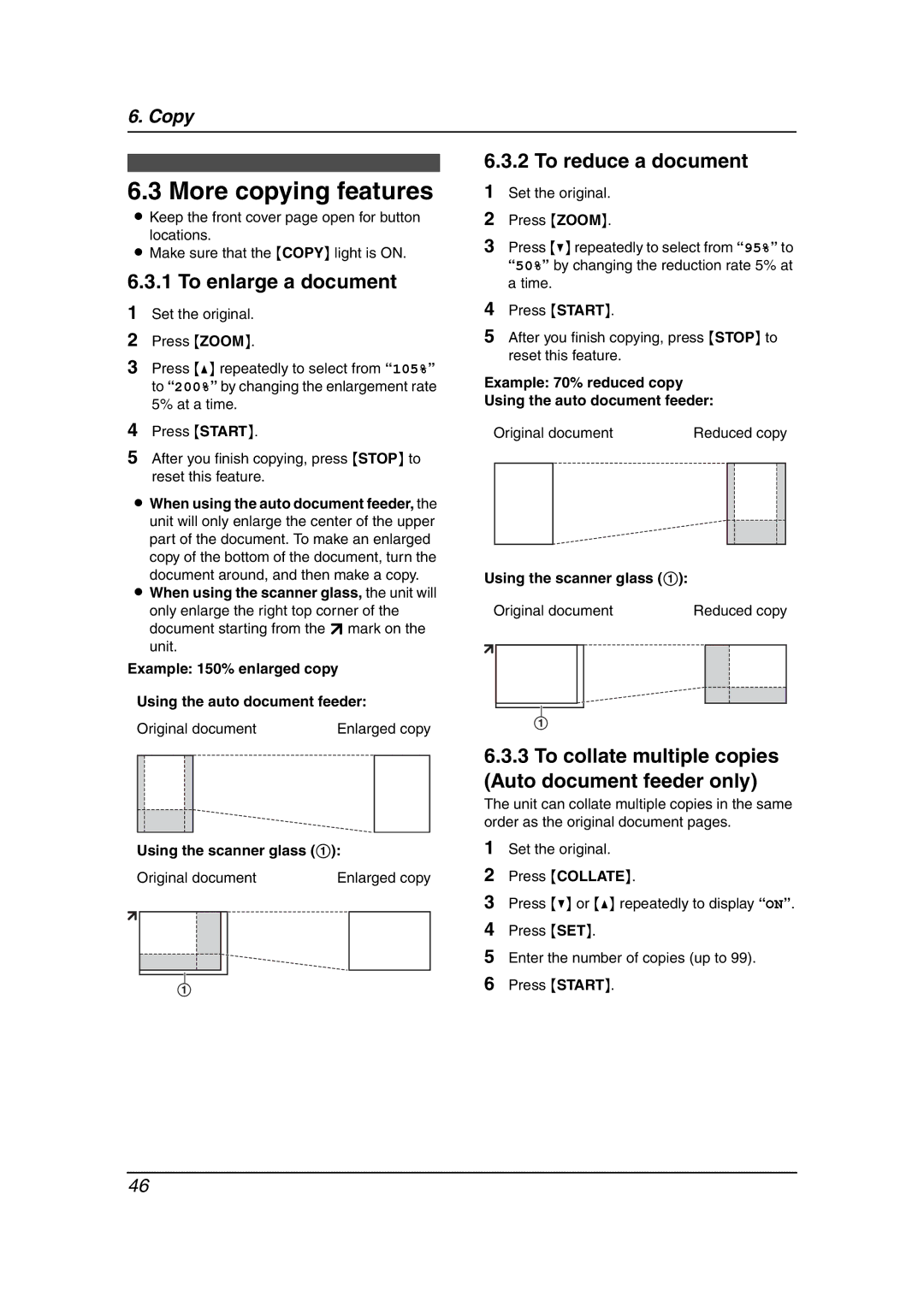6. Copy
6.3 More copying features
LKeep the front cover page open for button locations.
LMake sure that the {COPY} light is ON.
6.3.1 To enlarge a document
1Set the original.
2Press {ZOOM}.
3Press {^} repeatedly to select from “105%” to “200%” by changing the enlargement rate 5% at a time.
4Press {START}.
5After you finish copying, press {STOP} to reset this feature.
LWhen using the auto document feeder, the unit will only enlarge the center of the upper part of the document. To make an enlarged
copy of the bottom of the document, turn the document around, and then make a copy.
LWhen using the scanner glass, the unit will only enlarge the right top corner of the document starting from the l mark on the unit.
Example: 150% enlarged copy
Using the auto document feeder:
Original document | Enlarged copy | ||||
|
|
|
|
|
|
|
|
|
|
|
|
|
|
|
|
|
|
Using the scanner glass (1):
Original document | Enlarged copy | ||||
|
|
|
|
|
|
|
|
|
|
|
|
|
|
|
|
|
|
1
1Set the original.
2Press {COLLATE}.
3Press {V} or {^} repeatedly to display “ON”.
4Press {SET}.
5Enter the number of copies (up to 99).
6Press {START}.
46