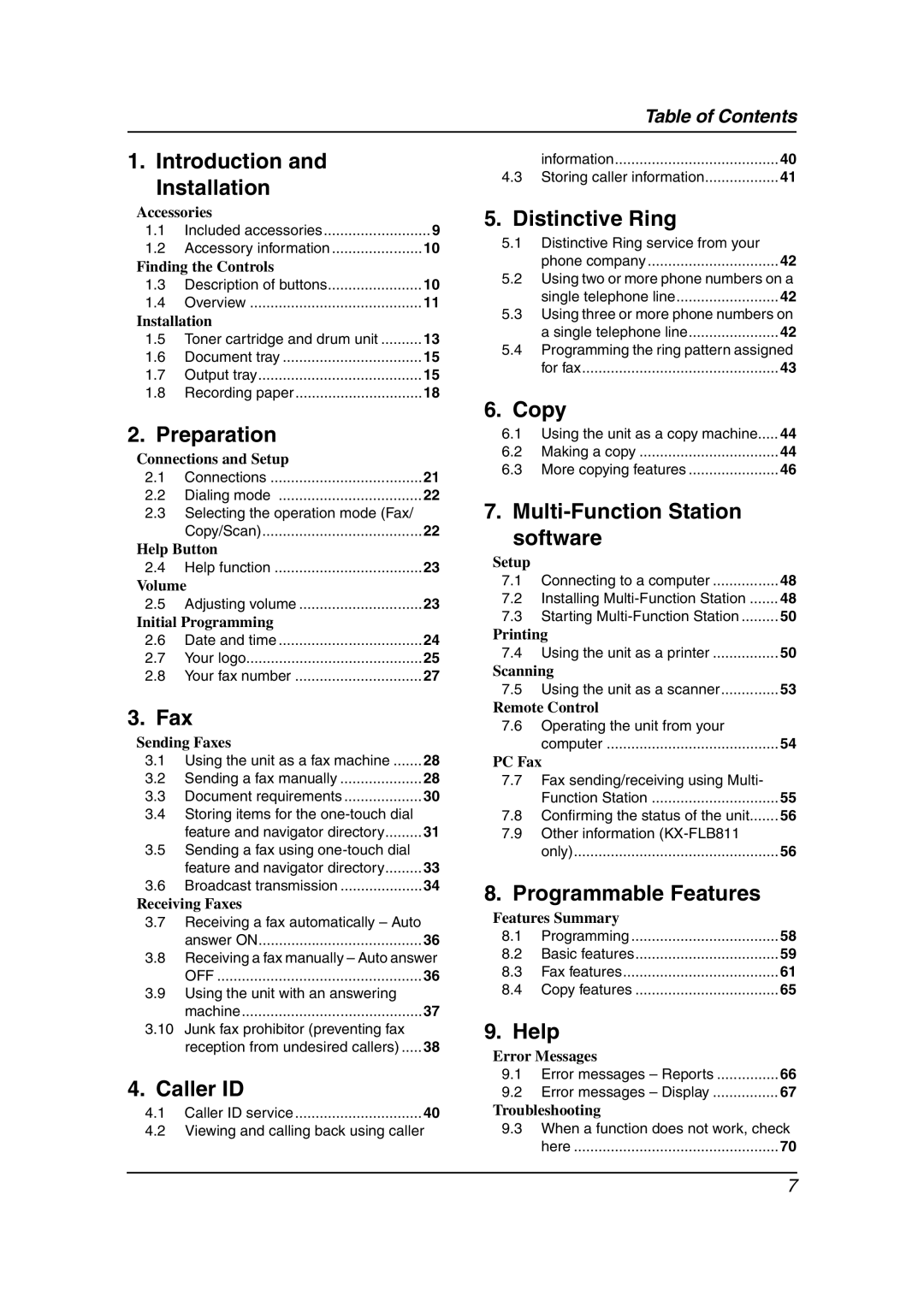Table of Contents
1. Introduction and |
| |
Installation |
| |
Accessories |
| |
1.1 | Included accessories | 9 |
1.2 | Accessory information | 10 |
Finding the Controls |
| |
1.3 | Description of buttons | 10 |
1.4 | Overview | 11 |
Installation |
| |
1.5 | Toner cartridge and drum unit | 13 |
1.6 | Document tray | 15 |
1.7 | Output tray | 15 |
1.8 | Recording paper | 18 |
2. Preparation |
| |
Connections and Setup |
| |
2.1 | Connections | 21 |
2.2 | Dialing mode | 22 |
2.3Selecting the operation mode (Fax/
| Copy/Scan) | 22 |
Help Button |
| |
2.4 | Help function | 23 |
Volume |
| |
2.5 | Adjusting volume | 23 |
Initial Programming |
| |
2.6 | Date and time | 24 |
2.7 | Your logo | 25 |
2.8 | Your fax number | 27 |
3. Fax |
| |
Sending Faxes |
| |
3.1 | Using the unit as a fax machine | 28 |
3.2 | Sending a fax manually | 28 |
3.3 | Document requirements | 30 |
3.4Storing items for the one-touch dial
feature and navigator directory | 31 |
3.5Sending a fax using
feature and navigator directory | 33 |
3.6 Broadcast transmission | 34 |
Receiving Faxes
3.7Receiving a fax automatically – Auto
answer ON | 36 |
3.8Receiving a fax manually – Auto answer
OFF | 36 |
3.9Using the unit with an answering
machine | 37 |
3.10 Junk fax prohibitor (preventing fax |
|
reception from undesired callers) | 38 |
4. Caller ID
4.1 Caller ID service | 40 |
4.2Viewing and calling back using caller
information | 40 |
4.3 Storing caller information | 41 |
5.Distinctive Ring
5.1Distinctive Ring service from your
phone company | 42 |
5.2Using two or more phone numbers on a
single telephone line | 42 |
5.3Using three or more phone numbers on
a single telephone line | 42 |
5.4Programming the ring pattern assigned
| for fax | 43 |
6. Copy |
| |
6.1 | Using the unit as a copy machine | 44 |
6.2 | Making a copy | 44 |
6.3 | More copying features | 46 |
7. |
| |
software |
| |
Setup |
|
|
7.1 | Connecting to a computer | 48 |
7.2 | Installing | 48 |
7.3 | Starting | 50 |
Printing |
| |
7.4 | Using the unit as a printer | 50 |
Scanning |
| |
7.5 | Using the unit as a scanner | 53 |
Remote Control
7.6Operating the unit from your
computer | 54 |
PC Fax
7.7Fax sending/receiving using Multi-
Function Station | 55 |
7.8 Confirming the status of the unit | 56 |
7.9Other information
| only) | 56 |
8. Programmable Features |
| |
Features Summary |
| |
8.1 | Programming | 58 |
8.2 | Basic features | 59 |
8.3 | Fax features | 61 |
8.4 | Copy features | 65 |
9. Help |
| |
Error Messages |
| |
9.1 | Error messages – Reports | 66 |
9.2 | Error messages – Display | 67 |
Troubleshooting
9.3When a function does not work, check
here | 70 |
7