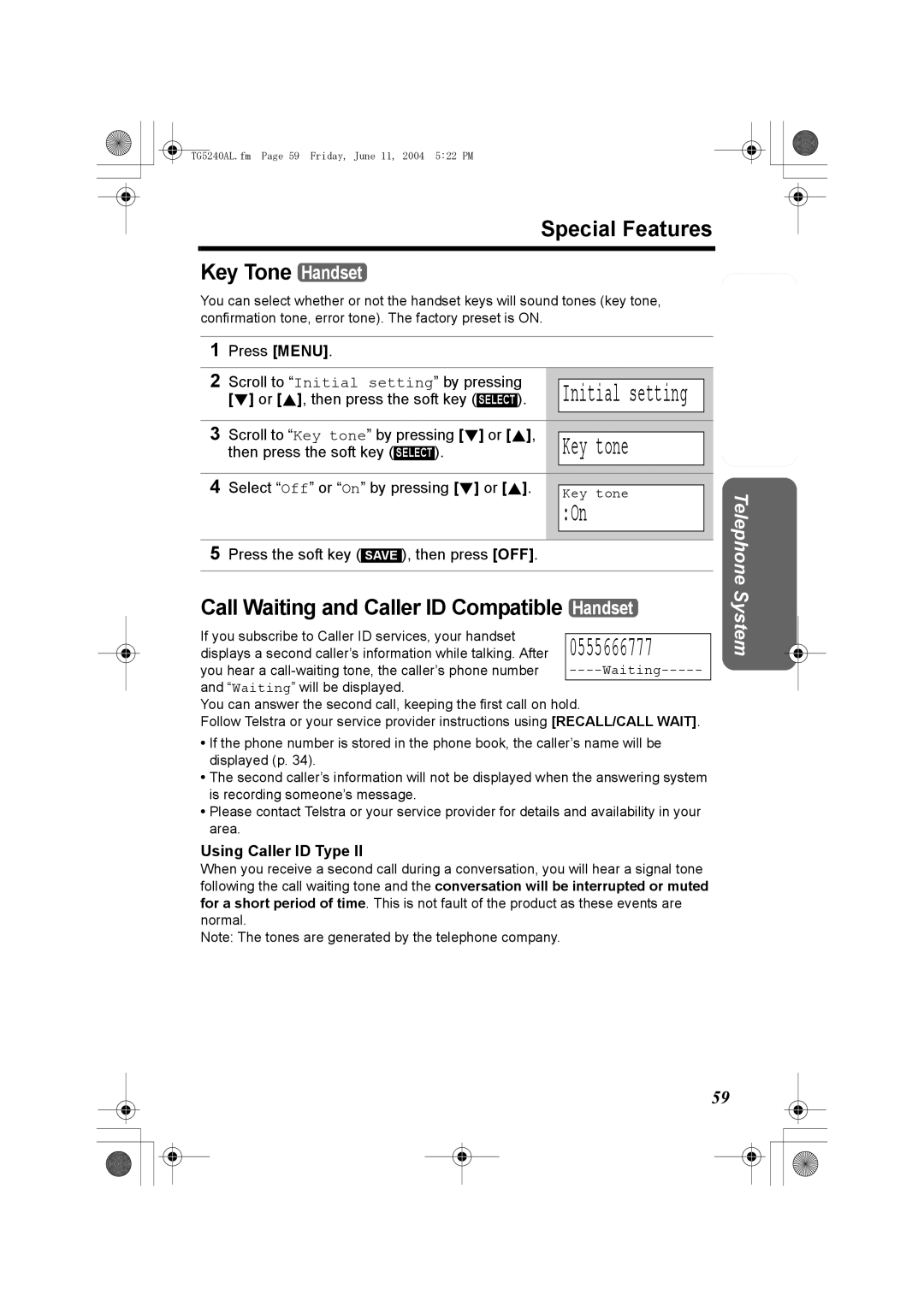GHz Expandable Cordless Answering System
Charge the battery for 6 hours before initial use
For your future reference
Accessories included
KX-TG5240AL KX-TGA520AL
Expanding Your Phone
Contents
Contents
Base unit location/Noise
Battery charge
For Best Performance
Greeting Check Button p
Location of Controls
Base unit
Erase Button
Menu Button p
Location of Controls
Handset
OFF Button p
Base unit navigator key
How to use the soft keys/navigator keys
Handset soft keys
Handset navigator key
Missed calls
Displays
Preparation
Displays
Connections
Installation
To replace the battery
Installation Installing the Battery in the Handset
Battery Charge
Battery strength
Recharge
Recharge battery
Installation
Battery information
Programming Guidelines Handset
Programmable Settings
Ringer setting
How to select a function item from the menu
Talk
Programmable Settings Function Menu Table Handset
To confirm the date and time, repeat steps 1 and 2 above
Programmable Settings Date and Time Handset
For Caller ID service users p
Off ?
Programmable Settings Ringer Volume
Handset ringer volume Handset
Ringer setting
Ringer Tone
Programmable Settings
Base unit ringer volume Base Unit
1Tone
Selecting the base unit ringer tone by using the Handset
Initial setting
LCD Contrast Handset
Programmable Settings Auto Talk Handset
Off
Low
Scroll to Set area code by pressing d
Programmable Settings Storing Your Area Code Handset
To store your area code
To erase your area code
Tone
Programmable Settings Line Mode Handset
Dialling Mode Handset
Greeting message samples
Preparing the Answering System
Greeting Message Base Unit
To record a greeting message
Pre-recorded greeting
Preparing the Answering System
To review the greeting
To erase the greeting
Scroll to Recording time by pressing
3min
Recording time
Press the soft key At Set
Toll saver
Preparing the Answering System Number of Rings Handset
Number of rings
Select the number of rings by pressing d
Message Alert Handset
Preparing the Answering System Recording Mode Handset
Recording mode
Select the recording mode by pressing d or
System capabilities Operating more than one handset, p
Using the Handset Handset
Making Calls
To have a hands-free phone conversation
Making Calls
3334444
Low High
Backlit LCD display/Lighted handset keypad
To turn this feature on, press the soft key
Voice Enhancer Technology
Clarity Booster
Press SP-PHONE, then press REDIAL/PAUSE
Making Calls Using the Base Unit Base Unit
To adjust the speaker volume during a conversation
Press SP-PHONE
Talk into the MIC To hang up, press SP-PHONE
Answering Calls
Auto Talk
Private name display
Caller ID Service
0555222333
How Caller ID information is displayed
Announcing caller information Talking Caller ID
Caller ID Service Talking Caller ID Handset Base Unit
Base unit Talking Caller ID feature Handset
Caller ID Service
To turn on or off Talking Caller ID feature
Handset Talking Caller ID feature Handset
Viewing the Caller List Handset
Using the Caller List
Calling Back from the Caller List Handset
Using the Caller List
05553334441
0555456789
To make a call to the edited number, press C or s
Add or erase digits to the beginning
Number as desired
Press the soft key YES
To erase a specific caller
To erase all entries
Press the soft key C I D Or B to enter the Caller List
To store an emergency number
Phone Book
Tom
Storing Names and Numbers Handset
For example, to enter Tom
Phone Book
Selecting characters to enter names
If you make a mistake while entering a name or number
Index table
Frank
To search for a name by initial
Search for the desired item by pressing d or B
Phone Book Chain Dial Handset
While you are on a call Press Menu
Press the soft key Select at 1=Phone book, or press
Erased
Jane
5456789
Erase?
Copy phone book
To copy one phone book item to another handset
Scroll to Copy all items by pressing d
Tom Jones
Copy all items
To erase a stored number
Speed Dialler
Storing Phone Numbers Base Unit
Dialling a Stored Phone Number Base Unit
Press LOCATOR/INTERCOM/TRANSFER
Intercom
Making Intercom Calls
Press HOLD/INTERCOM
Answering Intercom Calls
Call from Base
Call from HS2
Intercom
To make a voice announcement to all handsets, press
When finished, press SP-PHONE or LOCATOR/INTERCOM/ Transfer
Intercom Voice Paging Base Unit
Handset Press C, s, or HOLD/INTERCOM to answer
Transferring a Call
Handset To complete the transfer, press OFF
During a call, press LOCATOR/INTERCOM/TRANSFER
To complete the transfer, press OFF
When the system has two or more handsets
Transferring a Call
From a Handset to another Handset
Quick call transfer
To join a conversation Call Share
Conference Calls
Call Share
Scroll to Room monitor by pressing d or
Room Monitor
To turn Room Monitor on for the handset Handset
To turn Room Monitor on for the base unit Handset
To end monitoring, press OFF
Room Monitor
To monitor with Handset
To monitor with Base Unit
Call Privacy Handset
Special Features
To turn on the Call Privacy feature
Muting Your Conversation
Scroll to Key tone by pressing d or B
Special Features Key Tone Handset
Using Caller ID Type
Key tone
Set recall time
Special Features
100ms
Selecting the recall time Handset
Incoming call
Special Features Incoming Call Tone Handset Base Unit
Handset incoming call tone Handset
Base unit incoming call tone Handset
Turn Dial lock
1234
On?
To turn the dial lock on Handset
Was turned on Press the soft key
Enter the password set when the dial lock
Off?
To turn the dial lock off Handset
Useful information
Mailbox Features
When someone calls
To confirm the password, repeat steps 1 to
Mailbox Features Setting the Mailbox Password for Mailbox 2
To erase the password
Enter a 2-digit password
Monitoring Incoming Calls Base Unit
Setting the Unit to Answer Calls Base Unit
To turn the incoming call monitoring feature off
Automatic Answering Operation
Press Mailbox 2 or Mailbox
When Mailbox 2 or 3 has a password
Listening to Messages
To play back messages
To end remote operation, press OFF
Remote operation
Press the soft key BOX 1 , BOX 2 , or BOX
Voice menu
Listening to Messages
Press Erase while the base unit is not being used
Erasing Messages
Erasing a specific message
Erasing all messages in the mailbox
After the long beep, talk clearly 20 cm away from the MIC
When finished, press Memo or Stop
Recording a Memo Message
Press Memo
Interrupting remote operation
Transferring a Call to a Mailbox
Press 9 to hang up the call
Summary of remote operation
Remote Operation from a Touch Tone Phone
To confirm the remote code, repeat steps 1 to
Scroll to Remote code by pressing d or
Enter a 2-digit remote code
Shaded parts are voice prompts
Remote Operation from a Touch Tone Phone Voice Menu
Skipping the greeting
Direct commands
Turning on the Answering System
Optional Headset
Connecting the optional headset
To switch to the speakerphone while using the headset
Belt Clip
Connect the AC adaptor
Wall Mounting
Wall Template
Wall Mounting
To remove the wall mounting adaptor
2-7 2-7 rings
Direct Commands
Menu item Command Selection items
To exit programming, press OFF
Direct Commands
During programming
Deregistered
Cancelling Registration/Re-registration
Cancelling the Handset Registration Handset
Deregistration
Press and hold LOCATOR/INTERCOM/TRANSFER for 3 seconds
Registration
Display message Cause & Remedy
Cancelling Registration/Re-registration
Busy
Invalid
No items stored
If the Following Appear on Your Display
Phone book full
Dial locked
Denied
Telephone System
Troubleshooting
Problem Cause & Remedy
Troubleshooting
You need to subscribe to Caller ID
Answering System
Problem
Base unit ringer volume High Base unit ringer tone Tone
General
Safety Instructions
Safety Instructions
Instructions to customer
Installation
Important Information
Important Information
Service difficulties
Specifications
TG5240AL.fm Page 99 Friday, June 11, 2004 522 PM
PQQX14275YA S0504-1064
Sales Department Panasonic Australia Pty. Limited
Manufacturer
62, 4-chome, Minoshima, Hakata-ku, Fukuoka 812-8531, Japan