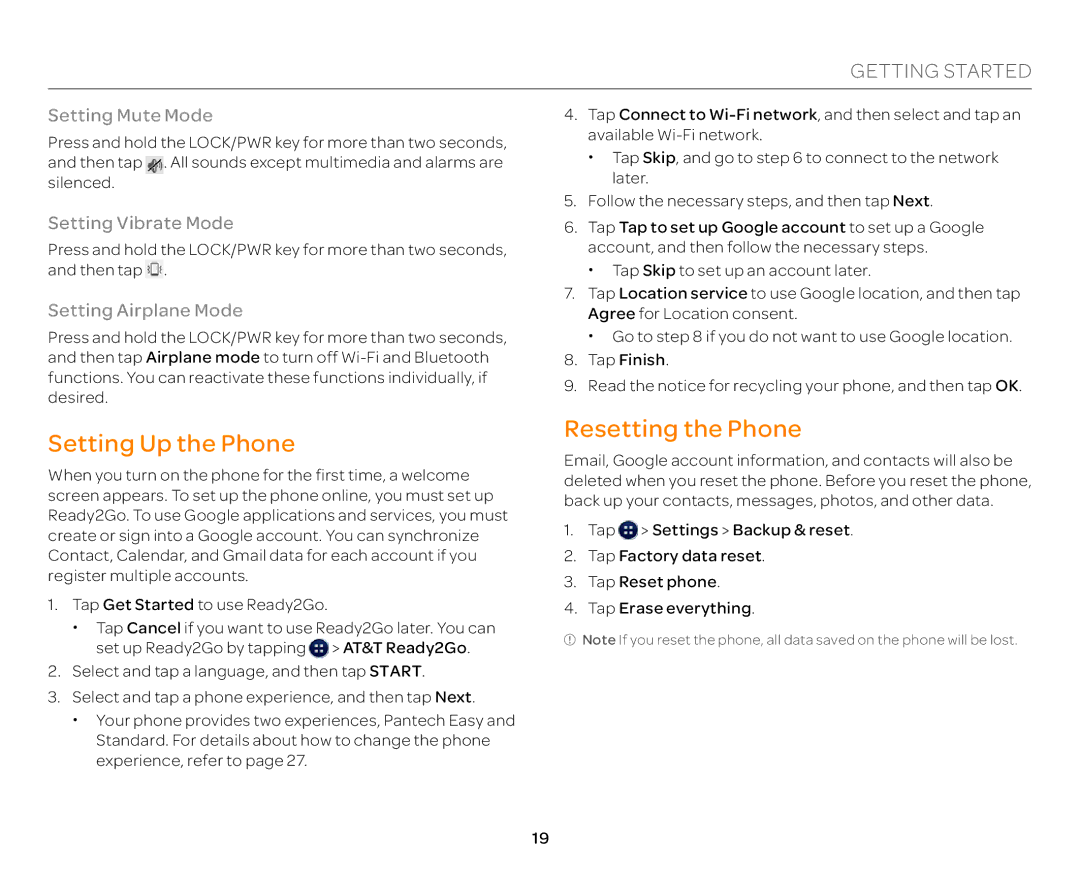GETTING STARTED
Setting Mute Mode
Press and hold the LOCK/PWR key for more than two seconds, and then tap ![]() . All sounds except multimedia and alarms are silenced.
. All sounds except multimedia and alarms are silenced.
Setting Vibrate Mode
Press and hold the LOCK/PWR key for more than two seconds, and then tap ![]() .
.
Setting Airplane Mode
Press and hold the LOCK/PWR key for more than two seconds, and then tap Airplane mode to turn off
Setting Up the Phone
When you turn on the phone for the first time, a welcome screen appears. To set up the phone online, you must set up Ready2Go. To use Google applications and services, you must create or sign into a Google account. You can synchronize Contact, Calendar, and Gmail data for each account if you register multiple accounts.
1.Tap Get Started to use Ready2Go.
x Tap Cancel if you want to use Ready2Go later. You can set up Ready2Go by tapping ![]() > AT&T Ready2Go.
> AT&T Ready2Go.
2.Select and tap a language, and then tap START.
3.Select and tap a phone experience, and then tap Next.
x Your phone provides two experiences, Pantech Easy and
Standard. For details about how to change the phone experience, refer to page 27.
4.Tap Connect to
x Tap Skip, and go to step 6 to connect to the network later.
5.Follow the necessary steps, and then tap Next.
6.Tap Tap to set up Google account to set up a Google account, and then follow the necessary steps.
x Tap Skip to set up an account later.
7.Tap Location service to use Google location, and then tap Agree for Location consent.
x Go to step 8 if you do not want to use Google location.
8.Tap Finish.
9.Read the notice for recycling your phone, and then tap OK.
Resetting the Phone
Email, Google account information, and contacts will also be deleted when you reset the phone. Before you reset the phone, back up your contacts, messages, photos, and other data.
1.Tap ![]() > Settings > Backup & reset.
> Settings > Backup & reset.
2.Tap Factory data reset.
3.Tap Reset phone.
4.Tap Erase everything.
![]() Note If you reset the phone, all data saved on the phone will be lost.
Note If you reset the phone, all data saved on the phone will be lost.
19