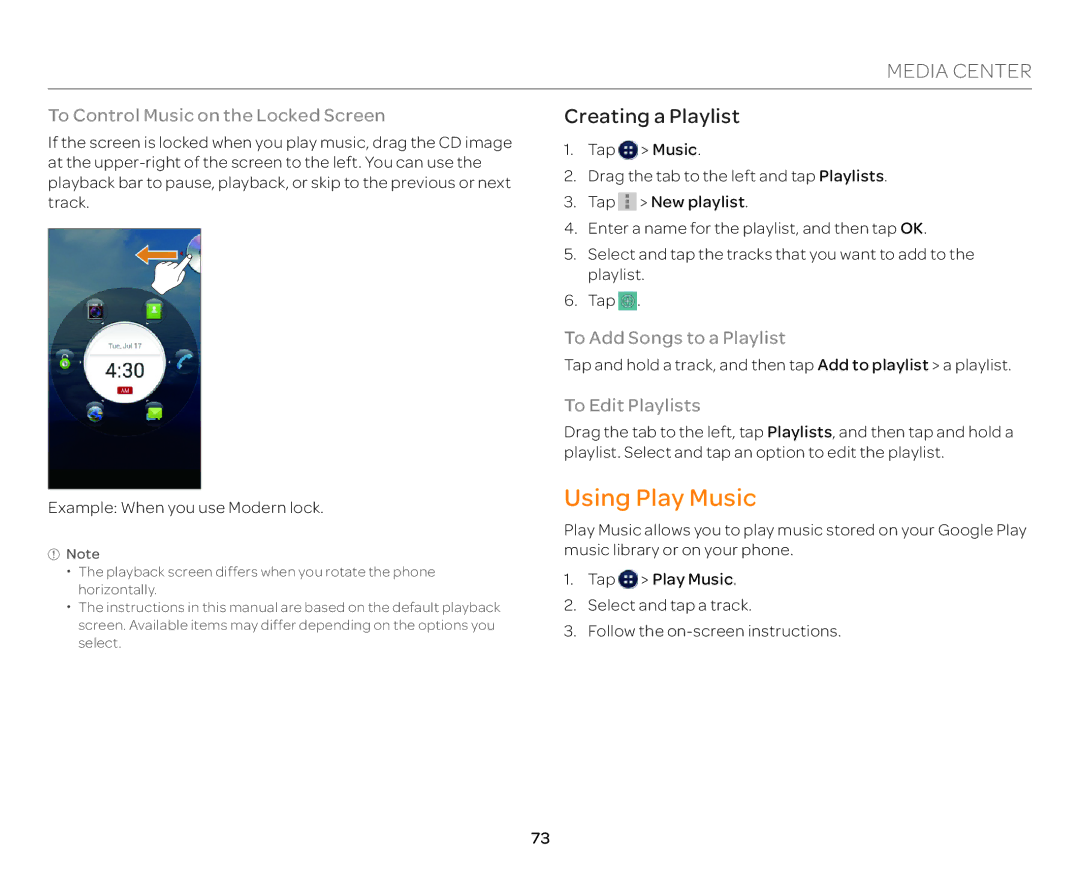MEDIA CENTER
To Control Music on the Locked Screen
If the screen is locked when you play music, drag the CD image at the
Example: When you use Modern lock.
![]() Note
Note
xThe playback screen differs when you rotate the phone horizontally.
xThe instructions in this manual are based on the default playback screen. Available items may differ depending on the options you select.
Creating a Playlist
1.Tap ![]() > Music.
> Music.
2.Drag the tab to the left and tap Playlists.
3.Tap ![]() > New playlist.
> New playlist.
4.Enter a name for the playlist, and then tap OK.
5.Select and tap the tracks that you want to add to the playlist.
6.Tap ![]() .
.
To Add Songs to a Playlist
Tap and hold a track, and then tap Add to playlist > a playlist.
To Edit Playlists
Drag the tab to the left, tap Playlists, and then tap and hold a playlist. Select and tap an option to edit the playlist.
Using Play Music
Play Music allows you to play music stored on your Google Play music library or on your phone.
1.Tap ![]() > Play Music.
> Play Music.
2.Select and tap a track.
3.Follow the
73