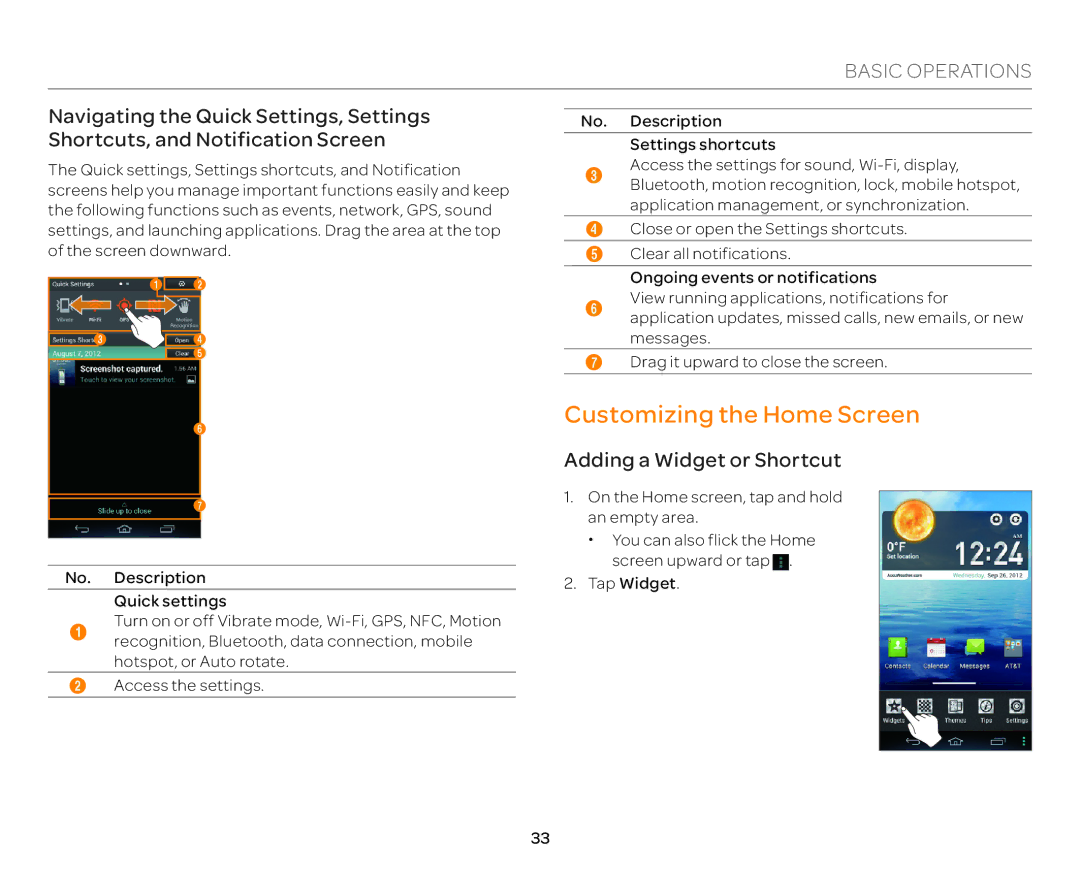BASIC OPERATIONS
Navigating the Quick Settings, Settings Shortcuts, and Notification Screen
The Quick settings, Settings shortcuts, and Notification screens help you manage important functions easily and keep the following functions such as events, network, GPS, sound settings, and launching applications. Drag the area at the top of the screen downward.
1 2
34
5
6
7
No. Description
Quick settings
1Turn on or off Vibrate mode,
hotspot, or Auto rotate.
2Access the settings.
No. Description
Settings shortcuts
3Access the settings for sound,
application management, or synchronization.
4Close or open the Settings shortcuts.
5Clear all notifications.
Ongoing events or notifications
6View running applications, notifications for application updates, missed calls, new emails, or new
messages.
7Drag it upward to close the screen.
Customizing the Home Screen
Adding a Widget or Shortcut
1.On the Home screen, tap and hold an empty area.
x You can also flick the Home
screen upward or tap![]() .
.
2.Tap Widget.
33