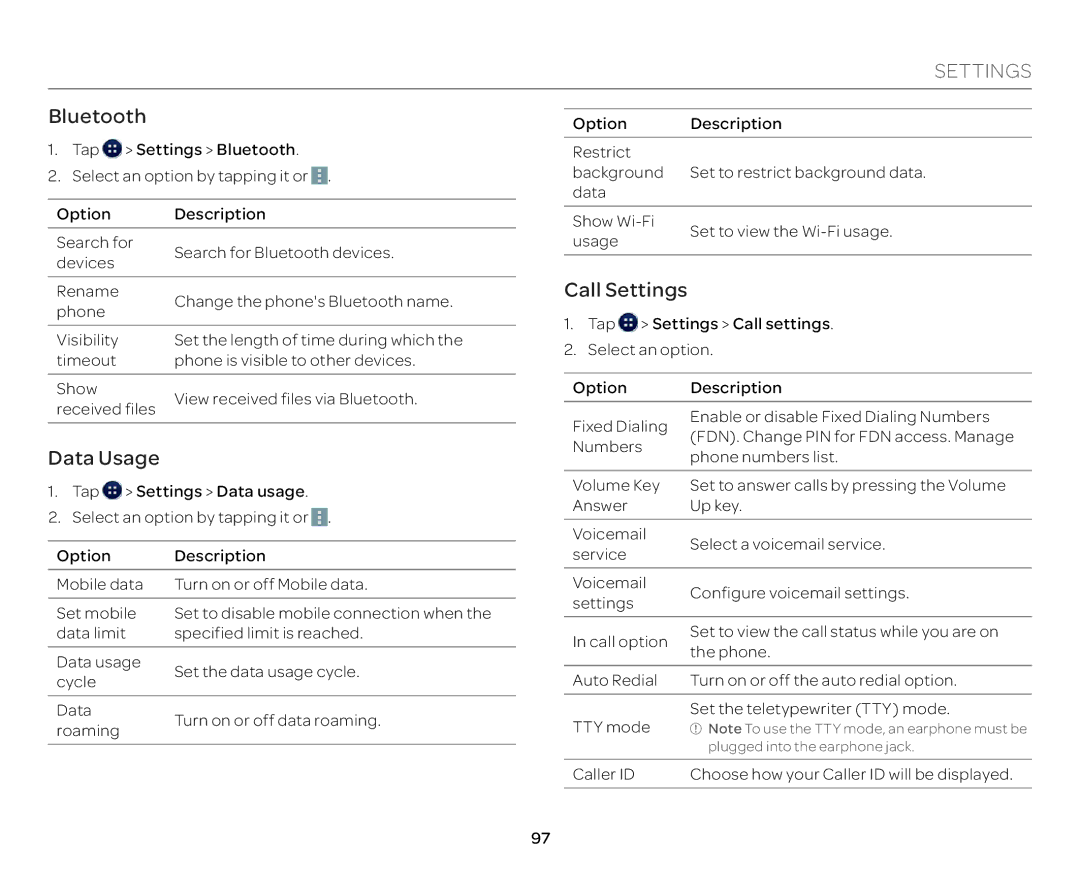SETTINGS
Bluetooth
1.Tap ![]() > Settings > Bluetooth.
> Settings > Bluetooth.
2.Select an option by tapping it or ![]() .
.
Option | Description |
Option Description
Restrict
background Set to restrict background data. data
Show
Search for | Search for Bluetooth devices. | |
devices | ||
|
usage
Set to view the
Rename | Change the phone's Bluetooth name. | |
phone | ||
| ||
Visibility | Set the length of time during which the | |
timeout | phone is visible to other devices. | |
|
| |
Show | View received files via Bluetooth. | |
received files | ||
| ||
|
|
Data Usage
1.Tap ![]() > Settings > Data usage.
> Settings > Data usage.
2.Select an option by tapping it or ![]() .
.
Option | Description | |
Mobile data | Turn on or off Mobile data. | |
|
| |
Set mobile | Set to disable mobile connection when the | |
data limit | specified limit is reached. | |
|
| |
Data usage | Set the data usage cycle. | |
cycle | ||
| ||
|
| |
Data | Turn on or off data roaming. | |
roaming | ||
| ||
|
|
Call Settings
1.Tap ![]() > Settings > Call settings.
> Settings > Call settings.
2.Select an option.
Option | Description | |
Fixed Dialing | Enable or disable Fixed Dialing Numbers | |
(FDN). Change PIN for FDN access. Manage | ||
Numbers | ||
phone numbers list. | ||
| ||
|
| |
Volume Key | Set to answer calls by pressing the Volume | |
Answer | Up key. | |
|
| |
Voicemail | Select a voicemail service. | |
service | ||
| ||
Voicemail | Configure voicemail settings. | |
settings | ||
| ||
|
| |
In call option | Set to view the call status while you are on | |
the phone. | ||
| ||
|
| |
Auto Redial | Turn on or off the auto redial option. | |
|
| |
TTY mode | Set the teletypewriter (TTY) mode. | |
Note To use the TTY mode, an earphone must be | ||
| plugged into the earphone jack. | |
|
| |
Caller ID | Choose how your Caller ID will be displayed. | |
|
|
97