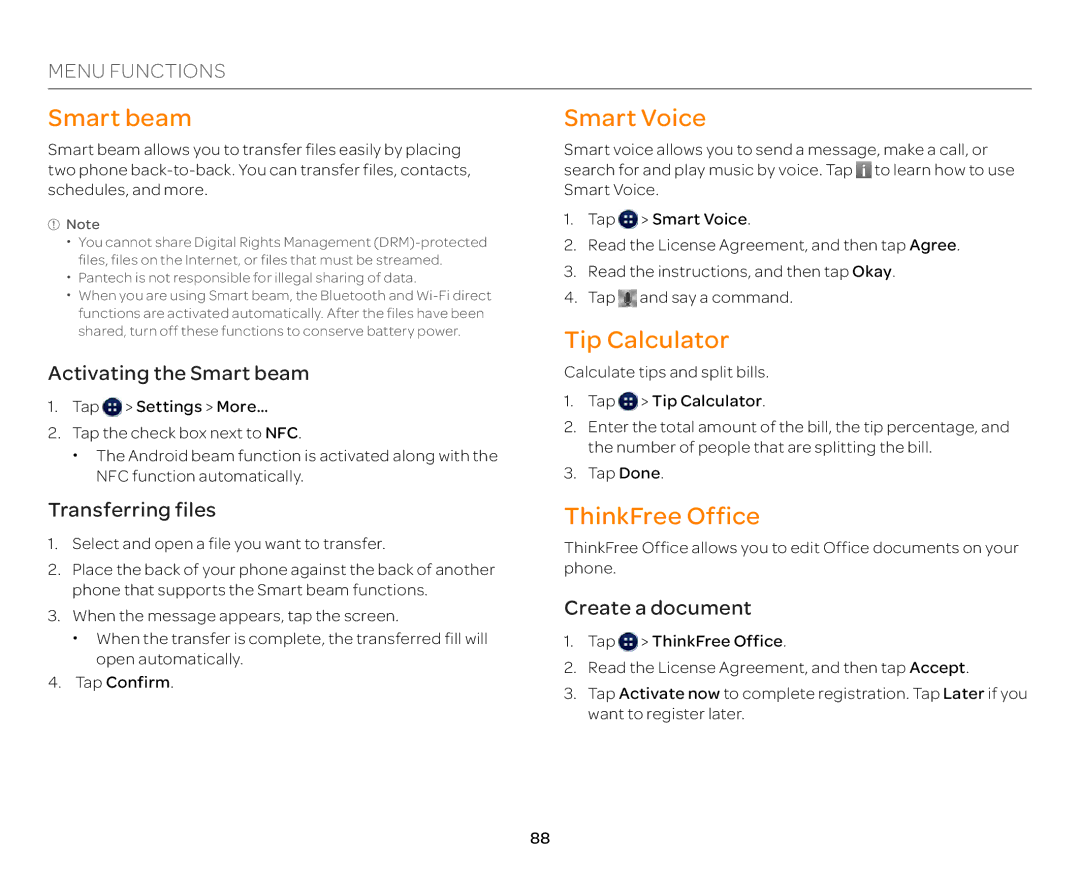MENU FUNCTIONS
Smart beam
Smart beam allows you to transfer files easily by placing two phone
![]() Note
Note
xYou cannot share Digital Rights Management
xPantech is not responsible for illegal sharing of data.
xWhen you are using Smart beam, the Bluetooth and
Activating the Smart beam
1.Tap ![]() > Settings > More…
> Settings > More…
2.Tap the check box next to NFC.
x The Android beam function is activated along with the NFC function automatically.
Transferring files
1.Select and open a file you want to transfer.
2.Place the back of your phone against the back of another phone that supports the Smart beam functions.
3.When the message appears, tap the screen.
x When the transfer is complete, the transferred fill will open automatically.
4.Tap Confirm.
Smart Voice
Smart voice allows you to send a message, make a call, or search for and play music by voice. Tap ![]() to learn how to use Smart Voice.
to learn how to use Smart Voice.
1.Tap ![]() > Smart Voice.
> Smart Voice.
2.Read the License Agreement, and then tap Agree.
3.Read the instructions, and then tap Okay.
4.Tap ![]() and say a command.
and say a command.
Tip Calculator
Calculate tips and split bills.
1.Tap ![]() > Tip Calculator.
> Tip Calculator.
2.Enter the total amount of the bill, the tip percentage, and the number of people that are splitting the bill.
3.Tap Done.
ThinkFree Office
ThinkFree Office allows you to edit Office documents on your phone.
Create a document
1.Tap ![]() > ThinkFree Office.
> ThinkFree Office.
2.Read the License Agreement, and then tap Accept.
3.Tap Activate now to complete registration. Tap Later if you want to register later.
88