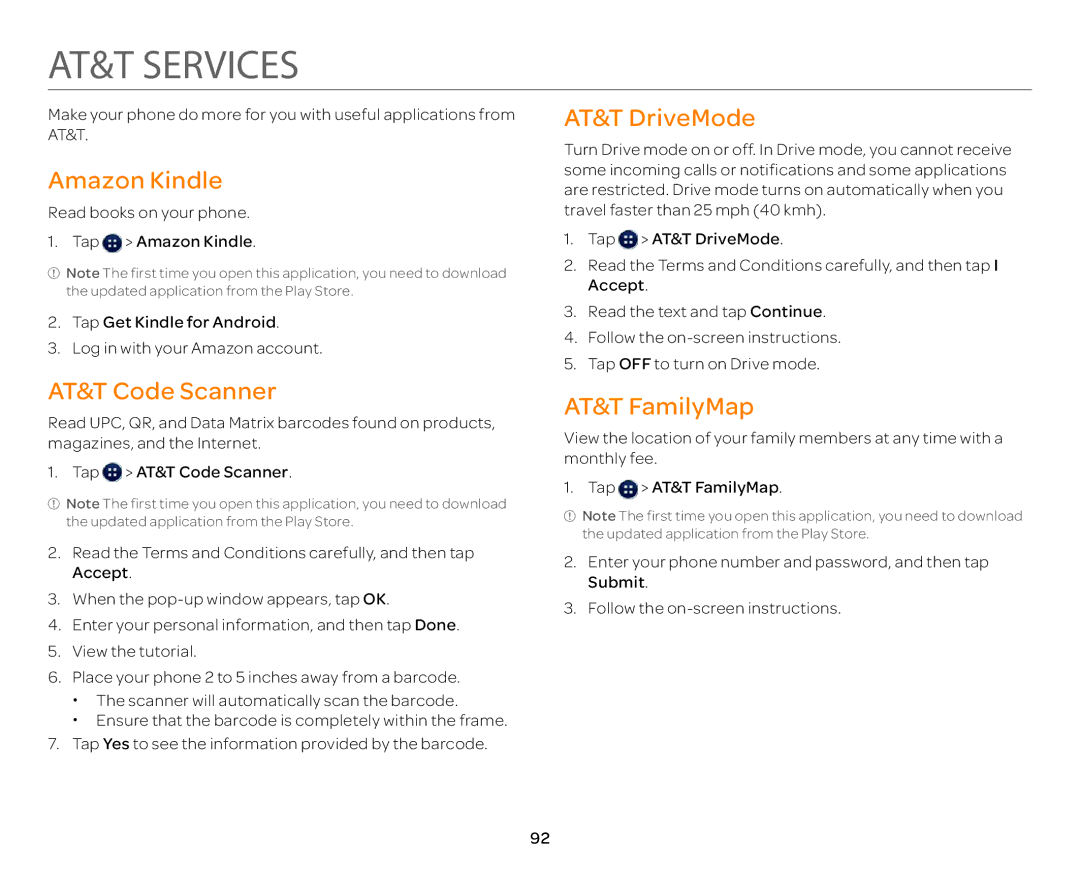AT&T SERVICES
Make your phone do more for you with useful applications from AT&T.
Amazon Kindle
Read books on your phone.
1.Tap ![]() > Amazon Kindle.
> Amazon Kindle.
![]() Note The first time you open this application, you need to download the updated application from the Play Store.
Note The first time you open this application, you need to download the updated application from the Play Store.
2.Tap Get Kindle for Android.
3.Log in with your Amazon account.
AT&T Code Scanner
Read UPC, QR, and Data Matrix barcodes found on products, magazines, and the Internet.
1.Tap ![]() > AT&T Code Scanner.
> AT&T Code Scanner.
![]() Note The first time you open this application, you need to download the updated application from the Play Store.
Note The first time you open this application, you need to download the updated application from the Play Store.
2.Read the Terms and Conditions carefully, and then tap Accept.
3.When the
4.Enter your personal information, and then tap Done.
5.View the tutorial.
6.Place your phone 2 to 5 inches away from a barcode.
xThe scanner will automatically scan the barcode.
xEnsure that the barcode is completely within the frame.
7.Tap Yes to see the information provided by the barcode.
AT&T DriveMode
Turn Drive mode on or off. In Drive mode, you cannot receive some incoming calls or notifications and some applications are restricted. Drive mode turns on automatically when you travel faster than 25 mph (40 kmh).
1.Tap ![]() > AT&T DriveMode.
> AT&T DriveMode.
2.Read the Terms and Conditions carefully, and then tap I Accept.
3.Read the text and tap Continue.
4.Follow the
5.Tap OFF to turn on Drive mode.
AT&T FamilyMap
View the location of your family members at any time with a monthly fee.
1.Tap ![]() > AT&T FamilyMap.
> AT&T FamilyMap.
![]() Note The first time you open this application, you need to download the updated application from the Play Store.
Note The first time you open this application, you need to download the updated application from the Play Store.
2.Enter your phone number and password, and then tap Submit.
3.Follow the
92